OSes are complicated systems. There are several components that are put together to make the OS functional. With different components with different uses, there is no saying that one single program is enough to run all the functions, so with diverse programs and support files, the OS needs to be organized and the related files need to be put in one location so the computer can access it with ease and make the processing simpler. Even modern Oses which are very advanced and capable of providing users with the best user experience sometimes encounter errors and file missing status. But this situation is pretty rare and can be fixed easily.

Well in Windows OS, the OS has many different files and programs that run in the background to keep the operational functions easy to use and work on. So issues like files missing and program corruption are very rare and can be rectified easily as Windows OS has many file recovery and restores features built in the OS. Well, recently some users have encountered an error message stating Windows can’t find one of the files in this theme.
Well, the theme in Windows 10 OS is pretty much advanced and is very intuitive. The chance issues with the themes is rare but can be pretty problematic as the error message keeps popping up repeatedly and annoys the users, so the only way to get rid of the annoyance is to fix the issue. Well, fixing the issue is pretty easy. Well, before we jump into fixing the issue, we will look at what causes the problem, so we can clearly understand the issue.
The Windows can’t find one of the files in this theme error is caused either when the SettingSyncHost.exe program is unable to sync and run the themes in the computer. The other cause is, the active theme in the computer is faulty and needs fixing. Well, these are pretty basic issues and Windows OS is well equipped to rectify the error.
So, that we have the cause, we can move on to finding the fix and applying it to resolve the error. So, here are four methods that can be used to fix the issue on a Windows 10 computer.
Recommended Post:- Fixed: This PC Can’t Be Upgraded to Windows 10 Error
How to fixed Windows can’t find one of the files in this theme
Well, as mentioned above there are 4 different methods that can be followed to fix the issue on the computer. Follow these and you will be able to fix the issue and work efficiently with the issue gone.
Method 1: Change the current theme
As mentioned above, an issue with the current theme can cause an error on the computer so changing the current theme can help with fixing the issue.
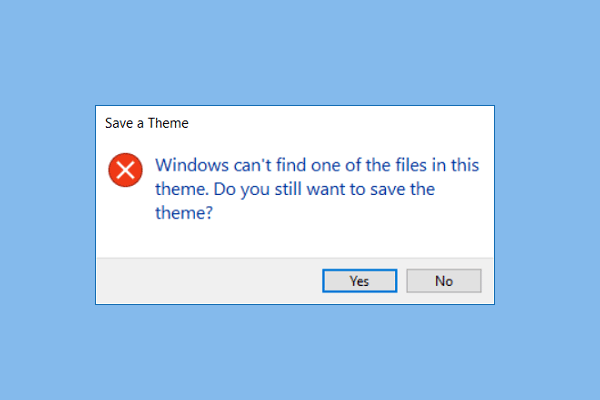
- To change the current theme, open the settings application by searching for settings. In the settings application, here go to the personalization and then into the themes option.
- Now select the theme you want and change to it from the pre-existing theme.
- Once done, open the run command by pressing the Windows key and the R key.
- Now, type in the command “%windir%\Resources\Themes” and hit enter.
- Here, in the themes folder, select the problematic theme and delete it.
- This will resolve the issue if the problem was with the previous theme.
Method 2: Disable the Screensaver
Screensavers can be the troublemakers and can cause the themes to malfunction, so disabling the screensaver can help with fixing the issue.
- To disable the custom screensaver, go to the settings application.
- Here, go to the personalization tab and here, select the lock screen option.
- Now, scroll down and click on the screensaver settings.
- Now, from the dropdown menu, select the none option to remove the custom screensaver.
- Once done, hit on ok to save the changes.
Method 3: Disable the theme Syncing
Disabling the theme syncing will prevent the issue from occurring.
- To disable the syncing option, go to settings, here navigate to the accounts option, and then to sync your settings.
- Here, find the themes sync settings and toggle off the switch near the option.
- This will disable the theme sync settings preventing the issue from happening.
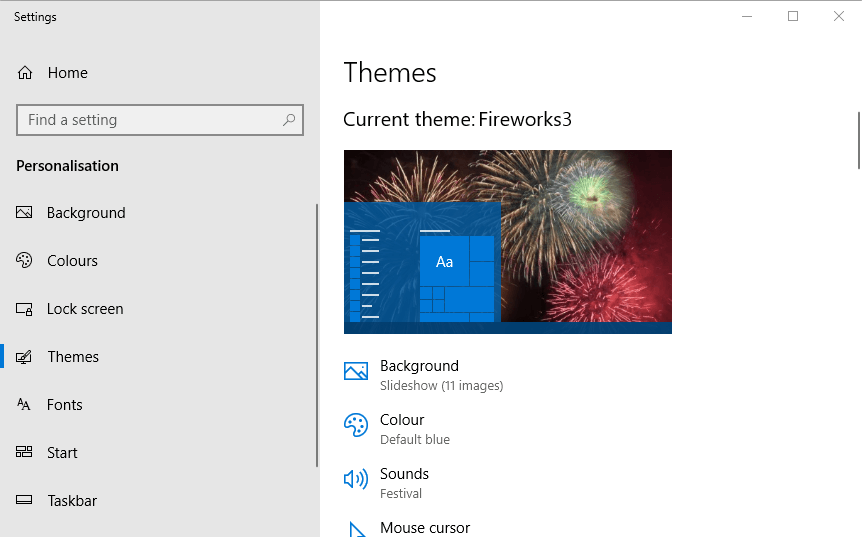
Method 4: Run SFC and DISM scans on your computer
SFC and DISM scans are said to be a pretty good option for resolving issues related to file corruption in Windows OS. both the scans find out the corrupt files and then replace them with a good file, so the issue is resolved.
- To use the SFC and DISM scan, open the command prompt as an administrator.
- Now, in the command prompt terminal, run the SFC/ scannow command and hit enter.
- The scan will run and the corrupted Windows files will automatically be fixed.
- If the SFC command doesn’t fix the issue, you can try the DISM scan.
- To do so, you have to enter a series of commands in the terminal.
- First enter “Dism /Online /Cleanup-Image /ScanHealth”.
- After this enter “Dism /Online /Cleanup-Image /CheckHealth”.
- Finally, enter “Dism /Online /Cleanup-Image /RestoreHealth”.
- These commands will scan the components and resolve the issue.
Hope the information provided above was helpful and informative, try out these methods and resolve the issue with Windows can’t find one of the files in this theme.







