CD drives have always been a very crucial part of the computer and with recent interventions like external storage devices with higher capabilities, CDs and DVDs are being scrapped from many systems. Back in those days when hard drives were not so popular as external storage devices due to their moving components, CDs and DVDs were extensively used with transferring data from one computer to another.
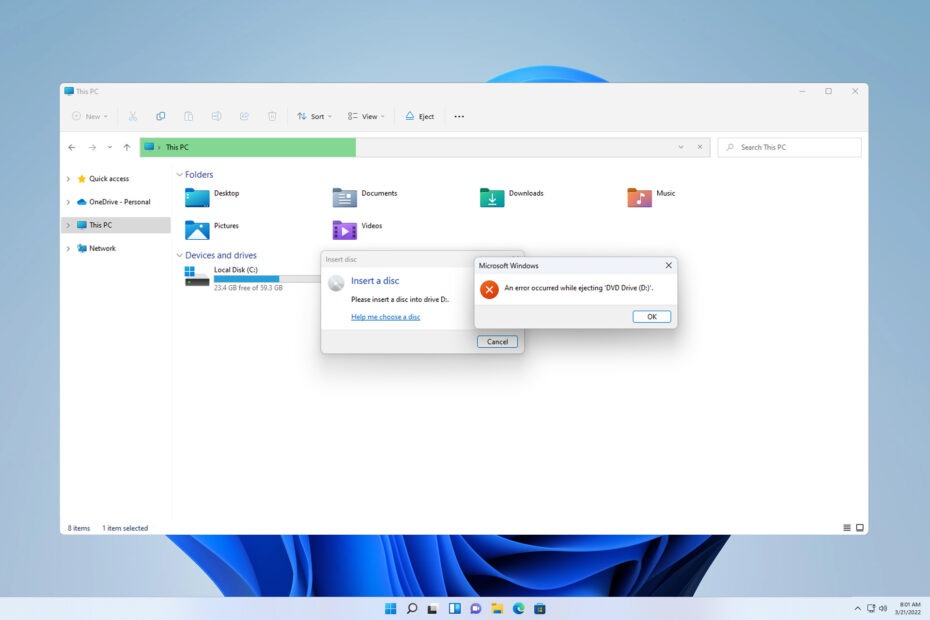
They posed as a viable form of communication and almost all computers came with a DVD/CD driver which was capable of reading and writing on DVDs and CDs. Even today, if you look at organisations, they use DVDs to store old data, as the data stored on the CD is much safer than being stored on one of the recent storage devices like SSDs and HDDs because these storage devices can get corrupted and corrupting a CD is only possible when it is physically impacted.
Well, it is also considered that CDs were used by tech companies to sell their digital softwares until the internet became so vast and popular. Now, that the internet took over everything including storage with the assistance of cloud storage, the use of devices like CDs and DVDs has reduced significantly and almost every computer is devoid of a DVD driver that enables users to read and write data on a CD/ DVD. Even then, some people prefer using DVDs and recently with the technology being scraped away, there have been several issues reported by users who still use DVD drivers.
Recommended Post:- Fixed: Windows Driver Frameworks use too Much CPU
One main issue that was reported is that the DVD driver is not being recognized on Windows 11 computers. Well, the Windows 11 OS is a very advanced OS built mainly to run modern-day ultra-portable devices. With this said, we can understand that any device that doesn’t fit into the ultra-portable category will be excluded and this is what modern-day laptops and other devices have done with the CD drivers. No laptop these days come with a CD driver, so, Windows 11 was built not to support CD drivers, but as Windows OS has the ability to run most all common drivers, CD/ DVD drivers can be run too, but the efficiency is not much. So, this escalates and causes issues for Windows 11 users, who need to use a DVD driver on their computer.
So here in this article, we will explore some simple methods to fix the issue, so you can start using the DVDs on your Windows 11 computer.
Simple Methods to Fix the DVD not Recognized on Windows 11 Computer
To resolve the DVD not recognized on Windows 11 computer, here are some simple solutions to the issues.
Method 1: Use Registry Editor to Fix the Issue
With the registry editor being a root-level tool that can be used to configure the OS, using it effectively can fix many issues on the computer. Here by using the registry editor, you can fix the DVD driver not recognized issue.
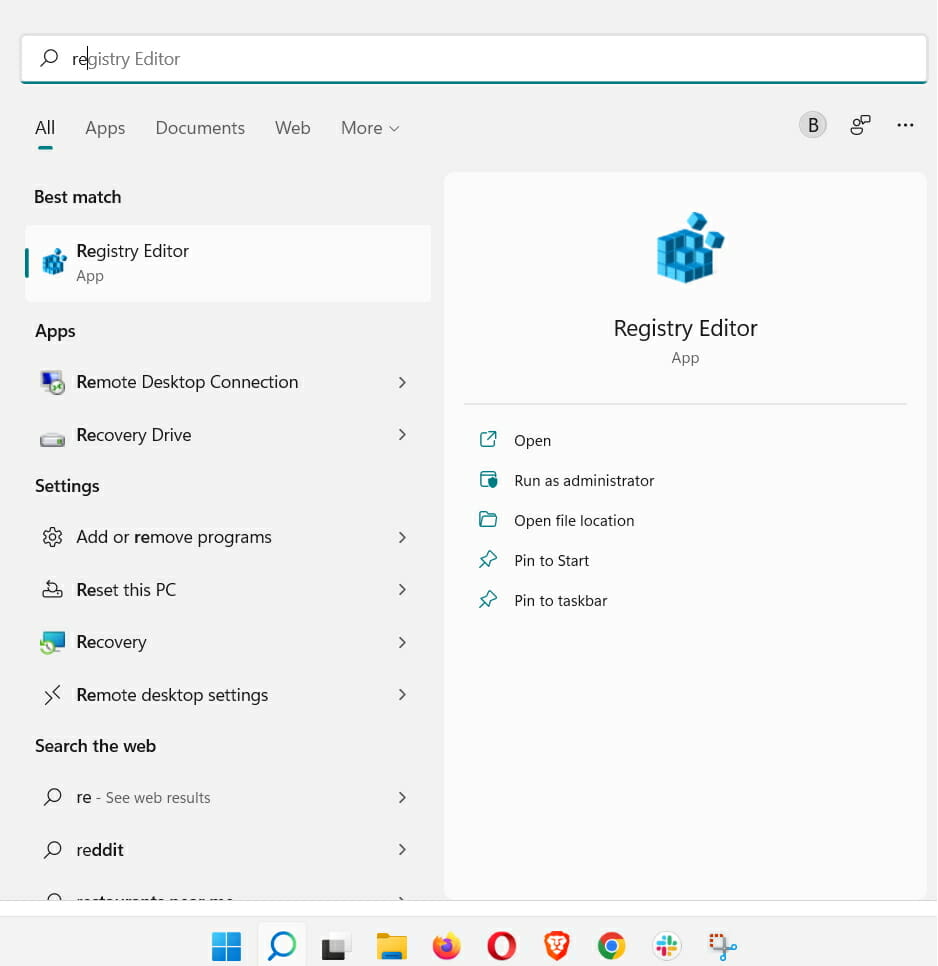
- To fix the issue using the registry editor, open the registry editor using the run command.
- Open the Run command by pressing the Windows + R key on the keyboard.
- Here in the run command window, type in Regedit and hit enter.
- The registry editor will open and now, in the registry editor navigate to HKEY_LOCAL_MACHINE\SYSTEM\CurrentControlSet\Services\atapi\.
- Here, create a new key and name it Controller) by right-clicking on the ATAPI folder.
- Now, to the newly created file, set the value by opening it and entering the value as 1.
- Now, restart your computer.
- After the restart, check whether the DVD driver functions.
Method 2: Remove the IDE/ ATAPI Drivers
- To remove the IDE/ ATAPI drivers, open the run command and here, type in devmgmt.MSC and hit enter to open the device manager tool.
- In the device manager, locate the Standard Dual Channel PCI IDE Controller,
- Now, right-click the device and select uninstall device.
- Once the uninstall is complete, restart your computer.
Method 3: Update the DVD Driver or Uninstall the Driver
- To update the driver, open the device manager by searching it in the search tool.
- Now, in the device manager, look for the DVD driver.
- Now, right-click on the driver and select the Update driver option.
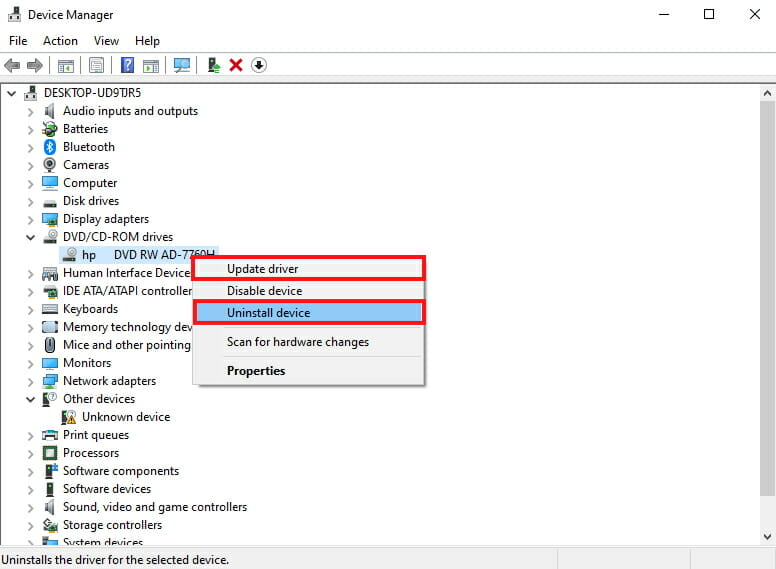
Uninstall the Driver:
- To uninstall the driver, open the device manager.
- Here, search for the DVD drive and then right-click on it.
- Now, from the menu, select uninstall to uninstall the driver.
Method 4: Use Third-Party Applications to Fix the Issue
Well, such errors can be fixed by using third-party applications. There are thousands of good third-party driver fixing applications available on the internet, you can download any of these applications and try fixing the issue.
Method 5: Remove the UpperFilters and LowerFilters using Registry Editor
- Open the registry editor by typing Regedit in the Run command or the search tool.
- Here, in the registry editor, navigate to “HKEY_LOCAL_MACHINE\SYSTEM\CurrentControlSet\Control\Class\{4D36E965-E325-11CE-BFC1-08002BE10318}”.
- Here, right-click on the UpperFilter and LowerFilter and delete them.
- Now, close the registry editor and restart your computer.
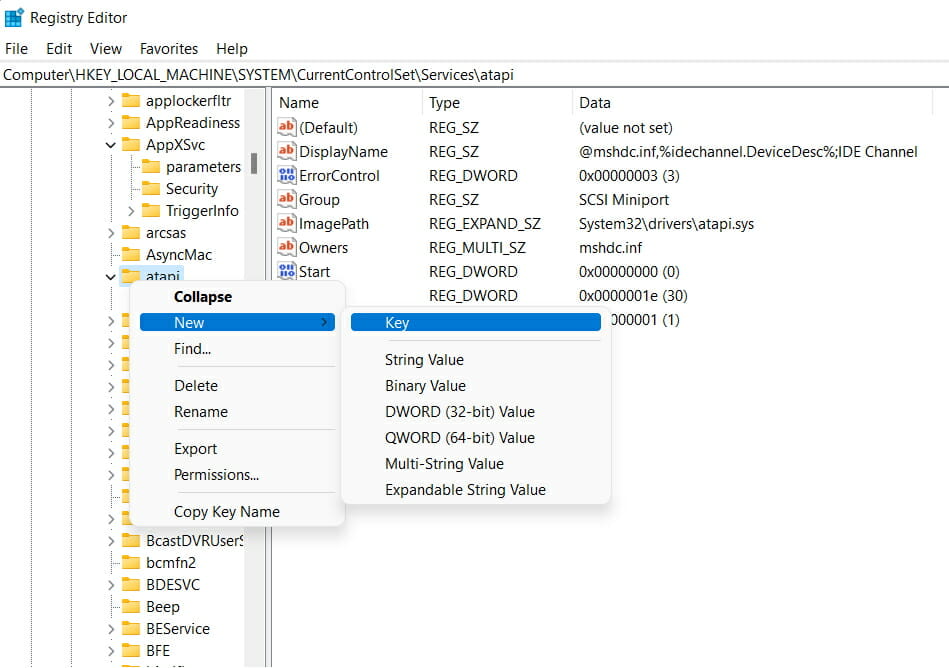
Hope the information provided above was helpful and informative, with these simple methods, you can fix the DVD driver not recognized on Windows 11 system.







