Scrubbing off the control panel from the Windows 11 OS was pre-planned. Microsoft has plans of completely removing the control panel from the OS and giving all the power to the settings application. Here is everything you need to understand on what it means and how it will change the way users will be able to access the settings application.
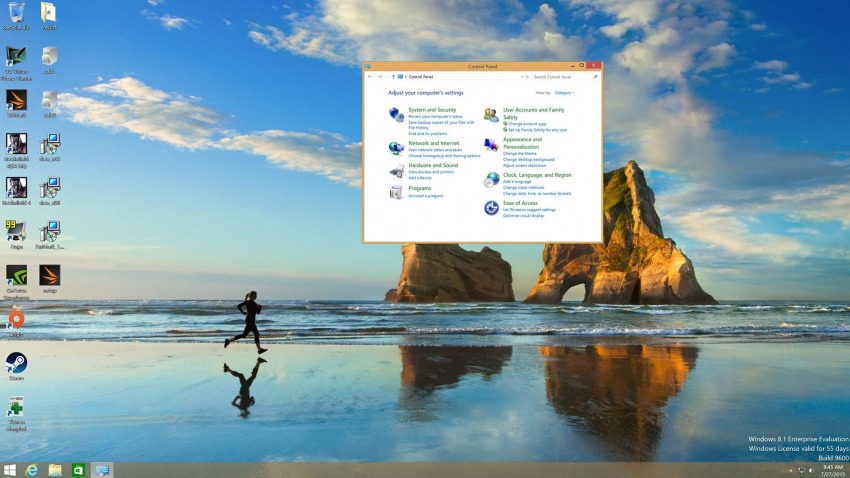
To begin with, the control panel has been there in Windows for decades and the settings application is relatively new, which was introduced in Windows 8. Even with the introduction of the settings application, Microsoft kept the Control panel, so users can access and use both the menus when needed. With the control panel being the oldest, most Windows users who have been using Windows for a long time will be accustomed to using the control panel and the settings will be used in lesser instances. On the other hand, the settings app was introduced in the OS to make it blend with the OS. as we all know Windows 8 got a new theme or a total user interface makeover and it looked nothing like Windows 7 or the previous Windows versions. So, to maintain the consistency in the OS, Microsoft developed the settings application which blended well with the OSes total UI. Even with the release of the settings application, Microsoft kept the control panel, so users can use both the tools appropriately.
Well, if you are wondering why Microsoft kept both settings and control panel in the OS? Well, as previously said, the settings app is relatively new and migrating every option from the control panel to the settings was not an easy task. Even now, the control panel has some features that need to be migrated to the settings application to completely stop using the control panel. But, recently, Microsoft has planned to scrap away the control panel from their latest Windows 11 OS and make the settings application a mainstream one.
Windows 11 which was released recently has the control panel application and only in the next update Microsoft has planned to remove the control panel. This act of removing the control panel from the OS will not be a good choice but once all the aspects of the control panel have been migrated to the settings application, Microsoft can entirely omit the control panel from the OS and users can get all the features only through the settings application.
Recommended Post:- How to fix the SysMenu.dll Error in Windows 10
Well, people who are accustomed to using the control panels more than the settings application have to update themself with the settings application to learn to use it efficiently. So, here is a small comparison between the control panel and the settings application that might provide you with some insight on what the settings and the control panel applications are capable of.
User Interface of Windows 11
The user interface of the settings application is modern as it was specially designed to suit the OS UI of Windows 8, 10, and 11. But the control panel comes with a light-themed and simple UI that was popular back during Windows 7.
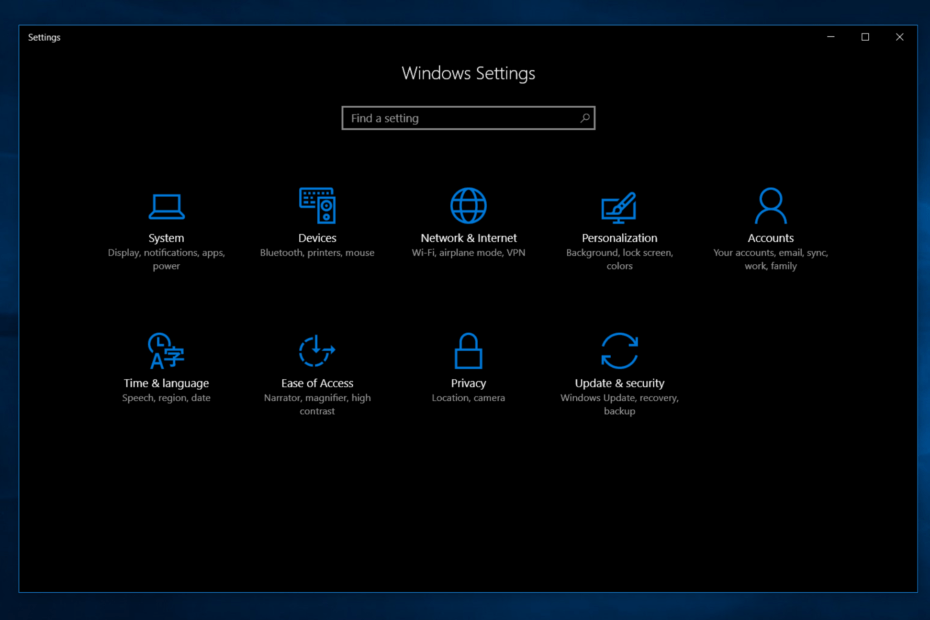
Tools
In terms of tools, the settings application is well equi[ed with tools to customize the OSes physical appearances and some minor aspects. But the control panel has good functionalities when it comes to networking options, security options and hardware options. Well, to simply put it, the settings app is good for the personalization of the computer so, you can customize how the OS feels, looks and behaves. Well, the control panel specializes in other OS options, that involves tweaking the components of the Windows OS.
Options in Control Panel vs Options in the Settings Application
Options in the settings app are the first thing that will pop up when the application is opened. You will find the options in tabs, and the relative components of the options will be listed below.
Options in the Settings Application
- System: the system option houses display, notifications, apps, and power options.
- Device: The device option houses Bluetooth, printers, mouse and keyboard options.
- Network and Internet: this option houses Network related options like Wi-Fi, aeroplane mode and VPN.
- Personalization: this option houses all the personalization tools like change theme, background colour and images.
- Accounts: This option will house options related to user accounts.
- Time and Language: Here you can change the date, time and the language of the computer.
- Ease of Access: This will house options for vision and hearing impaired personals that will enable them to use Windows efficiently.
- Privacy: This will house privacy details and you can change them as you wish.
- Update and Security: This will house the options to update the OS and also the security option in the OS.
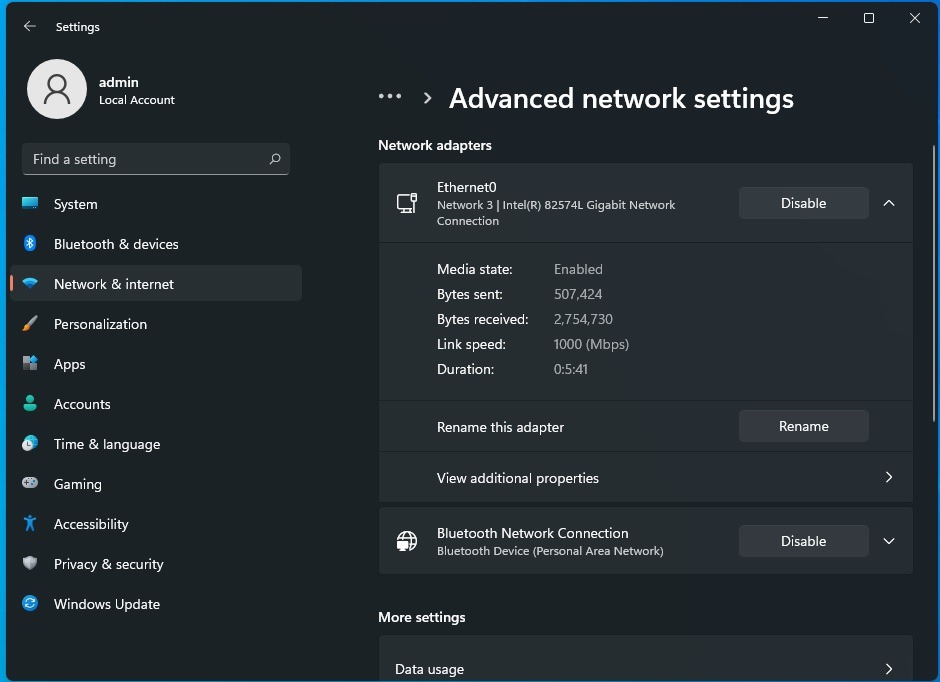
Options in the Comtrol Panel
The control panels options will be a bit different than the settings application’s options.
- System and Security: Here are options related to the system like storage, backup and security features like firewall, and defender.
- User Accounts: This houses the account features and options.
- Network and Internet: This houses all the network features in the computer.
- Appearance and Personalization: This houses all the appearance options that can be can be personalized.
- Hardware and Sound: This option houses all the hardware related functions like devices, and printers.
- Clock, Language and Region: this option houses options like, time, language settings, and date settings.
- Programs: This option houses all the installed programs default programs and other programs related functions.
- Ease of Access: This houses the features for the visually and hearing impaired personals.
Well, both the settings application and the control panel seems to have similar features but they are a bit different, so Microsoft first have to move all the functionalities of the control panel to the settings app before removing the control panel from Windows 11.
Hope the information provided above was helpful and informative, Well, with Microsoft planning to scrap away the control panel, you can get accustomed to the settings application, so you won’t be struggling with using the application later on.







