DLL aka Dynamic-Link Library files is an integral part of the Windows OS. there are thousands of dll files in the OS and they are needed to run different applications. These dll files have codes that can be shared by all applications or software and run without having to install a separate script that has the same set of codes. So, having these dll files on the OS reduces lots of space and memory, so it’s important to have them for the proper functioning of the applications.
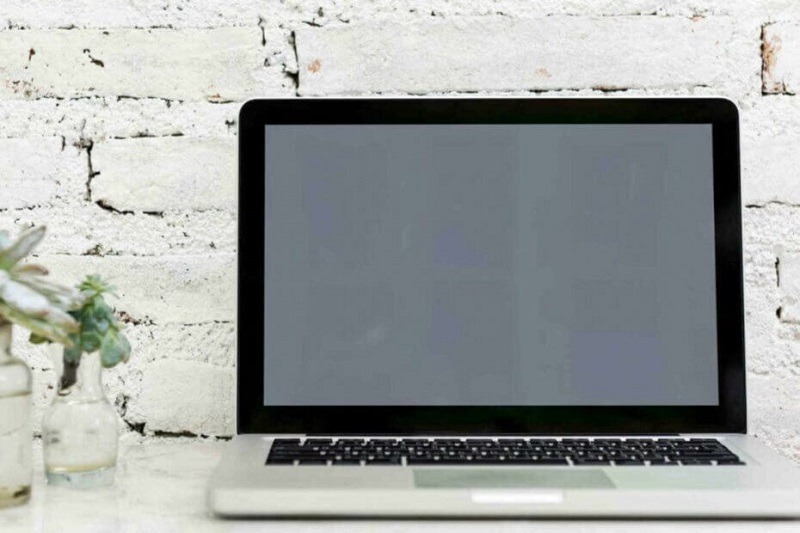
There are hundreds of thousands of dll files that are in the OS and each of them has its use. Well, some may be malicious and would be installed by adware or malware on the computer. These dll files will run in the background and then enable a platform for the malware or adware. So, removing them or disabling them is very much important.
SysMenu.dll might seem to be a system dll file but is a dll file installed by adware. This dll enables the adware to run smoothly on the computer. Well, when this SysMenu.dll is on the computer, there might be some errors that could occur in the computer. Some of the common errors are:
- Rundll error on Windows 10(on startup).
- SysMenu dll module could not be found.
- SysMenu.dll missing, file missing error.
So, such errors are common with the SysMenu.dll file on Windows 10 and fixing the error is pretty simple. Well, to fix the errors, here are some simple yet effective methods, that you can try and fix the errors on the computer.
Recommended Post:- Fixed: Computer Randomly Freezes on Windows 10
Methods to Fix SysMenu.dll Error on Windows 10
So, if you are facing errors on your computer caused by the SysMenu.dll file, you can follow these methods and fix the issue with ease.
Method 1: Remove SysMenu.dll File:
As mentioned above, the SysMenu.dll is a file installed by some adware or malware, so, you need to remove it from the computer to decapitate the adware or malware. Well, to remove the SysMenu.dll:
- Open the Windows Explorer and then navigate to this location “C:WindowsSystem32Tasks”.
- Find the Smupdates file.
- Once you have found it, delete the file.
Well, another way of removing the SysMenu.dll is to find the scheduled tasks which probably uses the SysMenu.dll to run and then remove the scheduled task.
- So, to remove the SysMenu.dll, open these folders “C:WindowsSystem32TasksMicrosoftWindowsMaintenance” and find the
- Here locate the file and delete it.
- You may also find the dll, here at “ C:WindowsSystem32TasksMicrosoftWindowsMultimedia”.
Method 2: Use a Third-Party dll Fixer
Third-party applications to fix common dll issues is a good option. The tool can easily find out the issue and fix it for you without you doing very few operations.
- To use a third-party dll fixer, go to the internet, look for the best free/ paid dll fixer application, install it on your computer and then run it.
- The application will find faulty dll files and then fix them by downloading a good dll file to replace the corrupt one,
- These tools also remove unwanted dll files from your computer so, the SysMenu.dll will be removed by the tool as it is a potential threat to the computer.
Method 3: Remove SysMenu.dll from the Browser
Browsers are more affected by adware. Well, you may have seen lots of ads and pop-ups when you use the browser, this is because adware has been installed on the browser without your knowledge. These ads and pop-ups will slow you down, so you have to remove these before they install something serious onto your computer.
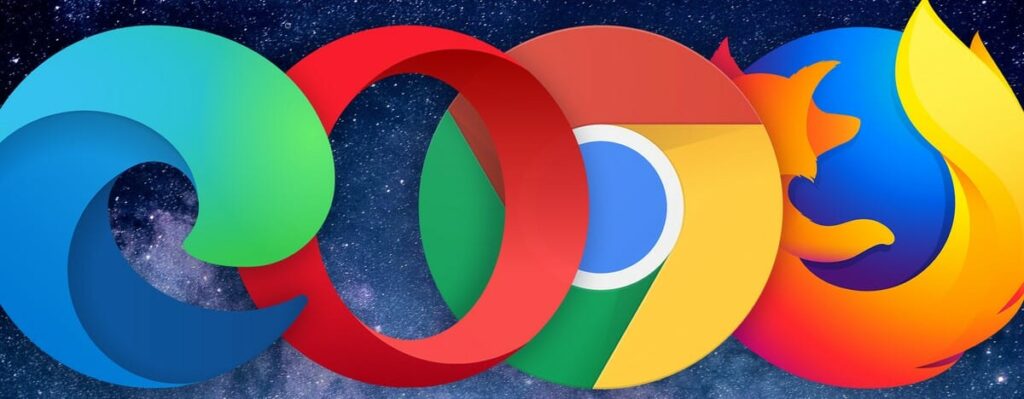
Well, you can try using ad blockers, anti-adware and malware tools, trojan remover, and SUPERAntiSpyware. These tools will help you keep your computer and browser clean from adware or malware. So, if you face the issue of frequent ads, try one of these tools and fix them.
Method 4: Use Autoruns
Autoruns is a simple tool in Windows OS that keeps track of all the applications that run during the start-up/ boot of the computer. The SysMenu.dll will run during the bootup and using the Autoruns will help remove the SysMenu.dll.
- To remove the SysMenu.dll, download Autoruns from Microsoft.
- Now, run the program as an administrator.
- Here, you will find a list of all the services that run during the bootup.
- Find the SysMenu.dll and then uncheck it.
- This will disable the SysMenu.dll from running during the bootup.
Method 5: Clean Boot the Computer
- Open the Run command box.
- Here enter MSConfig and then hit enter.
- Now the system configuration will open.
- Here, go to the service tab and then hide all Microsoft services.
- Now, disable all the services that are displayed.
- Now, go to the startup tab.
- Here, open the task manager.
- In the task manager, go to the startup tab and then disable all the unwanted services and applications.
- Now, click on apply and then Ok to save the changes.
- Finally, restart the computer.
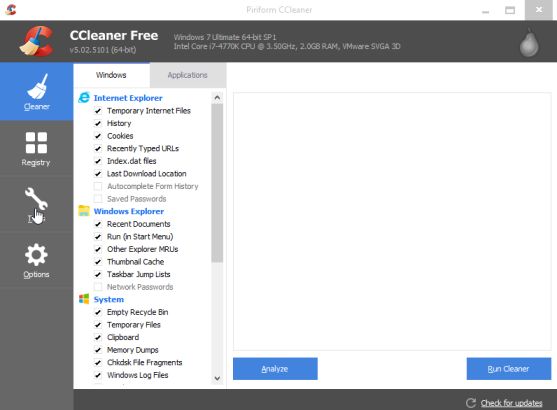
Well, a clean boot will fix most errors in the computer. Issues with faulty services will also be fixed as the OS gets full hardware resources that are otherwise used by the startup apps during Windows boot.
Well, these are some of the simple fixes to resolve the SysMenu error on Windows 10. You can now, easily fix the error on your Windows 10 computer and use the computer effectively.
Hope the information provided above was helpful and informative, fix errors on Windows and use the computer to its best and achieve more.







