OSes are one of the most frequent updates software in the tech industry and especially Windows OS get frequent updates and new versions roll out often. Well, recently Windows 11 came out and the OS has received a lot of positive critics the OS seems to have improved a lot in terms of features and security. With a great head start Windows 11 is so far doing good in the tech market and Microsoft is implementing new features and functions in the OS through regular OS updates.

Most recently Microsoft released its new flagship Windows OS the Windows 11 which came out in October 2021. Since then Microsoft has been providing updates to Windows 11. On par with this Microsoft is also providing frequent updates to Windows 10.
The OS has been installed by millions of Windows users and many modern systems come out with Windows 11 pre-installed. This demands a lot from the OS, and Microsoft is doing a good job of providing good updates to the users.
The Windows OS is designed in a way that allows it to look for updates on the internet and notify the user about the availability, so the user can decide on installing the update on the PC. The Windows updater feature checks for updates every 22 hours, so no update released by Microsoft goes unnoticed. The update feature of Windows OS is advanced and can be controlled by the user as they prefer providing them with the opportunity to install the updates with ease.
Recommended Post:- Fixed: There is a problem with this Windows Installer Package
Usually, Windows rolls out major OS updates every 6 months and minor updates are provided every two weeks, so, this updating mechanism provides users with the feature to keep the OS updated and run a powerful machine.
So, here in this article, we will discuss the recently released Windows 11 build 22000.706. This build brings in many new fixes to the OS improving the quality of the overall OS. Let’s dive in to find out the fixes.
Improvements Brought by the Latest Windows 11 Built 22000.706
The version brings in one particular improvement which is you can now see new pictures that will automatically appear as your desktop background. This feature can be turned on with ease and to do it here is a short description.
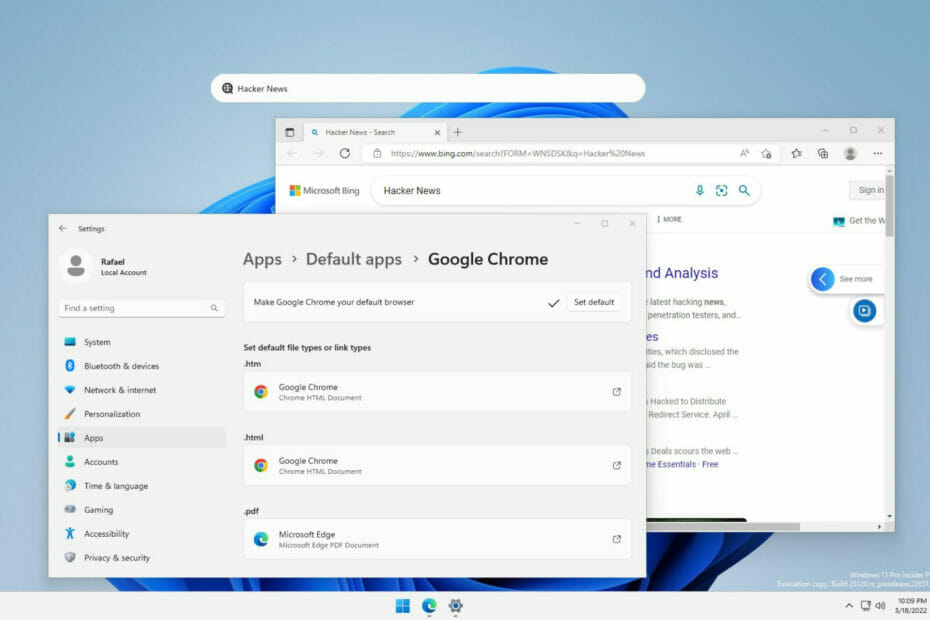
- To activate the Windows Spotlight, open the Settings app by pressing the Windows key and the I key on the keyboard.
- Here, go to personalization and then click on the background option.
- Here, under the personalization tab select Windows spotlight.
- Toggle on the feature to use it.
Fixes Brought in by the New Windows 11 Build 22000.706
- An issue that causes the Input (TextInputHost.exe) app to stop working has been fixed.
- An issue in searchindexer.exe that was affecting the search for shapes in Microsoft Visio has been fixed.
- Users have been prohibited from bypassing forced enforcement by disconnecting from the internet with their sign-in.
- An issue that prevented Azure Desired State Configuration (DSC) scenarios that have many partial configurations has been fixed.
- An issue that affects remote procedure calls (RPC) to the Win32_User or Win32_Group WMI class has been fixed.
- An issue that occurs when adding a trusted user, group, or computer that has a one-way trust in place has been fixed.
- An issue that fails to display the Application Counters section in the performance reports of the Performance Monitor tool has been fixed.
- An issue that fails to maintain the display brightness after you change the display mode has been fixed.
- An issue that might affect some apps that use d3d9.dll with certain graphics cards and might cause those apps to close unexpectedly has been fixed.
- An issue that affects Group Policy templates has been addressed.
- An issue that affects the IE mode window frame has been fixed.
- An issue that prevents internet shortcuts from updating has been addressed.
- The issue that causes some users to see a black screen when they sign in and sign out of Windows has been addressed.
- The issue that causes an Input Method Editor (IME) to discard a character if you enter the character while the IME is converting previous text has been addressed.
- An issue that affects the Desktop Duplication API, which affects display orientation and causes a black image to appear on the screen has been addressed.
- An issue that causes print failures when a low integrity level (LowIL) application prints to a null port has been resolved.
- The issue that prevents BitLocker from encrypting when you use the silent encryption option has been resolved.
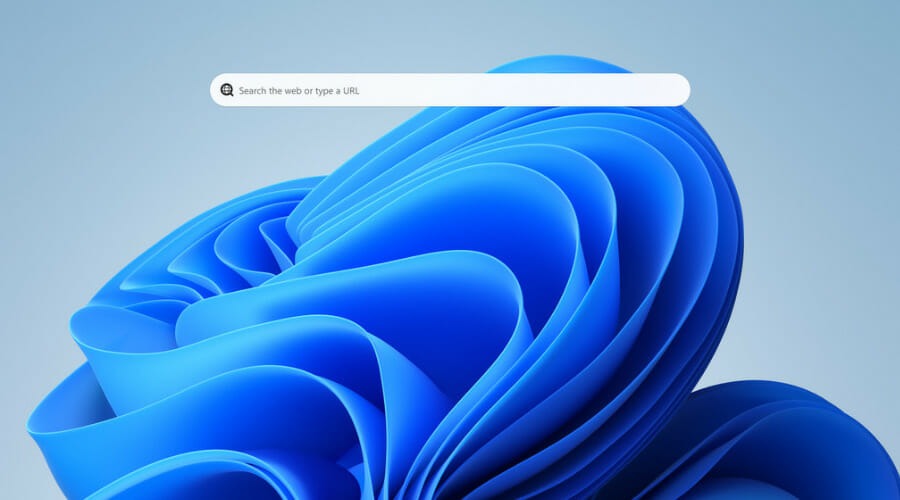
- An issue that leads to a false negative when you run scripts while Windows Defender Application Control is turned on has been fixed.
- The issue that occurs when you apply multiple WDAC policies has been fixed.
- An issue that affects the Trusted Platform Module (TPM) driver, which might increase the system’s startup time has been fixed.
- The issue that might cause the Remote Desktop client application to stop working when you end a session has been resolved.
- An issue that affects the rendering of the default Widgets icon on a taskbar that is aligned in the centre has been fixed.
- The issue that causes file copying to be slower because of a wrong calculation of write buffers within the cache manager has been resolved.
- Animations have been added to Widgets icons when you click or tap the icon.
- The issue that causes Widgets to appear on the wrong monitor when you hover over has been resolved.
Hope the information provided above was helpful and informative. With the new build released, you can get install it and get a hands-on experience with all the fixes and improvements in the build.







