Computers are built exclusively to run applications and software. Most applications that are developed can be run on a computer after installing the files of the application and the others can be run as a portable software, Well, the majority of applications need installation so, it is one of the most important and initial aspects of the application on the computer. So, issues with installing an application can be pretty difficult to handle. So, here in this article, we will deeply discuss the issue “ There is a problem with this Windows Installer Package” so, you can resolve the issue on your computer and get started with using the application.
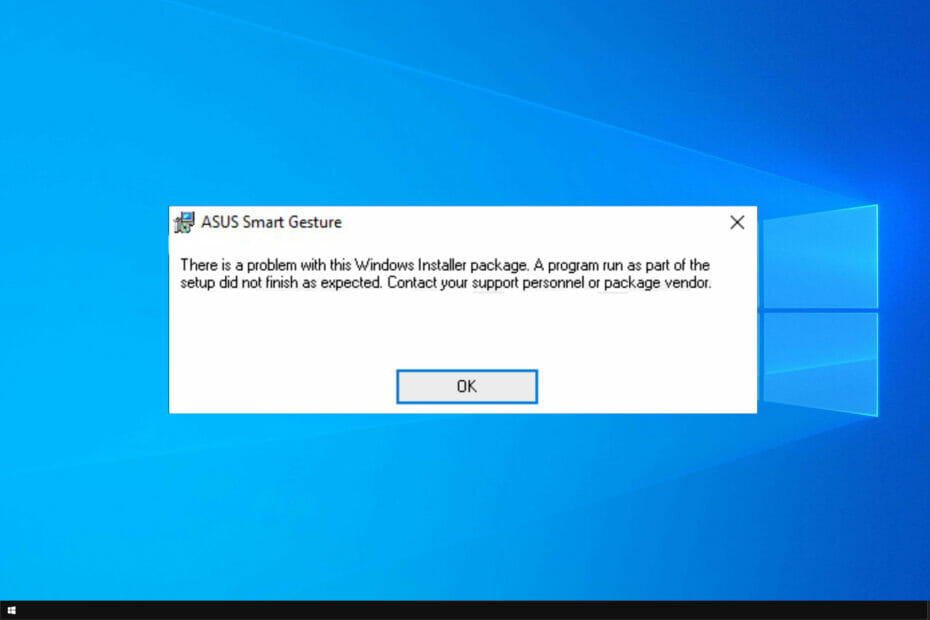
Windows OSes are the most compatible OSes out there in the market and the OS offers many libraries, files and so on that can be commonly utilized by applications making app development simpler for tech developers. Even with super compatibility, there might be some compatibility issues in the OS, which can be addressed by simple tools offered in the Windows OS, but the problem is the troubleshooter tool or compatibility tool built-in Windows works on installed applications but does not properly address issues with installing applications.
Recommended Post:- Fixed: ODBC Issues on Control Panel on Windows 10
The issue with installing the application can be caused by some trouble with the computer or the installation files. So, here is the list of possible causes for the There is a problem with this Windows Installer package.
- Outdated or damaged installer files might be a cause of the installation error. The chances of downloading an outdated or corrupt file from the official website of an application is very rare but is a possibility due to some technical errors on the website, but downloading an application’s installation files from an un-authentic website can be troublesome.
- Downloading a wrong application package that is not compatible with your system’s architecture can be a cause. There are two variants in the architecture system used in computers namely 32-bit architecture and 64-bit architecture most modern computers run on 64-bit architecture and you have to be sure about the architecture of your system before downloading the application package from the internet.
- The old version of Windows OS can be the cause of the issue, If you have not updated your computer in a while, then you might face this issue on your computer.
- You have little access to the installation folder, Installing an application needs to create a folder on the system to keep all the files in place and function perfectly, but when access is denied an error will occur.
Well, these are some common causes for the error There is a problem with this Windows Installer package occurring on your computer. With this known, you can fix the issue with ease. Here are some simple methods that you can use to fix the issue on your computer with ease.
Simple Methods to Fix the There is a problem with this Windows Installer package Issue on your Computer
Here are some simple fixes and solutions you can try to resolve the issue and get through with installing the application.
Method 1: Provide Administrator Permission
Installing an application on a Windows system needs admin permissions and you have to check whether you have provided the permission.
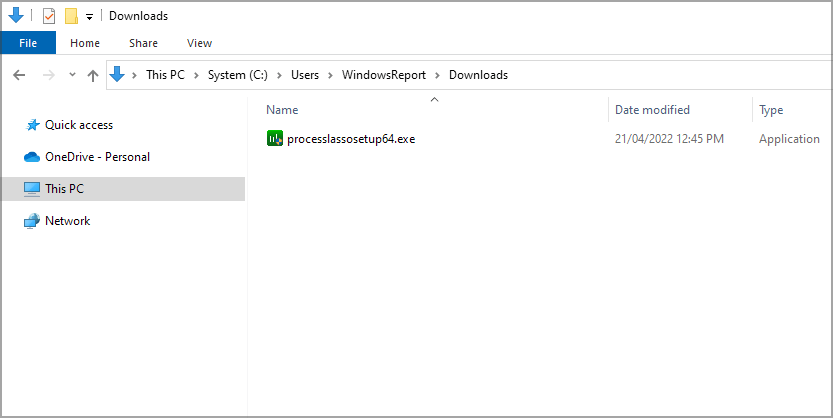
- To provide the application with administrative permission, go to the location where you have the installation/ setup file downloaded.
- Here, right-click and choose the option run as administrator.
- Now, a pop-up window will open asking for your approval and hit yes there to start the installation process with administrative permission.
Method 2: Disable the Antivirus Application
Antivirus applications are meant to protect your computer from threats and when they do so, they sometimes interfere with operations that do not need interventions and stop the process, and at times installing applications becomes difficult with the antivirus application hindering the process, so disabling the antivirus application before trying to install the package is recommended. Well, by doing this, you might put your computer at risk but it is a necessary sacrifice and you can always run the antivirus scan after you have successfully installed the application to protect your computer from attacks.
Method 3: Run the Install and Uninstall Troubleshooter
Built-in troubleshooters are a great way of fixing issues in the Windows computer and here in our case, we have a perfect troubleshooter built in the OS to help us in situations like this.
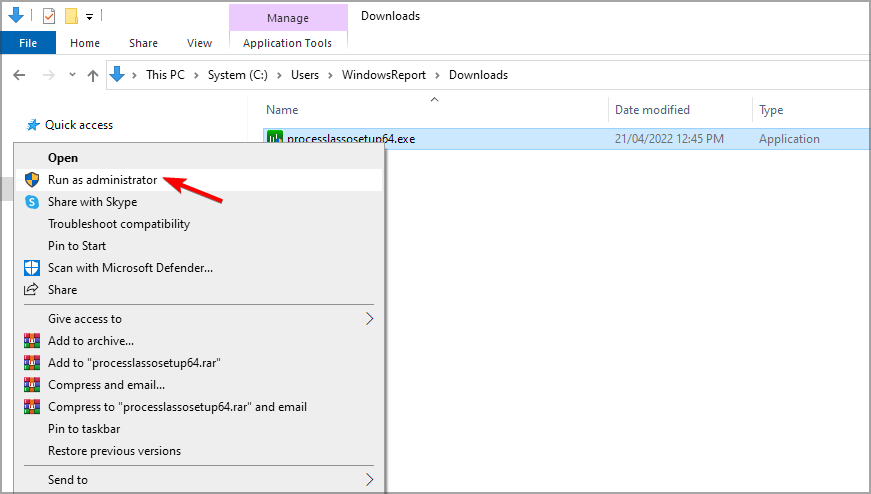
- All you have to do is run the install uninstall troubleshooter but unfortunately this troubleshooter doesn’t come built-in so, you can download the troubleshooter from the official Microsoft website and then run it.
Method 4: Check the Windows Installer for Errors
- Right-click the start menu and select PowerShell as an administrator.
- Now, type in msiexec and hit enter to run the command.
- Now, once the command is done and things are fine with the Windows installer, you will see a pop-up window with the details of the Windows Installer.
- If you see any error, you have to re-register Windows Installer.
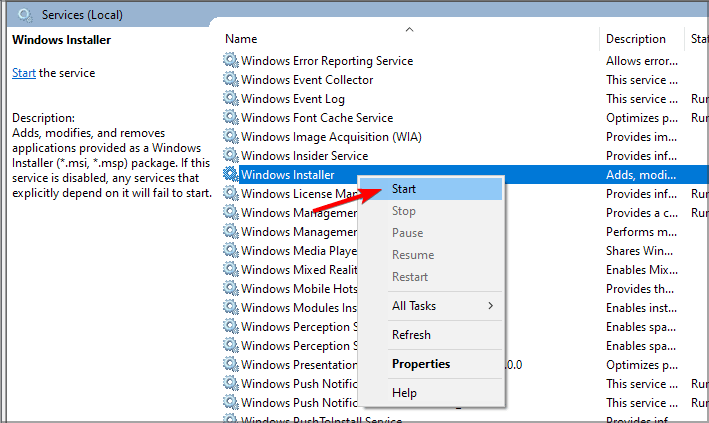
To re-register the Windows Installer, follow the steps mentioned below.
- Open the PowerShell and here, type in msiexec.exe/ unregister and hit enter.
- After the process is complete, type in msiexec.exe/ regserver and hit enter.
- Once the process is complete, exit the PowerShell and check for changes.
- Open the Run command by pressing the Windows key + the R key on the keyboard and then type in services.msc to open the services.
- Here, locate the Windows Installer service and stop it by right-clicking on the service and selecting the stop option.
- Now, start the service by using the start option in the menu.
- Now, restart your computer.
Well, these are some simple methods that you can employ to fix the There is a problem with this Windows Installer package issue on your computer.
Hope the information provided above was helpful and informative, make sure you fix the issue with these methods mentioned and get your Windows Installer right in shape to install further programs on your computer.







