Today’s tech world largely revolves around data and Database management is a huge part of any OS as any application that deals with data- small or big has to have a database system that is compatible and manageable. Much of the modern technology that is flourishing in the industry has something to do with data and the database systems are becoming more efficient and powerful to support the structure. Windows OS has the ODBC that allows applications to effectively access the Database management System. So, here in this article we will explore a bit about the basics of ODBC and fix the issues related to the system on Windows 10.
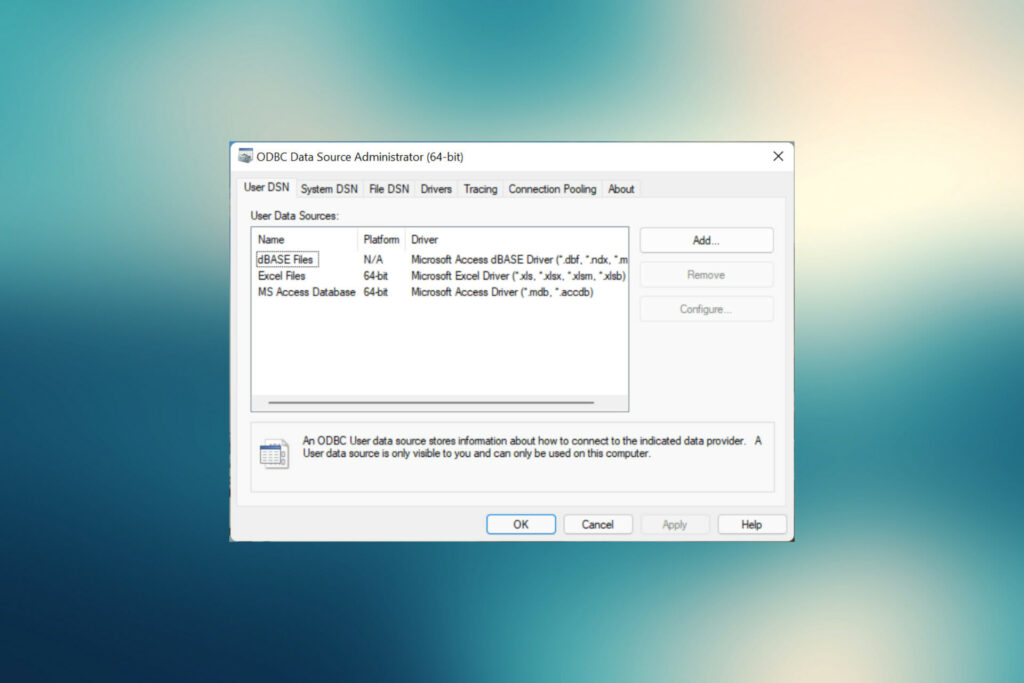
Well, as mentioned above, ODBC is a simple but extensive system built for allowing applications to access the database. ODBC is abbreviated as Open Database Connectivity and it operates through drivers. The ODBC system in Windows OS is equipped to support various APIs to access databases. The ODBC was developed by Microsoft using the C programming language. The ODBC provides a wide range of functionalities to the applications relating to database management and the system is actively managed and maintained by Microsoft to keep it up to date and accessible to users.
Well, ODBC comes innately installed in Windows 10 OS but at times users face issues with accessing it. Some users reported that both the 32-bit and the 64-bit versions had trouble loading on Windows 10 and here in this article we will look into some simple fixes to resolve the issue. Some users have also reported that they have trouble using the tool even after it loads perfectly. Well, it is commonly observed that users who have upgraded their computer to Windows 10 from Windows 7 and users who have upgraded to the latest version of Windows 10 have the issue with ODBC.
Recommended Post:- How to Create a Slideshow with Music on Windows 11 and 10
The issue with this will be hindering you from accessing the database and various applications will be affected. So, to fix the issue, here are some simple methods that you can use and fix the issue on your computer.
Methods to Fix ODBC Issue on Windows 10
Here are some simple methods to fix the issue on your computer to effectively allow apps to use the ODBC feature on your computer.
Method 1: Remove SMBv1 and Enable SMBv2
- Press Windows + R to open the Run command bar, here enter regedit to open the registry editor.
- Here, in the user account control prompt click yes.
- Now, in the registry editor, navigate to Computer\HKEY_LOCAL_MACHINE\SYSTEM\CurrentControlSet\Services\LanmanServer\Parameters
- Now, right-click on the empty space and hover the cursor over New, select the Dword (32-bit) value, and name it SMB1.
- Next, double-click on the newly created entry to change the value data.
- Here, enter the value as 0 in the Value data text field, and click on Ok to save the changes.
- Now, right0click on the empty space and create a new DWORD (32-bit) file.
- Here, name this SMB2
- Now, double-click and open the properties tab, here change the value to 1 and press Ok.
- Now, exit the registry editor.
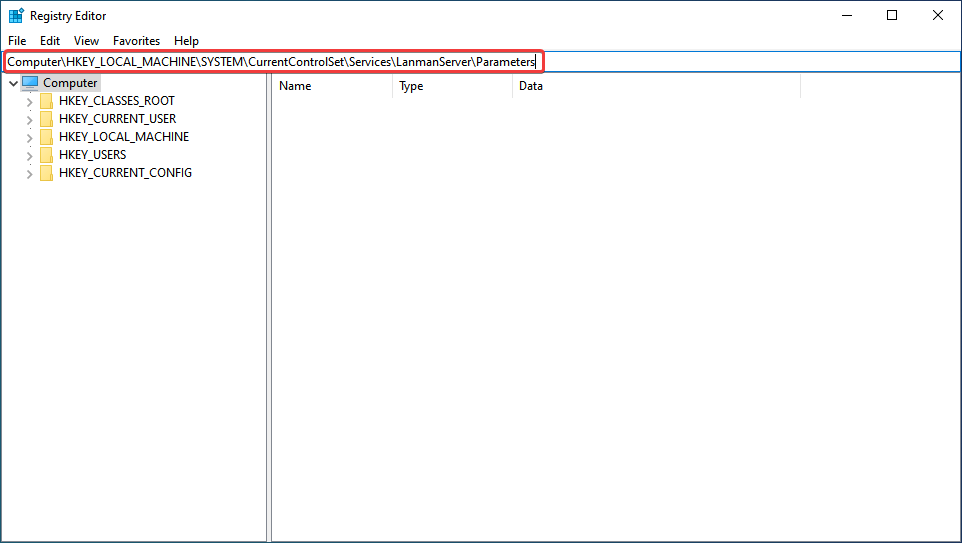
Method 2: Disable the Windows Firewall
- Open the control panel by using the search bar in the taskbar.
- Here in the control panel, open the System and Security tab.
- Now, click on the Windows Defender Firewall.
- Now, click on and turn Windows Defender Firewall Off from the option.
- Here, tick the checkboxes for Turn off Windows Defender Firewall(not recommended) under both the options (private network settings and public network settings).
- Now, click on Ok and save the changes.
Method 3: Update the Drivers
Updating drivers is a simple solution for many problems in Windows systems. Updating the drivers will improve the performance of the components and drivers need to be updated frequently, so there is no issue with the functioning of the system. Well, here in this case the process is not similar to that of updating the device drivers, there is a different approach.
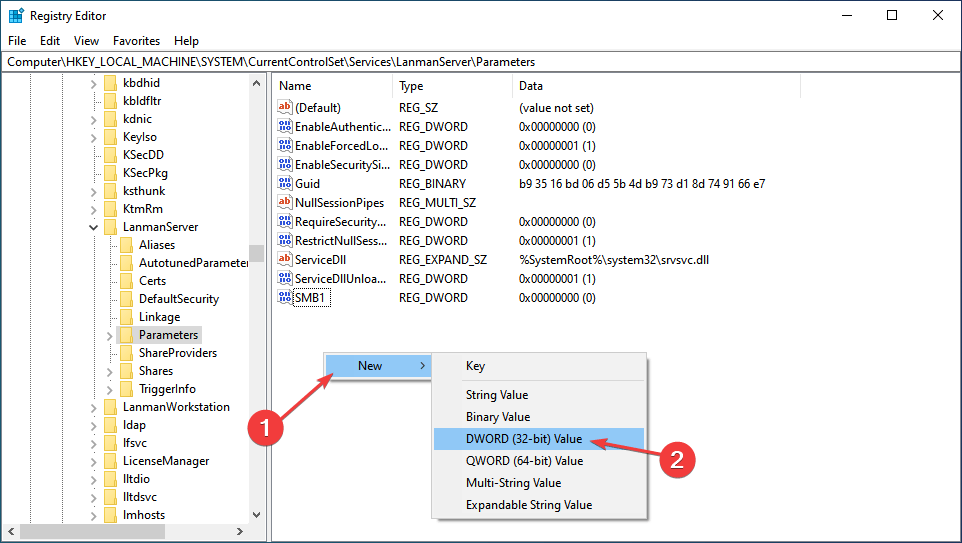
- To update the drivers, go to the Microsoft Data Access Center program.
- Now, save the file to your desktop.
- Now, double-click on the downloaded file and click on the install button.
- Now, run the downloaded file.
- Reboot the computer.
Method 4: Update Windows 10
- To update the OS, open the settings.
- Here, go to the Update and Security tab.
- Here, in the Windows Update tab, check for updates and install the updates.
Method 5: Uninstall Recently Installed Updates
Recently installed updates can cause trouble with the system so uninstalling them is the best option to resolve issues on the computer.
- To uninstall the recently installed updates, open the settings application by pressing the Windows key + the I key on the keyboard.
- Here, go to the updates and security tab and go to view update history.
- From here, select the uninstall updates option.
- Now, find the update that might be causing you the trouble and uninstall it.
- Now, click yes in the pop-up box.
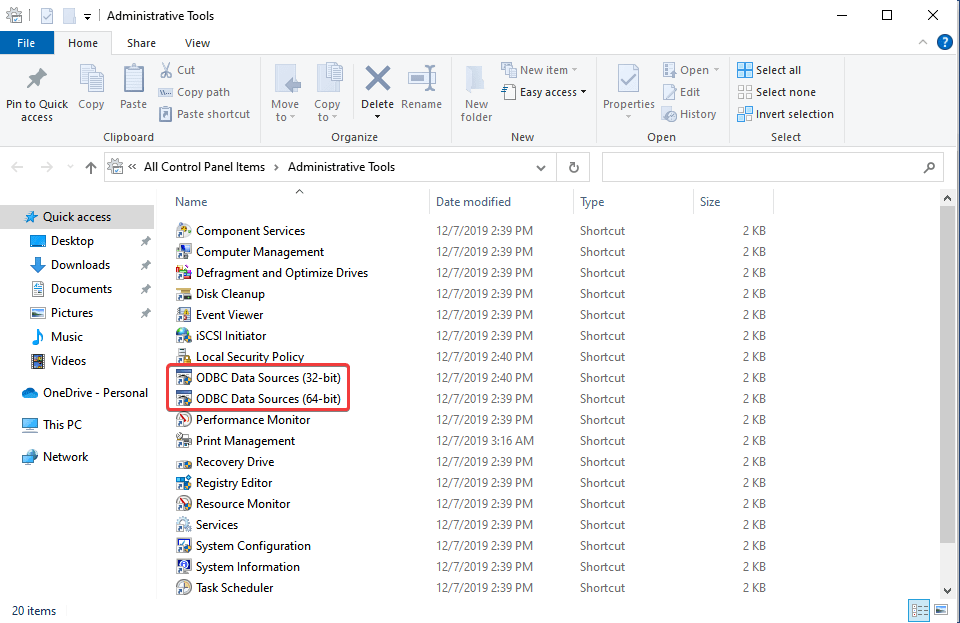
These are pretty much everything you can do to fix the ODBC issue on your Windows 10 computer.
Hope the information provided above was helpful and informative, with these simple methods you can resolve the ODBC issue on your Windows 10 computer and run the tool with ease and allow all applications to access the database with ease.







