Skimming through photographs you have captured is bliss and doing so on your Windows computer is way easier. You can run slideshows with the photographs on your system and cherish the moments you have captured. When it comes to media like images and photos Windows system always delivers the best. With each Windows OS update, there is some improvement made to the media aspect of the OS making it easier for the users to access media files.
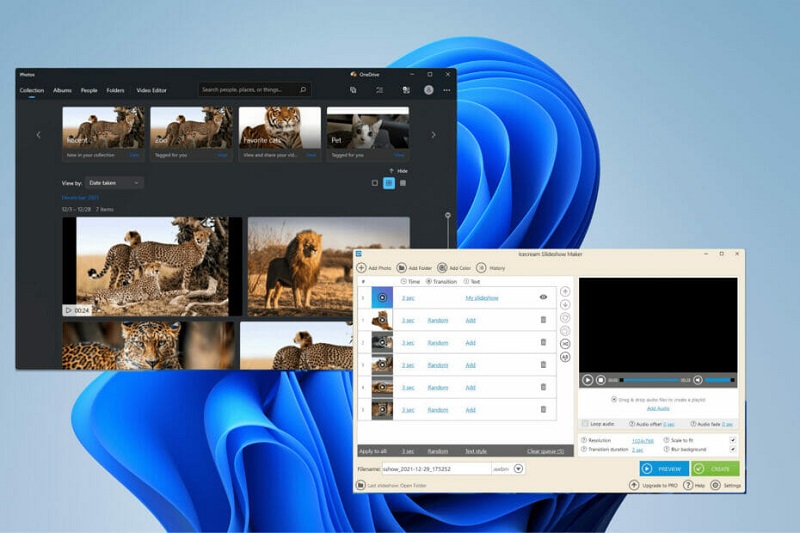
Slideshow is a very cool feature for any OS as most electronic devices these days provide features to view photos. Well, Windows also has been providing users with the feature of viewing, editing and many other features that lets users effectively manage photos on the computer. When Windows computers are the one that is popularly used by professionals, personal use features allowing the easy access of media files like images, video and audio should be made available to the users to meet their needs.
Well, all modern Windows OS brings in media support features and powerful capabilities that allow users to access, view, share and edit photos on the computer without having to install a third-party application. With Windows 8 and onwards Microsoft has introduced their photos app, which is pretty advanced and can provide users with cool features. One of the best features of this application is that users can view photos on a slideshow with audio.
When we speak about the slideshow, it is a very great feature for any photo app to have in its arsenal. The feature lets users view photos in a sequence without having to press a single key on the keyboard or mouse. So, if you use the slideshow feature and view photos, you can effectively time the slideshow and view photos with your friends and family.
Recommended Post:- How to Rotate the Screen on Windows 10 & Windows 8/8.1
So, here in this article we will clearly discuss the slideshow feature in Windows 10 and 11 and learn the many ways to use the feature to view photos and images. Well, here we will also discuss the methods to create slideshows with music on Windows 10 and 11 OS.
We all know that the slideshow feature on the Photos app doesn’t allow you to add music in the background so, we have to try a different way to do it. We can use the editing feature of the photo app which provides some basic features to create video frame by frame. This may seem a long shot at first, but once you have created one slideshow and got to experience the fun
Methods to Create Slideshow of All your Favourite Photos with a Background Music
So, here are some simple methods by that you can create a slideshow of all your favourite photos with background music.
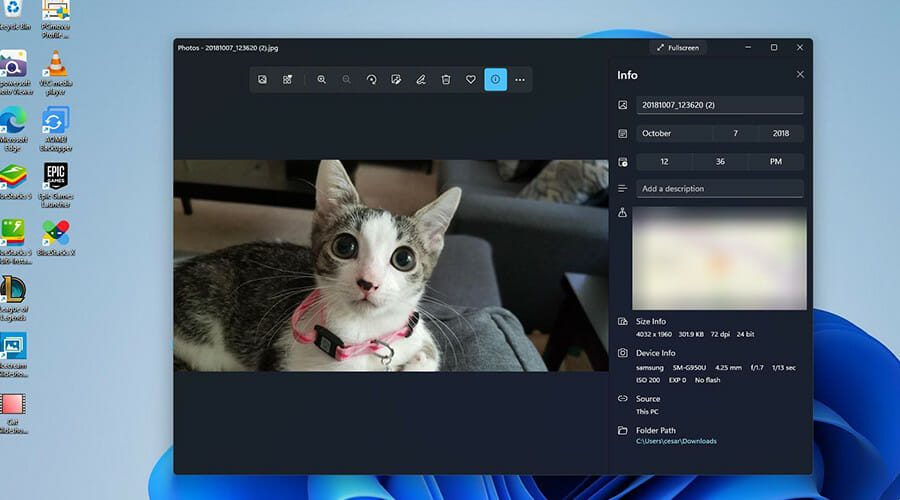
Method 1: Using the Video Editor Tool in Photos App
To create a Slideshow using the Photos app.
- First, open the video editor tool by searching for a video editor in the search bar.
- Now open the video editor and here create a new video project.
- Now, create a folder with all your favourite photos.
- Now, click on the add button on the screen.
- Now, select the option from this PC from the drop-down menu.
- Now, select all the photos that you have moved to the new folder.
- Now, the photos will load and will display in the library.
- Now, drag and drop the photos you want to the storyboard in the order you wish.
- Now, to add audio, click on the custom audio button on the top right corner of the app and select the audio of your choice as the BGM for your slideshow.
- You can select the portion of the song using the slider.
- Now, that the photos and audio is set, you can set the time for each photo to be displayed according to your wish.
- Now, play the slideshow and look for changes. You can edit the slideshow as you wish till you are satisfied and then render the final product.
This is how simple, you can create a Slideshow of your favourite photos with the video editor tool. Well, this is not the end, you can do much more with the tools in the app. Just play around, but the opening title, closing titles and much more to decorate your slideshow.
Method 2: Use Third-Party Software to Create Slideshow with Music
Well, there are many third-party apps available for free that you can use to create beautiful slideshows with photos of your choice. The process is pretty simple, it is similar to that of the previous one, just the user interface of the third-party application will vary, just create a project, import the photos and audio and then align them as you wish.
Method 3: Using Online Tools to Create Slideshow with Photos and Music
The internet had become a very vast area with various types of services and tools available through various websites for free and also for a premium price. The interactive features of today’s websites have allowed users to use various features like photo editing, file conversion, video editing and much more. So, with such capabilities, users can use a free website to create slideshows with music in the background with ease.
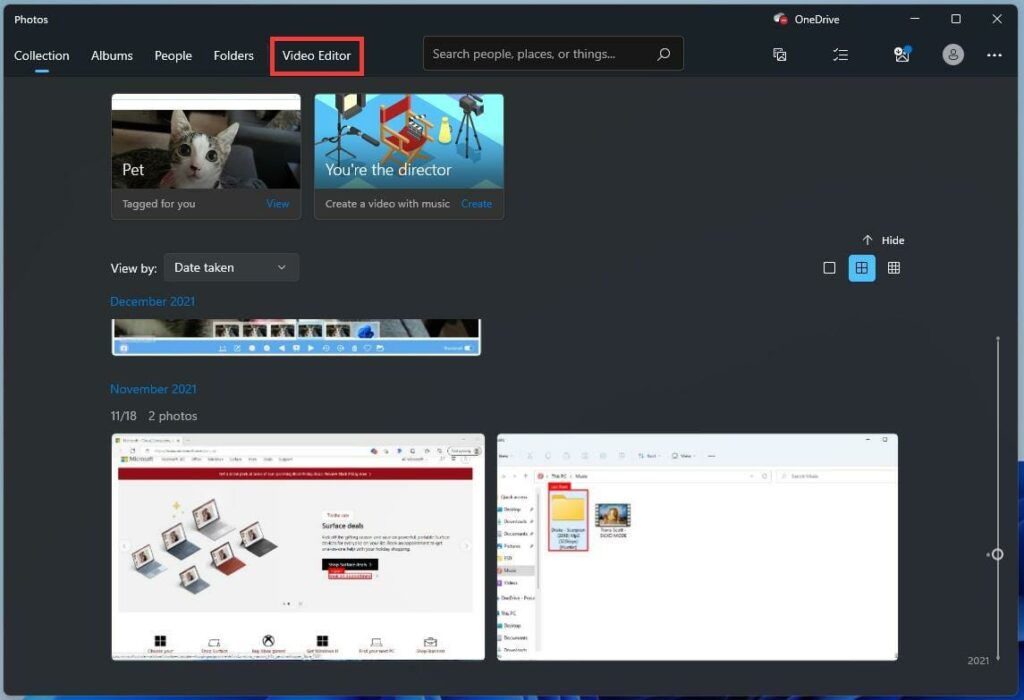
These are all pretty much the methods that you can use to create slideshows with your favourite photos and music with ease. If you want to create a Slideshow with just photos, open the folder where you have two photos, open the photo and then from the menu, select slideshow. The photos in the folder will display one after another.
Hope the information provided was helpful and informative, with the simple guide, you can create a fabulous slideshow with all your favourite photos and present it on any occasion.







