Modern OSes emphasise more on displays and monitors and OSes like Windows 8 and 10 have revolutionized the display features. Well, these improvements to the display features are very important as monitors and displays are one of the main output devices and are very much needed to operate a computer. Modern-day displays have also brought new features to the table like Amoled, Curved, 4K and much more. These piece of improvements have gotten so far and OSes have to keep up to flourish in the tech world.
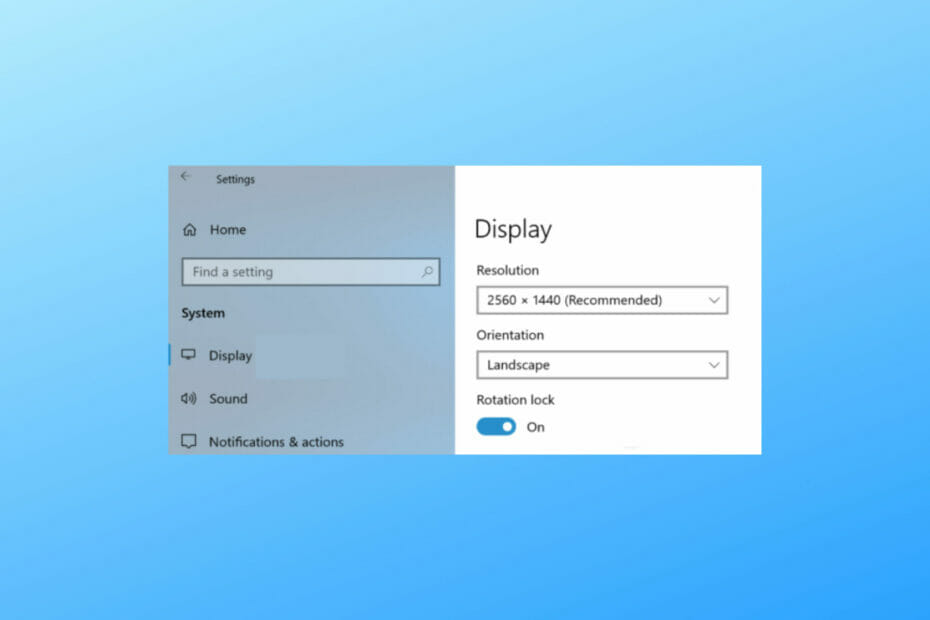
With Windows OS being a versatile OS supporting unlimited opportunities allowing users to be productive, play games, produce designs and much more, displays have to be of very high quality. And most modern display units come with powerful features and the OS supports running these features making them a great combination for users to reap the full benefit.
OSes like Windows 10 and 8 are advanced and are developed for smart systems. Windows 8 brought in a shift in the Windows OS and since then the OS has been improved for better usability. By far Windows 10 has the best user interface until Windows 11 and the OS is very versatile that it can be used on devices like laptops and tablets.
Recommended Post:- Fixed: System Restore Error 0x800700b7 on Windows 10 and 11
So, it’s quite fascinating when it comes to running Windows 10 on tablets. Windows is a computer operating system but in recent days computers have been becoming much more compact and smarter. So tablets and notebooks have been revolutionizing the industry. These devices are very compact and portable and are undoubtedly very powerful with powerful hardware capabilities, so running Windows OSes on these devices is very much possible.
So, with such powerful systems coming into existence, developers like Windows have to upgrade their computer OSes to a much more modern OS. as a matter of fact, Microsft has already introduced Windows 10 with features to support the devices like tablets and notebooks and apart from this, recently Microsoft has released Windows 11, which is specially designed to run on notebooks and tablets, so it is safe to say that the future of Windows OSes is with such smart devices.
The screen rotation feature in Windows has been there for decades, users have been able to rotate the orientation of the screen if they want to. Well, if you consider screen rotation, it is not a very used feature by normal computer users because the computer’s monitor is in a landscape model but the rotation changes the orientation and distorts the display, and all the control settings go haywire like you will be unable to use the mouse properly. This is the case of screen rotation on normal PCs but when it comes to devices like notebooks and tablets, the rotate screen feature is a very efficient one. It is just like rotating your screen on a smartphone.
Well, rotating the screen on Windows 10 and Windows 8 is very simple and here in this article, we will discuss the various methods that can be used to rotate the Windows 10 and Windows 8/8.1 screens.
Simple Methods to Rotate the Screen on Windows 10 and Windows 8/8.1
So, here are some simple methods that you can use and change the orientation of your desktop’s screen.
Method 1
The simplest way you can rotate the screen is by using the built-in shortcuts(hotkeys) on the keyboard. These hotkeys have been in existence for decades and they are not new to Windows users, but many of us wouldn’t know about these keys as they served no purpose on older Windows computers, but with improvements with devices, we will be able to use the feature effectively.
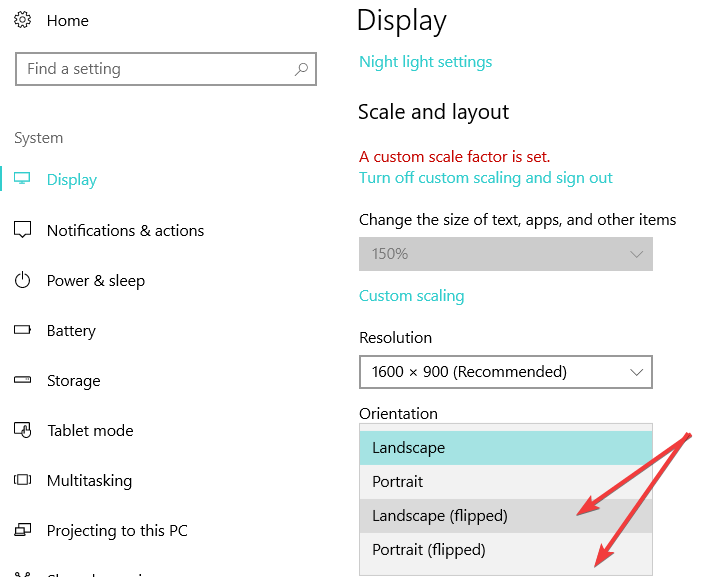
The hotkeys for rotating the screen on Windows 10 and Windows 8/ 8.1 are by holding down the Control + Alt key and then using the up, down, tight and left arrows to alter the rotation accordingly. This solution works the most times but if it doesn’t do anything, then the rotation lock has been engaged and you have to go to the settings to disengage it.
Go to settings, and here go to the display tab. Now, scroll down and find the option rotation lock, if the switch is toggled on, disable it. Now try using the hotkeys to rotate the screen.
So, if the hotkeys fail to rotate the screen, follow the next method to learn to rotate the screen from the settings application.
Method 2
This method is also simple but you have to use the settings application to change the screen’s orientation.
- Now, open the Settings application by pressing the Windows key and the I key on the keyboard.
- Now, navigate to the system settings.
- Now, in the systems tab, select the display option from the left window pane.
- From the right window pane, scroll down and find the orientation below the resolution option.
- Here, click on the drop-down menu and you will find 4 options namely portrait, portrait(flipped), landscape, and landscape(flipped) from these options, you can select the one that you want.
Method 3
The third method involves the use of the Nvidia Control Panel or AMD Catalyst Control Center to change the orientation of the screen.
So, to change the orientation of your screen using the graphics card control centres, open the apps and here find the option rotates display use that to change the orientation and then use it.
So, these are some simple methods to rotate the screen on Windows 10 and Windows 8/8.1.
Hope the information provided above was helpful and informative, with these simple methods, you can change the orientation of your screen with ease.







