System restoration is one of the last resorts that can be used when the system runs into trouble. Windows has been having this system restore feature for a long time and this is one of the best tools that can be used when no other fix worked on Windows. When such a very versatile feature fails when you need it the most, you might be in trouble. So, here in this article, we will discuss the System Restore Error 0x800700b7 and the ways to fix the issue on Windows 10/11.
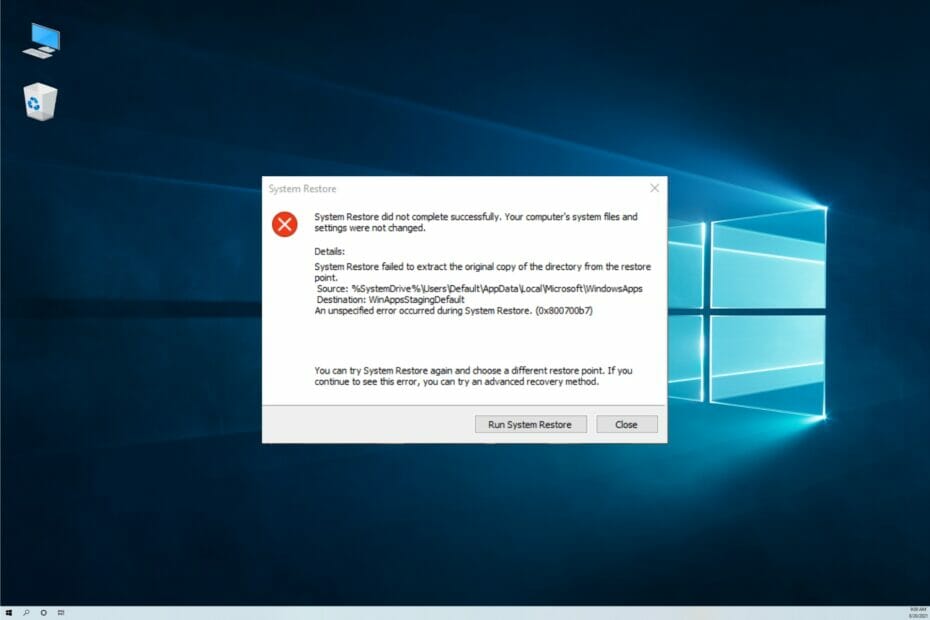
So, basically, if you are not familiar with the System Restore feature of Windows, you need to know about this very important feature. The System Restore is a very powerful yet easy to use Windows feature, that will allow you to restore your computer to a point where the system functioned perfectly alright. So this feature will be a very handy one when you are facing issues with your computer.
The speciality of the System Restore tool is that when you restore your computer to the previous time, only the system aspects will be restored and none of your personal files will be altered, making this tool a very useful and perfect tool when in crisis. Even with this tool being the best, there are issues with the tool and sometimes, when you try to use the tool, you might end up seeing an error message. One such error message is the 0x800700b7 error and this error will prevent you from using the System Restore feature effectively.
Well, if you are facing the error 0x800700b7 and want to resolve it, you are in the right place. Here, in this article, we will discuss everything you need to know about the System Restore Error 0x800700b7. So, follow along and get your System Restore tool fixed and use it effectively to resolve other system issues.
Recommended Post:- Fixed: Bluetooth not Working on Windows 10 After Update
Before we dive into learning the methods to fix the error, let us first address the cause of the error. So, the error can be caused by various things and some of them are problematic system files, improper uninstallation of applications, and viruses/ malware. With the major cause being corrupt system failure, we can dive into learning the methods to fix the issue on Windows.
Simple Methods to Fix the System Restore Error 0x800700b7 on Windows 10/11
Here is the list of simple methods that you can use to fix the System Restore Error 0x800700b7 on your Windows 10/11 computer. Follow along and fix the error with these simple methods.
Method 1: Use a Third-party Restoration Software
Third-party restoration software are abundantly available on the internet, you can install any of the best one and get started with using them, you can choose from a wide range of free or paid software to successfully restore your computer. When you use the third-party restoration software, you can possibly fix the issue with your built-in system restore feature.
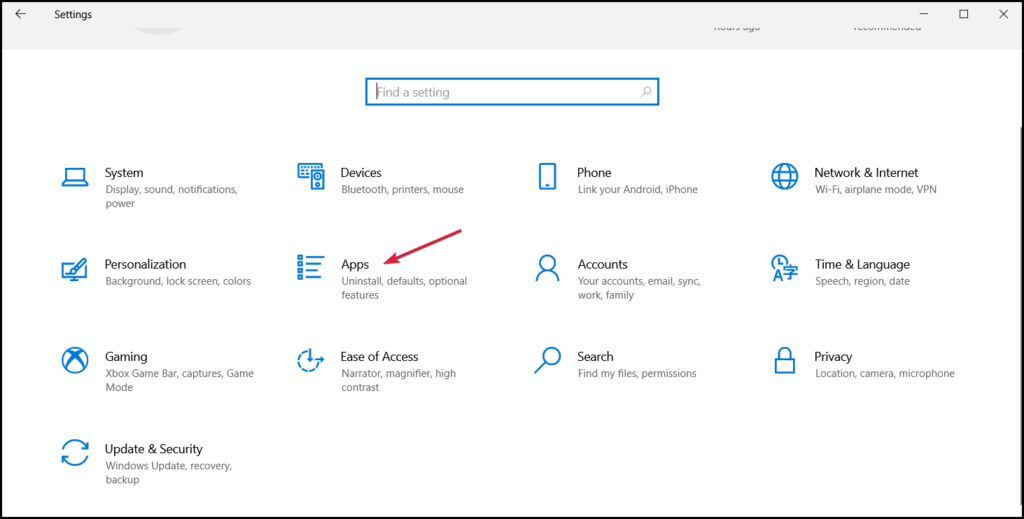
Method 2: Uninstall Recently Installed Software
Conflicting software can be a cause for the issue or software that wan uninstalled improperly can be a cause for the error to occur. So to resolve the error, you can try to uninstall the recently installed application or try to reinstall the application.
- To uninstall the software on your computer, open the Settings application using the shortcut Windows + I and here, open the apps section.
- Here, select the Apps and Features option and then uninstall or reinstall the application that might be the possible cause for the issue on your computer.
Method 3: Try Using the System Scan Commands
- Run the command prompt as an administrator by searching for the command prompt on the search bar and right-click on the CMD icon and selecting run as administrator.
- Now, in the command prompt terminal, type in sfc/ scannow and hit enter.
- Now, the sfc scan will run and fix any corrupt system files that are causing the error on your computer.
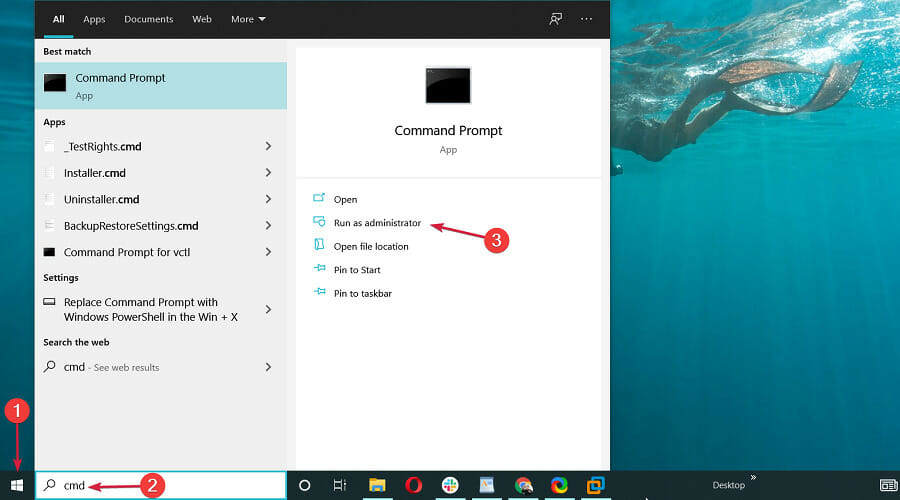
Method 4: Run the Chkdisk Command
- Open the command prompt as an administrator by searching for the command prompt on the search bar and right-click on the CMD icon and selecting run as administrator.
- Here, in the command prompt terminal, run the command chkdsk/ r and hit enter.
- The chkdsk command will fix any wrong entries and you might need a restart after running the command.
Method 5: Try Using the Restore Feature in the Safe Mode
- Press the Windows ley and now, select the power button.
- Now, select the restart option while holding down the shift key.
- Windows will restart into the advanced startup option.
- Now, click the troubleshoot option.
- Now, select the advanced option.
- Now, select the startup settings and then press the restart button.
- Now, press the 4 key on the keyboard to reboot in the safe mode.
- Now, when the computer boots up, open the search bar and here, search for system restore and then open it.
- Now, choose the restore point and proceed with the restoration process.
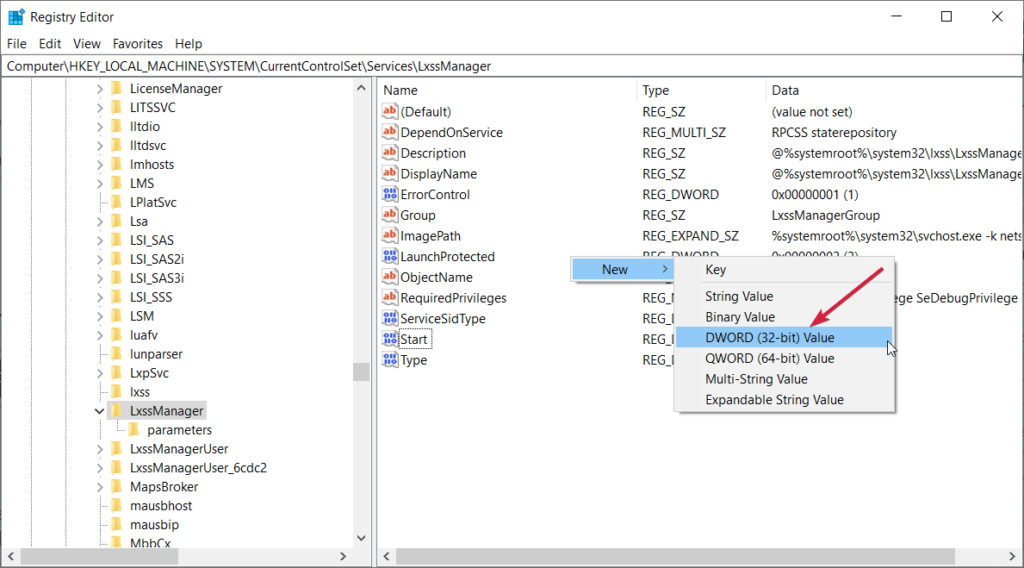
Method 6: Disable the Antivirus Application
Antivirus applications can be crazy and hinder many system functions, so, if you feel that the antivirus might be the cause, just try to disable the antivirus on your computer and then proceed with using the system Restore tool on your computer.
Method 7: Update your OS
- To update your OS, open the settings application.
- Here, go to the update and security tab.
- Now, go to the system updates page and then click on the check for updates option.
- If you find any new updates, go ahead and install them on your computer.
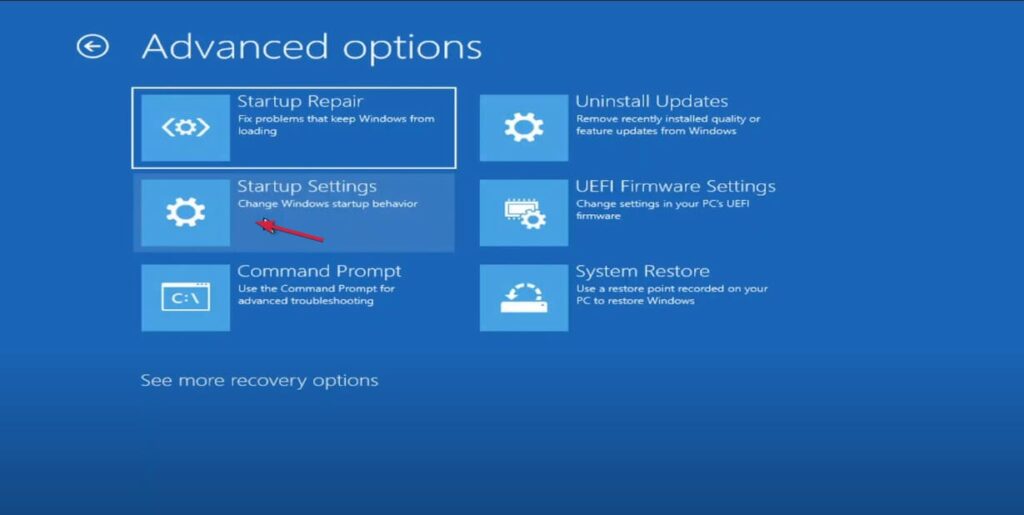
Hope the information provided above was helpful and informative, these are some simple methods to fix the System Restore Error 0x800700b7 on Windows 10/ 11 computers.







