Firmwares are simple software that controls hardware components and operating systems. Most OSes use this firmware component to bridge the gap between the physical hardware component and the virtual software component. Firmware is embedded in the chip of electronic components. So, we can say that this is the first piece of software that is loaded in a computer after which, other software components like the operating system are loaded. So, any user needs to know about such important components as to maintain the computer in perfect shape.
Well, the firmware has various functions one being, providing a platform for the users to install the OS on the computer, this platform is often used for newly installing OSes, and even at times, when the user wants to upgrade or downgrade the OS, the firmware is used. So, the topic of our choice is to create a Windows 10 UEFI bootable USB drive using an ISO file of the OS. so, before we dive, let us explore in detail the basic components or terms that we will be using in this article which might be new for some users.

So, to get started with UEFI, it is short for Unified Extensible Firmware Interface (UEFI) is a specification developed by Intel and Microsoft that defines firmware interfaces between operating systems and platform hardware. The first version was released in 2006, and since then, its popularity has grown significantly. Today, almost all modern PC/ laptops use UEFI instead of BIOS.
So, as mentioned above the UEFI firmware is the latest one that has replaced the BIOS firmware, which was being used for around three decades. The basic input output system (BIOS) is a set of instructions stored in the read-only memory (ROM) of the motherboard. BIOS was built to provide a standardized interface between the hardware and the operating system, and now the UEFI will carry on with this function and will provide an optimized functionality compared to BIOS.
So, now with all the detailed talk on the basics of firmware, we can dive into learning why creating a bootable disk with the Windows OS is important. Well, a bootable disk is something that will contain the precise concoction of the OS that you can install on any computer. So, to put it in clear terms Bootable Disk is a device with an operating system that is able to load its own files and run programs without being installed on the hard drive of a computer. bootable disks allow the user to install the operating system and applications onto a portable storage device or the computer hard drive.
Recommended Post:- How to check the BIOS version in Windows 10
Installing Windows on computers was previously done exclusively using bootable drives and in the early days, CDs and DVDs were used as bootable drives with the development of faster and more compact storage units like pen drives, these devices are used in recent days. In recent days, bootable drives are commonly used to repair the OS on the hard drive and this is the major role of these drivers having a bootable drive with the OS you are currently using can be a plus point as you can use it to install the OS when some unfortunate events happen and the OS installed gets corrupted.
So, when it comes to creating a bootable device using the Windows 10 ISO, it is fairly an easy job and is pretty cost-effective too. Well, creating a bootable device is possible by two methods the simplest is using the media creation tool and a bit more complex method is using an ISO file, we will explore both methods, so you can choose the method that you feel is better.
Methods of Create UEFI Bootable Device for Windows 10
Mentioned below are the simple methods that you can use to create the UEFI bootable drive for Windows 10.
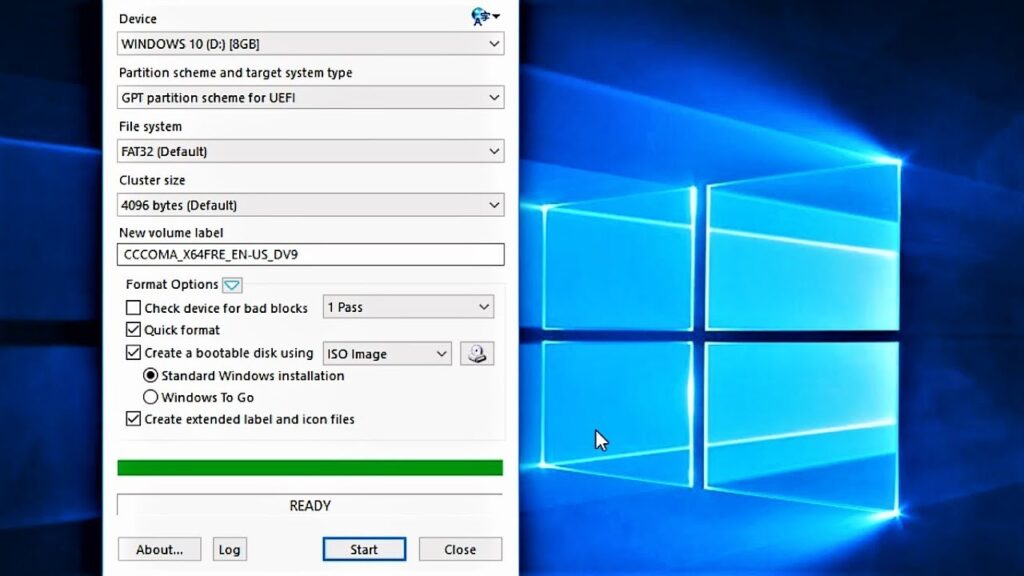
Method 1: Use The Windows Media Creation Tool to Create a Bootable Device
- To create the bootable Windows 10 device, first, connect the USB flash drive with a minimum available storage of 8 GB and then you need to download the Windows 10 media creation tool from the official Microsoft website.
- Now, once you have downloaded the tool, and launched it
- Now, here in the tool, select the create installation media (USB flash drive, DVD, or ISO file) for another PC and then click on the next button.
- Now, select the language, edition, and architecture that you want to create.
- Now, select the USB flash drive option.
Method 2: Create a Bootable Device with Windows 10 OS using an ISO file
- To create the USB flash drive using the ISO file, download the Rufus tool from the internet and install it on your computer.
- Now, download the ISO file of Windows 10 from the official Microsoft website.
- Now, open the Rufus tool, and here, under the device option select the USB drive that you have inserted into your computer.
- Now, under the boot selection, click on the select button.
- Now, select the Windows 10 ISO from the download folder.
- Now in the image option select the Standard Windows installation option.
- Now in the partition scheme select the GPT option.
- Now, select the target system as the UEFI option.
- Under the show advanced drive property, do not change the default settings.
- Name the volume as you prefer namely Windows 10 Bootable Disk.
- Click on the quick format option under the show advanced format options.
- Select the Create extended label and icon files option.
- Now, click on start and then on Ok.
- Now click on the close button.
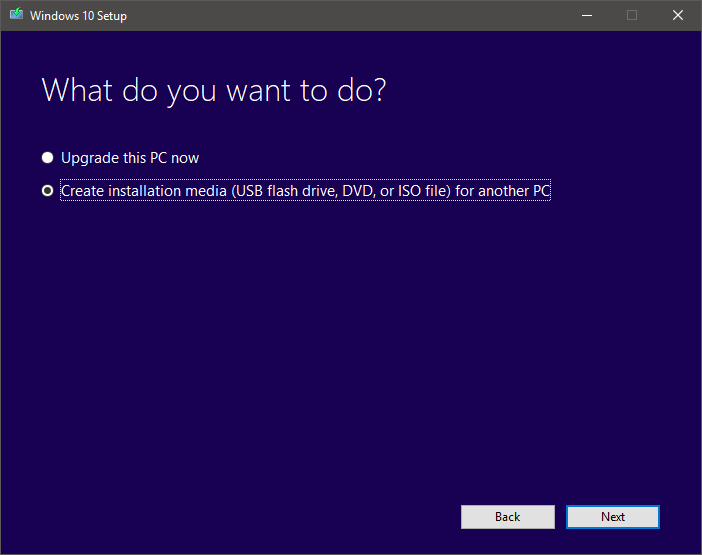
Hope the information provided above was helpful and informative, with the two mentioned methods, you can easily create a UEFI bootable Windows 10 drive.







