At the launch of Windows 10 in 2015, there were a few problems that raised the users. Though it was a newly launched version by Microsoft, the bugs were pretty serious. But as it started developing, the Windows 10 introduced a lot of features, developed user interface, updated applications, and more.
Still, the users are facing problems with the repair of the operating system. The users might have got bored in manually repairing Windows 10. Though it is also difficult and a lengthy process to repair Windows 10 manually. So here we have come up with the information about how Windows 10 Automatic Repair can be fixed. To know more about Direct Play in Windows 10 to Run Outdated Games, please visit our ISO River page for the detailed insights.
Overview of Windows 10
Windows 10 is considerably the latest version released by Microsoft. The Windows 10 was launched in 2015. This version of Windows 10 faced many problems such as shutting down the operating system, unsuccessful installation of applications, and so. Microsoft made some advanced operating systems with several features introduced such as an effective start menu, Microsoft Web Edge Browser, Windows Assistant, and more.
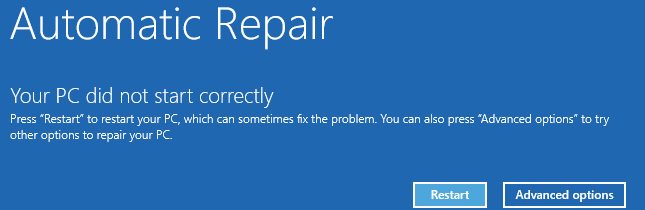
This operating system is best for making presentations as it has smooth functioning over the workflow. Windows 10 is designed attractively with well-organized configurations.
Features of Windows 10
- First time in history, Microsoft has introduced Windows Assistants to the user. The name is called to be Cortana. This Windows Assistant interacts with you and the user can order Cortana for any information on the Internet or open a specific application which is existing in PC.
- Microsoft Windows has introduced an effective and attractive start menu which includes the tiles and blocks of icons. The user can also customize the start menu with changing colors and title size and the position of the icons. On the left side, there are most-recently visited applications and in the right panel, all the major applications are settled for the easy operations. These tiles are a bit similar to Windows 8, but Windows 10 tiles still offer an amazing vision.
Steps to Fix Automatic Repair in Windows 10
The user might have come up with the error messages including bootrec.exe/fixboot access denied, or Windows 10 automatic repair failed, or bootrect.exe/fixboot access is denied Windows 10. This might have happened because of the incorrect procedure implemented in the operating system. Let’s study the correct procedure to fix Automatic Repair in Windows 10.
Run a Disk Check
- In case you have failed with the first procedure this is the second hack which will take you close to success. Following are the steps to fix to Windows 10 Automatic Repair
- The user has to run CHKDSK commands. Before running these commands make sure you are aware of the hard drive partition names, for example, if you have C Drive, you will command chkdsk/r c: and press enter.
Now restart the Windows 10 Operating system.
Windows Command Prompt
- To repair your Windows 10 operating system, Click Troubleshoot. Then proceed to Advanced Options and enter Command Prompt.
- This is Command Prompt. So all you need to type the command and after every Command Press Enter to continue. Following are the commands:
- bootrec.exe/rebuildcd
- bootrec.exe/fixmbr
- bootrec.exe/fixboot
- Restart your Windows 10 operating.

This may solve your problem and fix the issue of Automatic Repair in Windows 10.
Boot Safe Mode
This is the third command prompt that will surely work and let you fix Automatic Repair in Windows 10. Follow the steps:
- Open Boot Options menu from the Boot > Click on Troubleshoot
- Enter Advanced Settings and then Startup Settings
- Click on Restart > Click Enable Safe Mode with the major networking list of options.
- Now, proceed with downloading the driver in safe mode saving it in your Flash Drive.
- Go to Command Prompt after pressing Windows key + X. Enter the command DISM/Online/Cleanup-Image/RestoreHealth.
Now restart the Windows 10 operating system.
We hope that you are satisfied with the information we have delivered to you. It is really important to realize that you are aware of Windows 10 Automatic Repair and further type the command prompt referring to the Internet. Learn the procedure of Windows 10 Automatic Repair on your operating system. If you have any queries regarding solving the errors of the Automatic Repair of Windows 10 you can drop down your concern in the comment section and we will get back with the solution in minimum time.







