Gaming is another trend when you have a full-fledged operating system. Well, it’s even better to say that we develop our PC according to our needs for playing games. With gaming, the user needs heavy software and configurations to avoid any sudden shutdown, slow down performance, hangs, and entering the virus at the time of installation. There are a number of games in the market where gamers are completely crazy about it. They actually develop their PC only for hard-core gaming. To learn more about WhatsApp Web, visit our ISO River page for detailed information.
So today, if you have no idea about how to run outdated games, let’s find out the process to enable DirectPlay in Windows 10 to run the games with zero disturbance.
Overview of DirectPlay in Windows 10
As Microsoft has settled down their market in developing gaming software, this is a network communication library especially used with computer game development. This software is also used for other purposes if you want to. Moreover, DirectPlay is designed with a high-level interface between communication and application services. This enables games to connect to the Internet, Network or a Modern Link. As this software has several numbers of features associated, it enables gamers to navigate and manage the flow of information between gamers and hosts. Also, it offers several ways to interact with the team through the online portal which is created by the host.
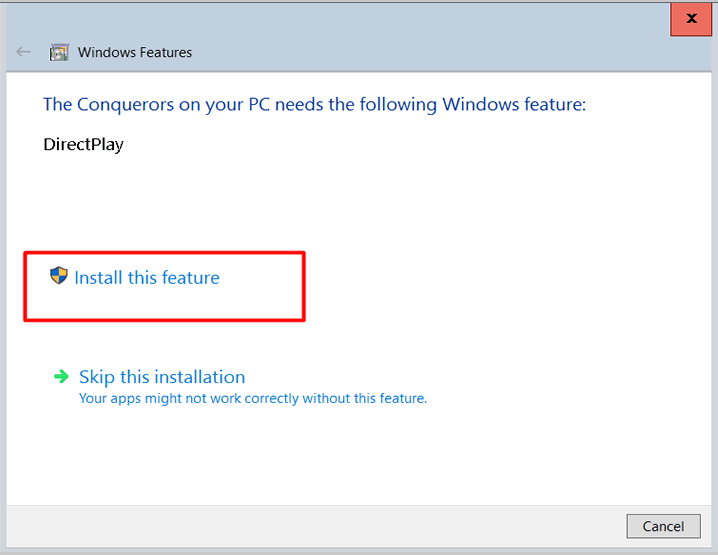
DirectPlay introduces COM which is used as a multithreaded programming technique to avoid any harmful files and viruses to enter through the Internet or Network. Running DirectPlay on Windows 10 operating system offers smooth functioning and fast-speed while playing games. It also takes care of the viruses or any harm which can turn off Windows 10.
Enable DirectPlay in Windows 10 to Run Outdated Games
So as we are familiar enough with the software, we will study about fixing DirectPlay in Windows 10 to run Outdated Games. This crack will help you enable the software in the operating system and let you play old games with no disturbance:
Install DirectPlay in Windows to Run Outdated Games
- If you have made your mind in installing DirectPlay, Press Windows Key + R Key at the same time to open Run.
- Press enter “Control Panel” in Run > Click OK button
- Go the Programs and Features menu to open the uninstaller utility in the snapshot.
- Click to Turn Windows Features ON or OFF to proceed to the Windows
- Now Double-click Legacy Components to step next
- This will start the installation of DirectPlay. After the installation is complete Reboot your desktop.
Switch Off Anti-Virus Softwares
DirectPlay has the problem within the installation because most of the users have complained about the failure of installation or popping the error code 0x80073701. If you have successfully installed DirectPlay in your operating system, then first, switch off anti-virus software as it may block DirectPlay.
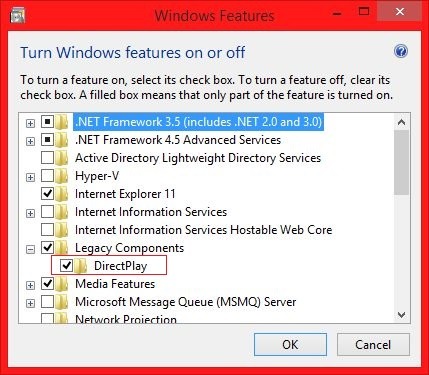
To Switch off Anti-virus software visit the Task Manager and select the startup-tab to open a list of programs. Please remove the Windows start-up tab from the task manager. This will help you switch off anti-virus software and keep the installed software safe from blocking.
Open the Game in Compatibility Mode
The Compatibility mode basically comes under to run older games in the latest version. The setting of compatibility mode will allow the game use setting from a previous Windows OS where the game is suitable to run.
So apart from activating DirectPlay, it is also more important to select the compatibility mode setting headstart games as earlier played on the previous Windows operating system.
- Press the File Explorer button Windows 10
- Click on the folder that has the game.exe.
- Right-click the game’s exe > select Properties on the context menu to open the Window.
- To enter the compatibility setting, first, select the compatibility tab
- Click Run this Program in Compatibility mode for confirmation
- After the check, select an earlier Windows platform from the menu and select the Windows OS that was the latest at that time when the game of launching.
We hope that you are satisfied with the information we have delivered to you. It is really important for gamers to realize that you can enable directly Windows 10 to run outdated games. Learn how to enable directly in Windows 10 to run Outdated games on your operating system. If you have any queries regarding solving the errors of the direction in Windows 10 to run Outdated games you can drop down your concern in the comment section and we will get back with the solution in minimum time.







