VPN has been around for some time and has gained popularity in recent years. People have started using VPNs to securely surf the internet. With the internet being a vast space for cybersecurity being a concern for users, VPN provides good protection against cybercrimes. Well, there are hundreds of third-party VPNs for all the major OSes like Windows, Mac, Android and iOS.
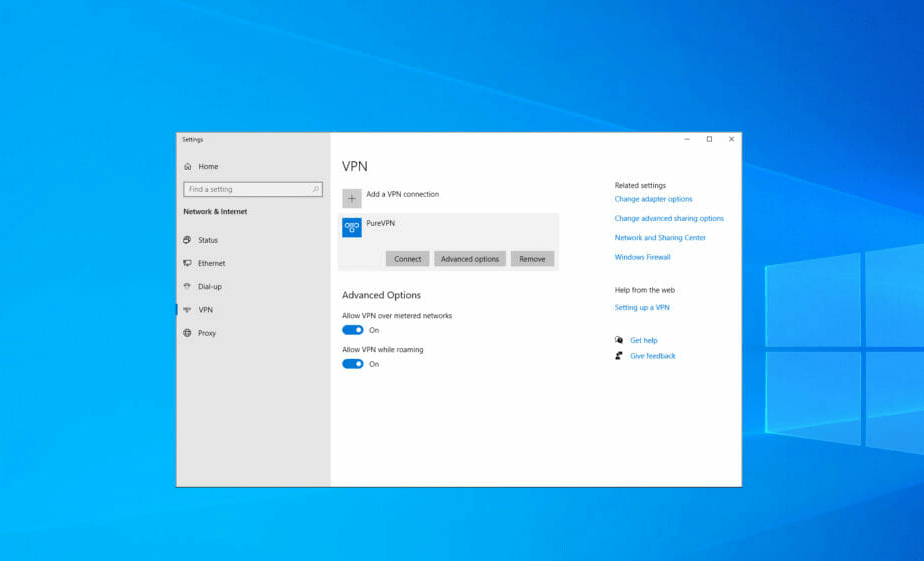
Well, like all other technology, VPN has its own drawback and one such drawback is minor errors. VPN is a feature that guards the network and provides a channel for communicating with secure servers. So errors caused by VPN can affect the network connectivity of your computer. Well, today we will be talking about a very common VPN error “Error 789 Connection Failed”.
Recommended Post:- Fixed: Mouse Click Not Working on Windows 10/11
Why the error 789 Occurs on Windows 10 or 11
Well, as said, it is a pretty common error that can occur on any Windows computer. The error occurs in an L2TP based VPN and can be caused by many factors like.
- L2TP based VPN is behind Network Address Translation(NAT).
- Missing Machine Certificate or a trusted root machine certificate on a VPN server.
- The VPN server has no server authentication for Machine Certificate.
- Pre-shared Key set on the client or the VPN server.
Well, these are the main causes for the error on your computer and here in this article, we will discuss some simple fixes that you can try and fix the issue and use VPN effectively.
So, you may wonder, what the L2TP is for, well, the L2TP is the tunnel that will act as a carrier of all the data from your computer to the server and back, it is an encrypted tunnel, preventing hackers from knowing the data that is being searched or carried.
What will the Error Look Like
So, before starting off with learning the fixes to the error, you have to know, what exactly the error looks like, so, you know, you encountered the same error.
The error message reads:
“The L2TP connection attempt failed because the security layer encountered a processing error during initial negotiations with the remote computer”
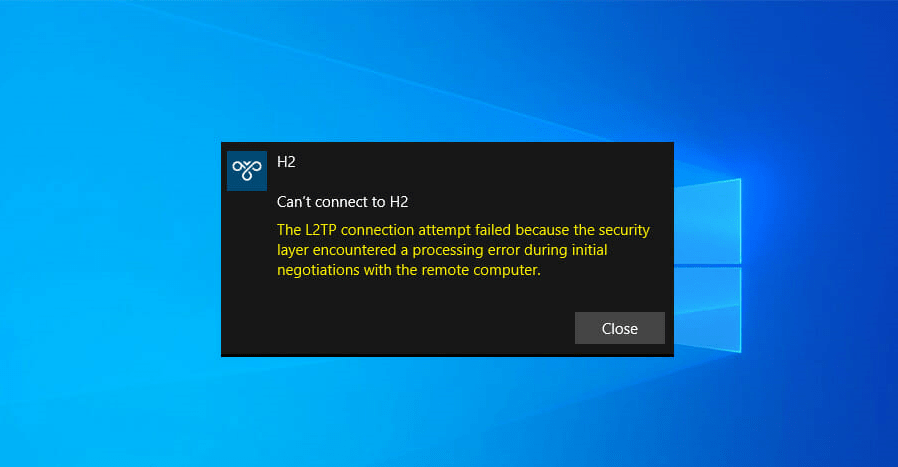
Methods to Fix the VPN Error 789 on Windows 10 or 11
So, with some of the basics about the error learnt, we can dive into learning the methods to fix the error on the computer.
Well, there are 5 simple methods that will be elaborately discussed in the article, try out these simple fixes and resolve the issue on your computer.
- Reset the Network Adapter.
- Check for Certificate.
- Use a trustable VPN Service.
- Re-enable the IPSec on your computer.
- Edit the Registry(for Windows 11 users).
Method 1: Reste the Network Adapter
- To reset the network adapter, press the Windows key and the X key, here from the menu select the device manager option.
- Here in the device manager, find the network adapter and then uninstall it.
- To uninstall, find the network adapter and then right-click on it, now from the menu, choose the uninstall device option.
- Now, once you have uninstalled the device, restart the computer.
Once you have restarted the computer the network adapter will automatically be installed on your computer.
Method 2: Check for Certificate
With the unavailability of the certificate being a cause for the error, you have to look for the certificate.
Well, it is important that the client-side certificate and the server-side certificate should match. So, if it doesn’t match, you have to renew the certificate from your VPN service provider.
Also check if the pre-shared key matches, make sure that the key matches, so you can use the VPN without errors.
Method 3: Use a Trustable and Reliable VPN Service
VPN service is to protect you from cyber crimes and keep your data safe. So, using a reliable VPN service is recommended.
There are hundreds of VPN service providers out there, you just have to look for some basic qualities like the number of servers throughout the world, speed of the service provided, and subscription cost of the service. Well, if you are really indeed of a VPN service, go for paid/ premium ones and avoid free services. It is not bad to choose free versions but the efficiency is less and you will encounter frequent errors while using free VPN services.
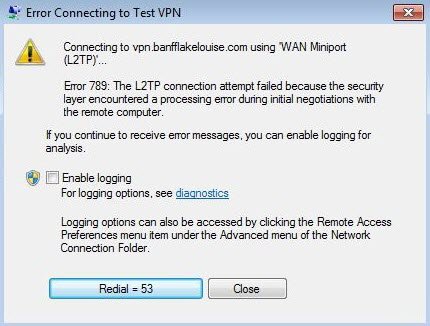
Method 4: Re-enable the IPSec on your Computer
- To re-enable the IPSec on your computer, open the run command by pressing the Windows key and the R key on the keyboard.
- Here, type services.msc and hit enter.
- In the services tool, double-click on the IKE and AuthIP IPSec keying module service.
- Change the startup type to automatic id it’s not on automatic.
- Now, click on the stop option and then the start option.
- Now in the services tool, find the IPSec Policy Agent and double-click it.
- Set the startup type to automatic.
- Now, stop the service and then start it again.
- Save the changes and restart the computer.
Method 5: Modify the Registry(For Windows 11)
- Open the run command bar by pressing the Windows key and the R key on the keyboard.
- Now, type Regedit and then hit enter.
- Here navigate to the path: HKEY_LOCAL_MACHINE\SYSTEM\CurrentControlSet\Services\PolicyAgent
- Right-click on the space in the right pane and expand the new section. Choose the DWORD (32-bit) value.
- Enter AssumeUDPEncapsulationContextOnSendRule as the name of the DWORD and double-click on it.
- Set the value at 2 and then click Ok.
Well, these are some simple methods to fix the VPN error 789 on Windows 10 and 11.
Hope the information provided above was helpful and informative, you can try out these simple fixes and resolve the VPN error 789 on Windows 10 and 11 computers.







