Simple system error on Windows is pretty common and there are several simple ways to deal with errors Windows OS is prone to errors as the OS is complex and when the system runs into trouble it sends out an error message asking for help. Previously, when the internet was not so popular, errors on Windows computers were very hard to resolve and often required users to hire a computer technician, but with the onset of the internet and the availability of blogging and other services, resolving some common errors have become simpler.
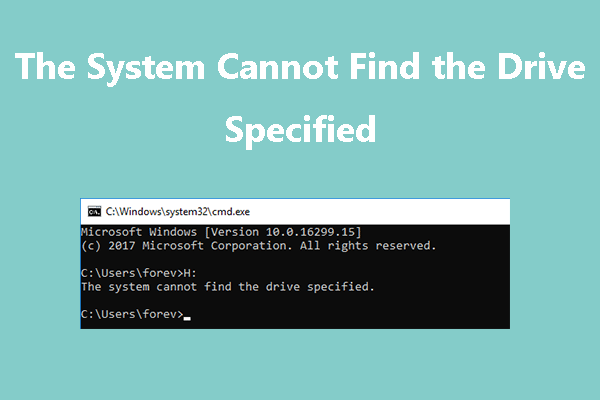
Well, every technology out there has communities, where support features are available and there are also technicians who put forth simple content that give away resolutions for every other technological error. Well, this article is dedicated to providing you with simple fixes for resolving the system that cannot find the driver specified error on a Windows computer. So, if you are stuck with an error such as this, you can get it resolved and work efficiently.
So, the system cannot find the driver specified error on Windows is a very common error and is not very serious. The error might be caused due to
- some simple misconfiguration in the system files.
- Virus attack on the computer.
- Malware attack.
- A software conflict with your computer.
- Unupdated OS.
- The issue is caused by third-party applications.
Well, these causes are not pretty bad and won’t cause any serious damage if rectified at the earliest. While malware and virus attacks might seem to be very dangerous, they are pretty simple to resolve and you just need the right tool to fix them. So, now, that we know the possible causes of the error, we can learn how the error manifests. The error majorly manifests as error 15. The error message will read ERROR_INVALID_DRIVE.
Recommended Post:- Fixed: Bluetooth not Working on Windows 10 After Update
So, now, we can jump right into resolving the error on Windows and here are some simple methods that you can follow along and get the error fixed.
Simple Methods to Fix the System Cannot Find the Driver Specified Windows Error
Here are the simple methods that you can use and fix the error on your computer. The methods are pretty easy to follow along, so get right into fixing the error to successfully run your computer without any problem.
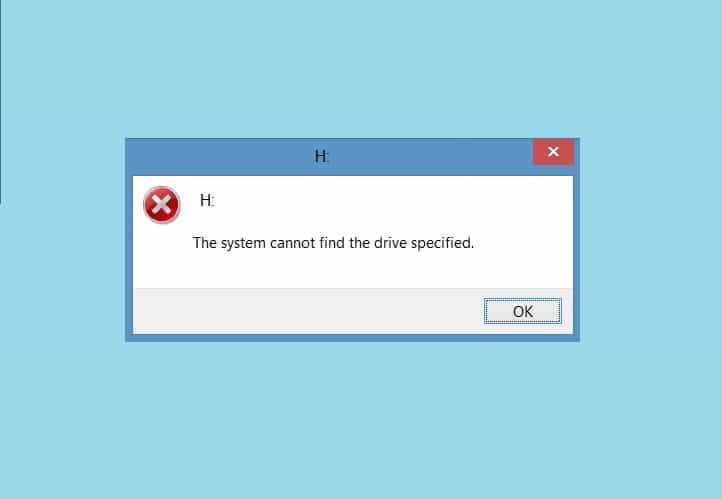
Method 1: Clean the Temporary Files
The temporary files are a pool of files that the OS creates to ease processing, but the problem with the temporary files is that they stay wherever they are put by the system and they pile up and become junk. When there are a lot of temp files, the system will slow down or in some cases, errors such as The System Cannot Find The Drive Specified will occur.
- So, to fix the error, you can try clearing the temporary files from your computer.
- To clear the files, open the run command by using the shortcut Windows +R.
- Here in the Run command bar, type in %temp% and hit enter.
- Now, your file explorer will open into the temp folder, here, select all the files by using the shortcut control A and then delete them by using the shortcut shift + delete.
- Now, all the temp files will be deleted from the computer.
Method 2: Run an Antivirus Scan
With viruses and malware being one of the reasons for the error to occur on Windows, it is best that you run a full system scan using any standard antivirus/ antimalware application. Ou can use any of the available antiviruses to get the job done so, you can also use Windows Defender to scan for viruses or malware.
Method 3: Update Windows OS
Updating the Windows OS is a very common fix for many errors, any corrupt system file will possibly be fixed after a Windows update, so updating the OS is a good fix.
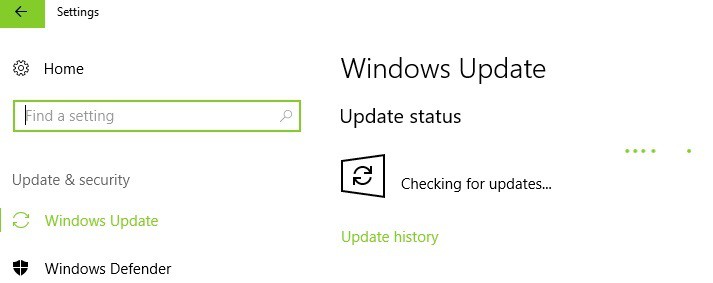
- To update the OS, open the Settings application by using the shortcut Windows + I.
- Here in the Settings application, open the update and security tab.
- Here, in the Windows Update section, select the check for updates option.
- Now, the system will scan for any newly available updates and you can install the updates on your computer.
Method 4: Remove any Recently Installed Application
Any recently installed application might have been causing conflicts with the computer and the error might have occurred. So, to fix the issue, you can try uninstalling the recently installed application.
- To uninstall the application, open the Settings application by using the shortcut Windows + I.
- Here, go to the Apps tab.
- Now, in the Apps tab, select the option Applications and features and then here, from the list of applications, find the application that you recently installed and then uninstall it.
Method 5: Use the Previous Drive Letter
- Open the disk management tool.
- Here, select the problematic drive and then right-click on it.
- Now, select the change drive letter and paths.
- Select the option restore the previous driver letter and then click on Ok.
Method 6: Check the Disk for Errors
- Run the command prompt as an administrator.
- Now, run the command chkdsk C: /f and hit enter( replace the C with the drive letter you want to check for errors).
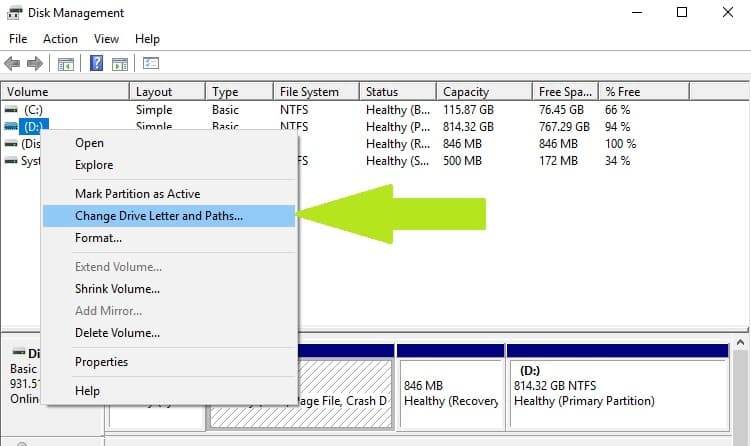
Well, these are some simple methods to fix the error System Cannot Find the Driver Specified. Follow along and get the error fixed.
Hope the information provided above was helpful and informative, with these simple methods you can easily fix the System Cannot Find the Driver Specified error on your Windows computer.







