Even though a 64-bit system is more powerful and faster at managing simultaneous operations, some apps on Windows 11 only function on 32-bit computers.

If you have a 64-bit system and are wondering whether you can run 32-bit apps on it, the answer is yes.
A 32-bit programme is typically written for both 32-bit Windows and 64-bit computers. A 64-bit programme, on the other hand, is exclusively designed to work on 64-bit Windows. A 32-bit Windows can operate on a 64-bit Windows without having access to all of the capabilities and RAM that a 64-bit can provide.
This article will go over methods for running 32-bit software on 64-bit Windows 11 machines, including step-by-step instructions. Let’s get this party started!
Recommended Post:- Fixed: VCOMP100.Dll was not found or Missing Errors on Windows 11
Can 32-Bit Programs be Run on a 64-Bit Computer?
In general, 32-bit software can be run on a 64-bit PC. WOW64, the x86 emulator that allows 32-bit Windows-based programmes to operate effortlessly on 64-bit Windows, ensures that all 64-bit systems are compatible with 32-bit programmes. It also enables 32-bit (x86) Windows apps to run in 64-bit (x64) Windows, as well as 32-bit (x86) and 32-bit (ARM) Windows apps to run in 64-bit (ARM) Windows.
WOW64 is built into the operating system and does not need to be enabled deliberately. It separates 32-bit software from 64-bit programmes, avoiding file and registry clashes. The console, graphical user interface, and service apps are all supported. Program Files are used to hold the 32-bit File System (x86). As a result, Windows can detect a 32-bit app and deliver the appropriate.dll file.
For scenarios such as cut & paste and COM, Windows provides interoperability across the 32/64 border. However, 32-bit processes cannot execute 64-bit DLLs, and 64-bit processes cannot execute 32-bit DLLs. This restriction, however, does not apply to DLLs loaded as data files or picture resource files.
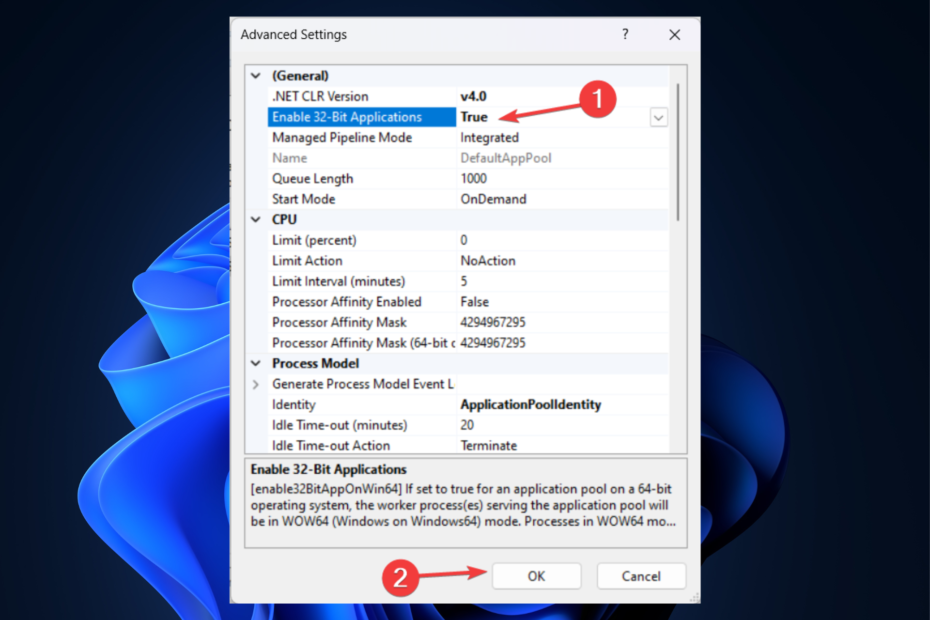
By calling the IsWow64Process method, a 32-bit programme can determine whether it is executing under WOW64 (use IsWow64Process2 if targeting Win10). Using the GetNativeSystemInfo utility, the app can access extra information about the CPU.
WOW64 allows you to execute 16-bit programmes on 32-bit Windows using the same idea. However, because 64-bit Windows has 32 significant bits, it does not support executing 16-bit Windows-based apps. As a result, handles cannot be reduced and handed to 16-bit apps without data loss. A 16-bit programme launched on a 64-bit system will fail with the error ERROR_BAD_ EXE _FORMAT.
How to Run 32-Bit Applications on 64-Bit Windows 11
There are numerous approaches to running 32-bit programmes on 64-bit Windows.
Solution 1: Use WOW64 to install a 32-bit app on a 64-bit system
In general, executing 32-bit apps on a 64-bit computer is the same as running them on a 32-bit machine.
Install the target 32-bit tool on your 64-bit PC first. You could use a software installation CD/DVD. If you download it from the internet, it may automatically recognise your system status and recommend the appropriate 64-bit programme for you. If you find yourself in this circumstance, simply insist on using the 32-bit version. Installing a 32-bit programme on a 64-bit computer is the same as installing it on a 32-bit computer.
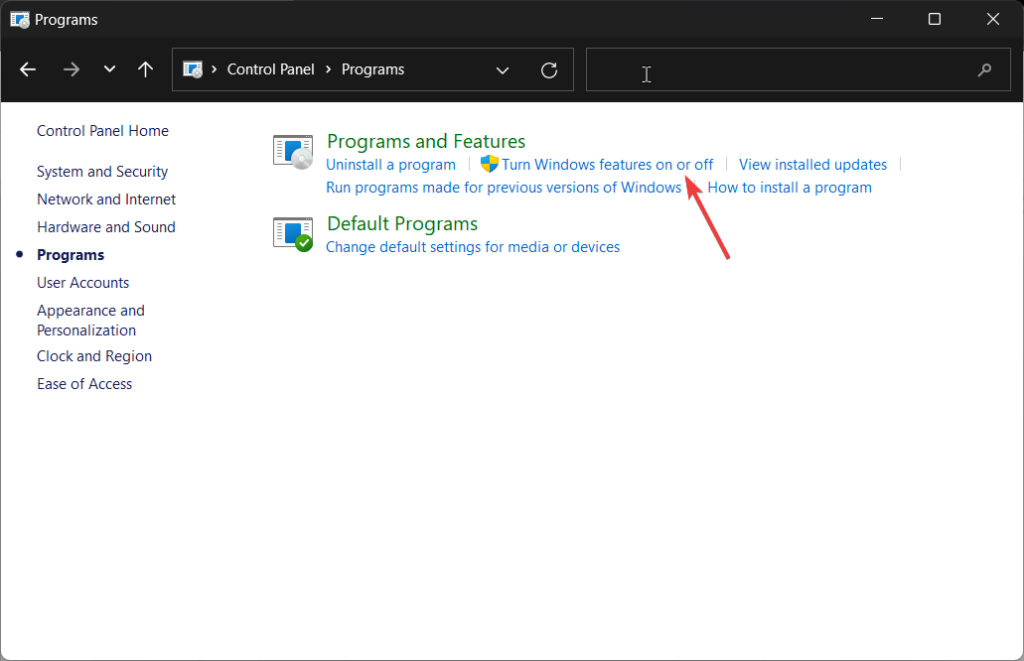
Second, open the 32-bit software by double-clicking on its shortcut. You can also right-click on it and choose Open. If you can’t find a shortcut to a programme on your desktop, look for it in the All Programs list after clicking on the Start Menu.
Solution 2: Use Virtual Box to run 32-bit programmes on a 64-bit PC
A 32-bit application can also be launched within a virtual box or virtual machine (VMWare) installed on your 64-bit system. This will help you attain your goal indirectly.
Solution 3: Run 32-Bit Software in XP Mode on a 64-Bit Computer
XP Mode is a feature in Windows 7 Professional, Enterprise, and Ultimate that allows you to run Windows XP on a virtual machine.
Solution 4: Run 32-Bit Applications on 64-Bit Windows
Finally, if you dual boot your computer with both 64-bit and 32-bit systems and install 32-bit apps on the 32-bit system, you can execute 32-bit tools on the 64-bit OS.
Is it possible to install 32-bit programs on 64-bit Windows?
If you are unable to install 32-bit applications on your 64-bit PC, use the following workaround.
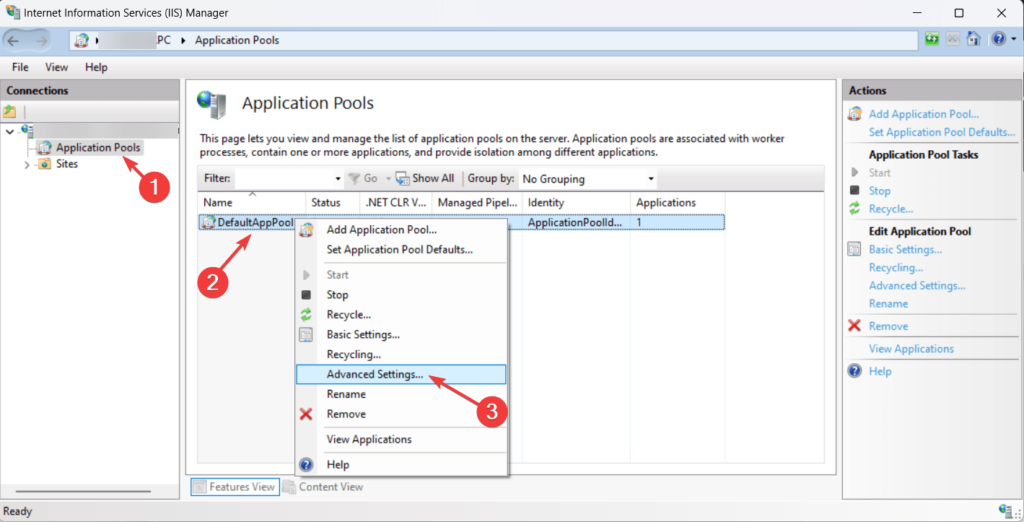
- Step 1: Launch the Windows Control Panel.
- Step 2: Choose your programmes and features.
- Step 3: In the left panel, click Turn Windows features on or off.
- Step 4: Locate and tick Internet Information Services in the new popup.
- Step 5: Finally, click OK to save the changes and wait for Windows to finish processing the requests.
- Step 6: Locate and launch Internet Information Services.
- Step 7: Expand the DESKTOP option in the left menu in the pop-up window.
- Step 8: Finally, select the Application Pools sub-option.
- Step 9: In the right area, right-click on the Default Application Tool option and select Advanced Settings.
- Step 10: In the Advanced Settings window, under the General section, pick True from the dropdown under Enable 32-Bit Applications.
- Step 11: Select OK to save the configuration.
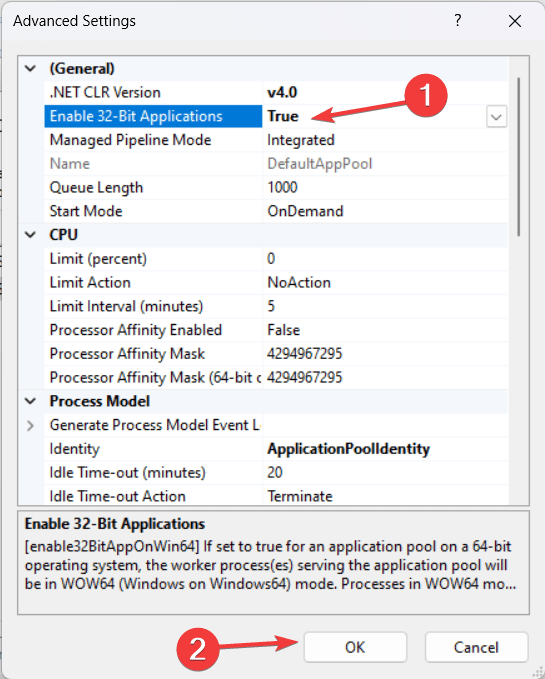
Conclusion
If one of your favourite programmes is only available in 32-bit form, you should be able to install and operate it on Windows 11 without any problems. If a programme is also available in 64-bit form, it is best to install the 64-bit version of the programme on a 64-bit Windows 11 for better speed and security. This is because 32-bit software cannot fully utilize the 64-bit architecture.
So, these are the procedures to activate and run 32-bit apps on 64-bit Windows 11 machines. Please let us know if you use them to install old or legacy software on your new Windows 11 PC.








Oddly enough, these solutions don’t seem to work with two 64 bit machines I have, both running 11 Pro. I can modify the Windows 32 selection to True on both but when I attempt to run the 32 bit program, the message on both machines is “This app can’t run on your PC…” I know the software (an older engineering software) runs on other Windows machines in the company.