You received the error message. Vcomp100.dll could not be found. Here’s everything you need to know. Windows 11 is a powerful operating system that improves on its predecessor, Windows 10. However, it is not immune to faults and problems, just like any other piece of software. The VCOMP100.dll was not found error message is a common error message that users may experience. This mistake can prevent specific apps from executing, which is inconvenient.

Vcomp100.dll issues are caused by conditions that result in the removal or corruption of vcomp100.dll, a DLL file known as Microsoft C/C++ OpenMP Runtime by Microsoft.
.dll files, such as vcomp100.dll, are often installed automatically by the software or game that requires them. However, it appears that this is not always the case. In truth, it is possible that the DLL file was not included in the software or game installer, resulting in the error messages listed above. Microsoft provides a large number of different DLL files that are pre-installed with your version of Windows. Unfortunately, a system update or a system problem might potentially destroy your DLL file, rendering it damaged and unusable.
These errors may also signal a registry problem, a virus or malware problem, or even a hardware failure in some situations. So, in today’s article, we will discuss everything about VCOMP100.dll and how to fix it. Let us begin
Recommended Post:- Fixed: Modern Setup Host High CPU Usage on Windows 11 and 10
What Exactly is Vcomp100.dll?
Vcomp100.dll is a Microsoft DLL (Dynamic Link Library) file that is part of the Windows operating system’s critical system files. It usually comprises a set of operations and driver functions that Windows can use.
What is the Purpose of Vcomp100.dll?
Vcomp100.dll is a file that is usually connected with Microsoft® Visual Studio® 2010. It is also known as Microsoft® C/C++ OpenMP Runtime. It is a necessary component that makes sure the proper operation of Windows and its programs. As a result, if the vcomp100.dll file is missing, the accompanying software may not function properly.
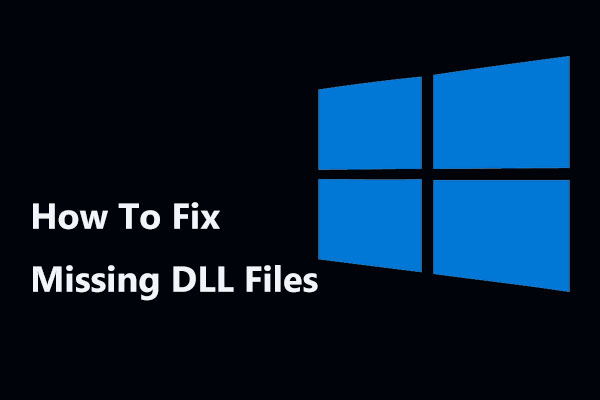
What does the Error Vcomp100.dll is missing mean?
vcomp100.dll problems can occur for a variety of reasons. These include problems with the Windows registry, malicious software, malfunctioning apps, and so on.
Error errors connected to the vcomp100.dll file can also indicate that the file was installed, corrupted, or uninstalled wrongly.
Other typical vcomp100.dll faults are as follows:
- “vcomp100.dll is missing”
- “vcomp100.dll error loading”
- “vcomp100.dll crash”
- “vcomp100.dll was not found”
- “vcomp100.dll could not be located”
- “vcomp100.dll Access Violation”
- “The procedure entry point vcomp100.dll error”
- “Cannot find vcomp100.dll”
- “Cannot register vcomp100.dll”
What are the possible causes of VCOMP100.Dll Not being Found in Windows 11?
There are several possible causes of the VCOMP100.dll being not found on Windows 11. Among the most common causes are:
VCOMP100.dll file is corrupted or missing – This error might arise if the VCOMP100.dll file is missing or corrupted. The file could have been deleted by mistake or destroyed by malware or other security hazards.
Outdated software – If the software attempting to use the VCOMP100.dll file is out of date, it may be incompatible with the version of the file on your computer. Updating the software to the most recent version can frequently remedy this problem.
Errors in the Windows registry – The Windows registry is a database that saves critical information about your operating system and apps. Errors in the registry can result in the VCOMP100.dll problem.
Hardware or driver problems – The VCOMP100.dll error can also be caused by hardware or driver issues. For example, if the graphics card driver is obsolete or mismatched, the VCOMP100.dll file may not function properly.
Malware or virus infestations might also result in the VCOMP100.dll problem. They can corrupt or remove critical files, including the VCOMP100.dll file.
It’s worth noting that this error message specifically refers to the VCOMP100.dll file and is related to the Visual C++ runtime library. As a result, any issue with this file or the library, in general, may result in an error message.
How can You resolve the vcomp100 DLL not found?
We recommend restarting your computer before attempting any of the fixes listed below. Sometimes merely restarting your computer will fix the problem. Similarly, restarting and shutting down the computer can refresh the system and fix issues.
Solution 1: Run the System File Checker utility
- Step 1: Select Terminal (Admin) or Command Prompt from the context menu when you right-click the Windows icon (Admin).
- Step 2: When the Command Prompt appears, enter the script below and press Enter.
- SFC /scannow
- Step 3: Please wait for it to finish before exiting the Command Prompt.
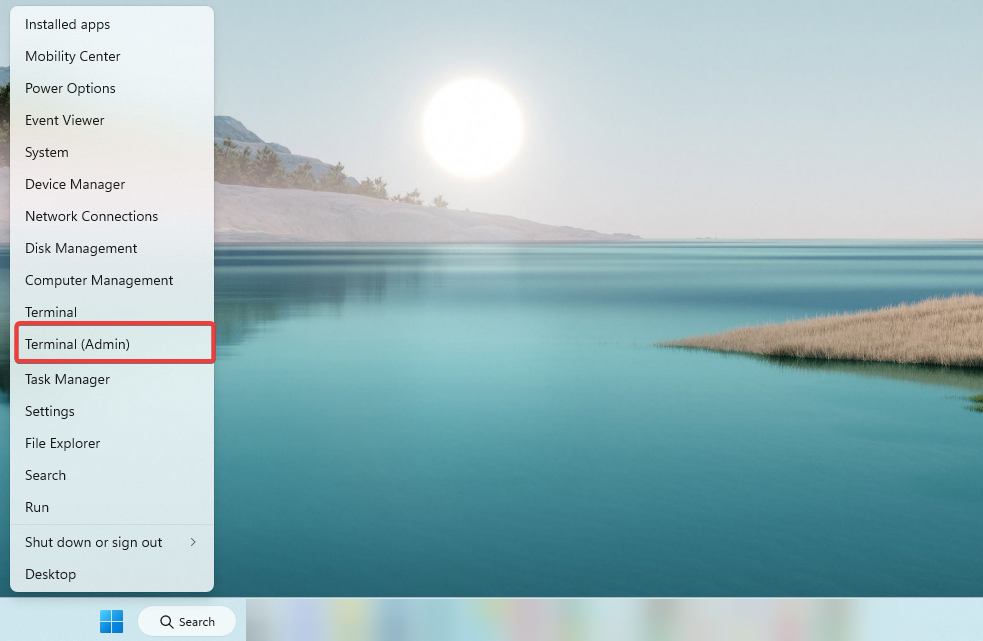
Solution 2: Install the software again/Reinstalling
Reinstalling the software that is generating the VCOMP100.dll error will replace missing files, update dependencies (typically files and libraries), repair registry errors, and reset your configuration.
As a result, this is frequently a successful solution. However, keep in mind that reinstalling the software may erase any saved data, settings, or adjustments you’ve made, so make a backup of any crucial data before proceeding.
Solution 3: You should update your driver
- Step 1: Select Device management from the Start menu by right-clicking.
- Step 2: The graphics driver is frequently the culprit, so expand Display adapters, right-click on your graphics driver, and select Update driver.
- Step 3: Select Search automatically for drivers and follow the on-screen instructions.
- Step 4: If you want to save time and effort, we recommend using the DriverFix application, which detects any outdated drivers on your PC and quickly upgrades them to the most recent version.
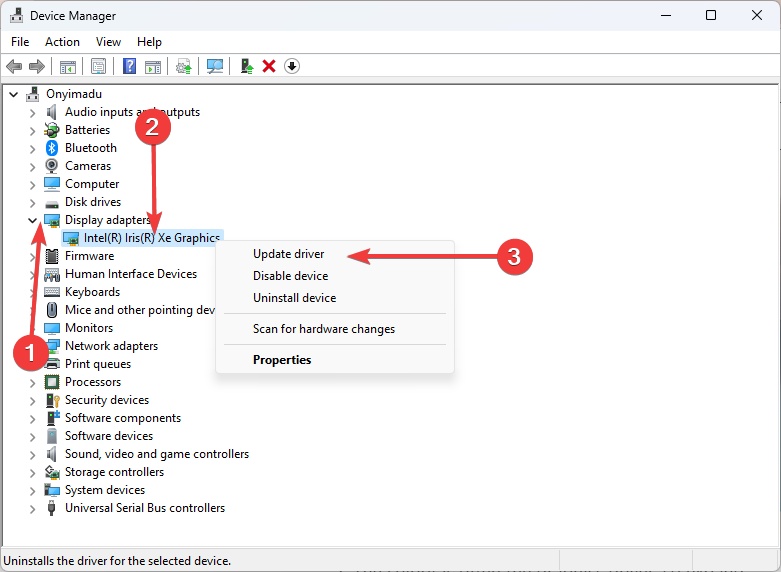
Solution 4: Perform a malware scan
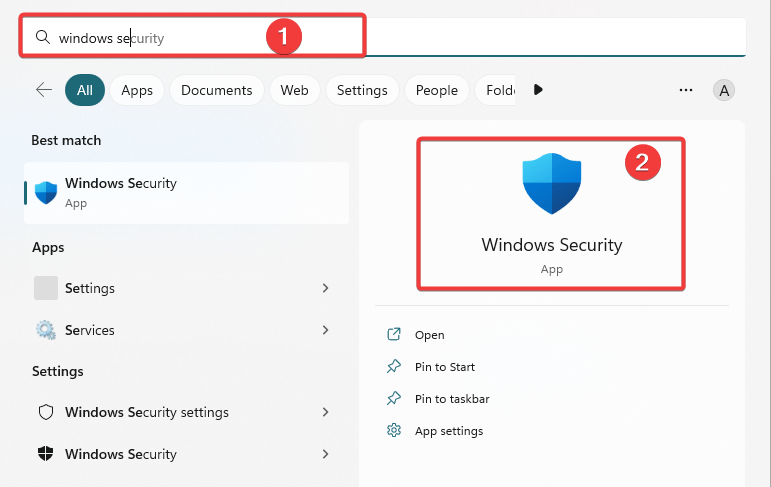
- Step 1: Select the Windows Security program by pressing the Windows key and typing windows security.
- Step 2: Select Virus and threat protection.
- Step 3: Choose Scan choices.
- Step 4: Choose Full scan and press the Scan now button.
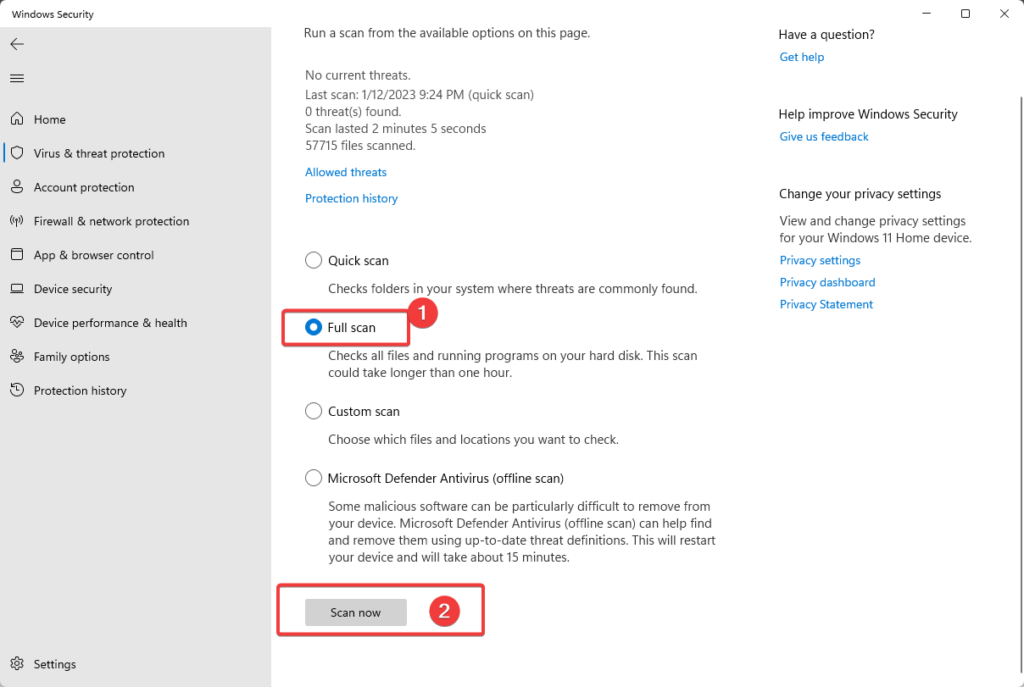
Solution 5: Install any Windows updates that are available
Many service packs and other updates alter or update parts of your computer’s hundreds of Microsoft-distributed DLL files. One of those updates could include Vcomp100.dll.
Solution 6: Test your RAM, then your hard Disc
We’ve saved the majority of hardware troubleshooting for last, but your computer’s memory and hard drive are simple to examine and are the most probable components to fail and produce vcomp100.dll failures.
Replace the memory or hard drive as soon as possible if the hardware fails any of your tests.
Solution 7: Repair your Windows installation
If the previous troubleshooting advice fails, doing a startup repair or repair installation should restore all Windows DLLs to their working versions.
Solution 8: Make use of a free registry cleanup
To repair vcomp100.dll-related registry issues, use a free registry cleaning. A free registry cleanup application may be able to assist by deleting invalid DLL registry entries that may be the source of the error.
Note: Registry cleaners are rarely recommended. It’s provided as a “last resort” approach before the destructive phase that follows.
Solution 9: Perform a clean Windows Installation
This will wipe the hard drive clean and install a fresh copy of Windows. If none of the preceding procedures resolves the vcomp100.dll error, this should be your next step.
Please keep in mind that all data on your hard disc will be deleted during this process. Make sure you’ve tried everything possible to resolve the error before moving on to this step.
Solution 10: Troubleshoot the Hardware issue if it Occurs
After a fresh Windows installation, your DLL problem can only be hardware-related.
Solution 11: Vcomp100.dll should be downloaded.
Search the internet for available versions of vcomp100.dll, select the relevant file, and click the “Download” button. If you can’t decide which version to use, read the following section or use the automatic solution.
How to select the correct Vcomp100.dll version?
First, read through the descriptions in the table above to find the correct file for your software. Take note of whether the file is 64-bit or 32-bit, as well as the language it employs. If 64-bit files are specified above, utilize them for 64-bit programmes.
If feasible, select Dll files whose language corresponds to the language of your software. We also recommend that you download the most recent versions of DLL files for the most up-to-date functioning.
Where should the Vcomp100.dll file be placed?
Put the file in the application/game installation location to fix the “vcomp100.dll is missing” issue. You can also place the vcomp100.dll file in the Windows system directory.
How to install Vcomp100.dll?
If placing the missing vcomp100.dll file in the correct directory does not resolve the issue, you will need to register it. To do so, move your DLL file to the C: WindowsSystem32 folder and launch a command prompt with administrative privileges. Enter “regsvr32 vcomp100.dll” into the box.
Solution 12: System File Checker can help you resolve the missing Vcomp100.dll problem (SFC)
The sfc / scannow system file integrity check command, which automatically checks and repairs protected Windows system files, is well-known to many users. You must run the command prompt as administrator to execute this command.
- Step 1: Launch the command line as an administrator in Windows by clicking the Win key and putting “Command Prompt” in the search bar, then right-click on the result and choose Run as administrator. Alternatively, press the Win + X key combination to reveal a menu where you can select Command Prompt (Admin).
- Step 2: In Command Prompt, type sfc / scannow and press Enter.
A system check will begin after you enter the command. Please be patient as this will take some time. When the operation is finished, the message “Windows Resource Protection discovered corrupt files and successfully fixed them” will appear. “Windows Resource Protection discovered corrupt files but was unable to repair some of them,” for example.
Remember that System File Checker (SFC) cannot repair integrity issues in system files that are currently in use by the operating system. To repair these files, launch SFC from the command prompt in the Windows recovery environment. You can enter the Windows Recovery Environment from the login screen by clicking Shutdown, then Shift-clicking Restart.
How do You resolve the Vcomp100.dll error?
To begin, it is important to understand why a vcomp100.dll file is missing and why vcomp100.dll issues arise. It is common for users to encounter scenarios in which software fails to function due to faults in.dll files.
What exactly is a DLL file, and why do you get DLL errors?
DLLs (Dynamic-Link Libraries) are Microsoft Corporation-implemented shared libraries in Microsoft Windows. DLL files are just as crucial as EXE files, and DLL archives are simply impossible to deploy without tools that end in.exe.
What is the source of DLL errors and their function?
DLL error messages can occur for a variety of causes, including malfunctioning applications, malicious malware, a corrupted Windows registry, corrupt system files, and so on. Many Windows users are reporting various forms of DLL issues and looking for solutions on Microsoft, Google, and other technical forums.
DLLs facilitate code modularization, code reuse, efficient memory utilization, and reduced storage space. As a result, the operating system and programs load and run faster and consume less disc space on the computer. When software requires a DLL, a problem known as dependence may cause the program to fail to operate. System files are DLL files. Deleting the incorrect one may cause your computer to crash, so never delete a DLL file unless you are certain of its function.
Conclusion
The VCOMP100.dll was not found and the error can be aggravating, but it is not insurmountable. By using the solutions outlined in this article, you should be able to resolve the error and resume the normal operation of your programs. Keep your operating system and apps up to date at all times to reduce the likelihood of seeing this or other issues in the future. Finally, if the problem persists, you may need to contact the software’s technical support.







