Windows as an OS is very extensive and there are several components in the OS making it run smoothly and efficiently with effective updates over the years, Microsoft has perfected the Windows OS. For an OS to function so efficiently, it must have files that are organized into folders that practically run the computer. So, practically tampering with these files can be lethal, and without these files, the OS wouldn’t operate. So, here in this article, we will discuss one simple yet critical folder that stores the Windows update files, and let’s explore how this file can be manipulated without affecting its functioning.
Windows operating systems it has system files that help keep everything running smoothly. These files are located in different folders throughout your computer’s hard drive. When you delete any file, you’re actually deleting the information stored inside that file. If you don’t know where a certain file is located, you can use the search function in Windows to find it. You can also open the folder containing the file using File Explorer. So, all the system files are located in the C drive, and this is the default folder for OS files to be stored. This has been the way of the OS and from the initial stage of Windows OS, the C drive has been the default drive for all OS activities and this has significantly provided integrity in the development of the OS.
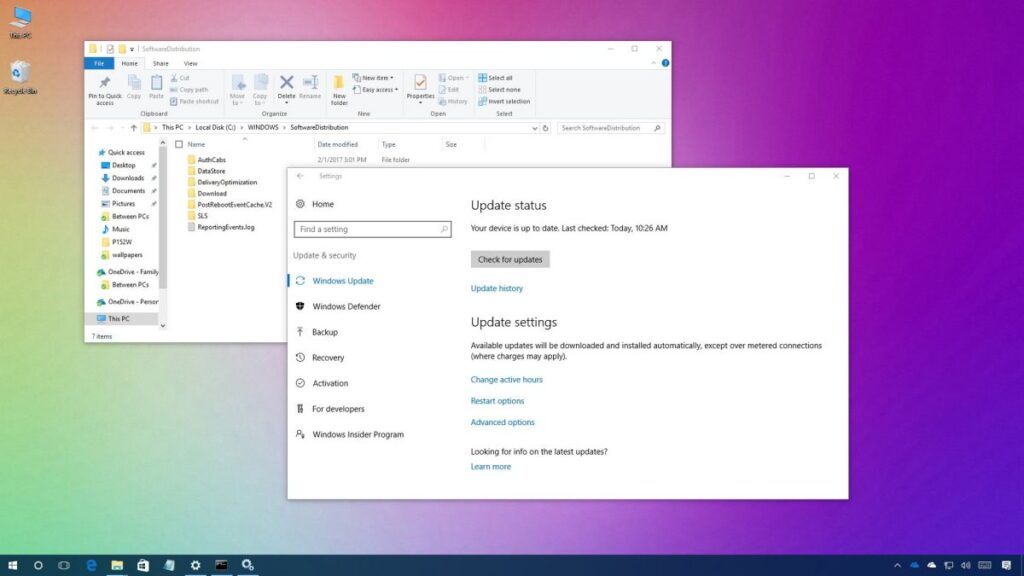
Well, generally, the system files are the ones that are not to be tempered with as these files are very critical and only experts who know what exactly the function is or the programming is can work on these files without causing any trouble to the OS ecosystem. Some of the common types of system files that you can find on Windows computers are .bak, .dll, .cab, .cfg, .cpl, .cur, .exe, .dmp, .ini, .icns and much more. So, each of these files has significant usage and they can be found distributed all over the C drive with their significant functions, they work in unison with other files to make the Windows operating system and the apps running on it run smoothly.
Recommended Post:- How to check the BIOS version in Windows 10
So, when it comes to changing or modifying these files on a Windows computer, one must know that changing some components can cause problems but some files can be modified to emphasize some expected changes. So, here in our case, we are about to make some changes to the software distribution folder. The key role of this folder on Windows computers is to store Windows update files for a temporary period, and any issue that is causing the OS to not update properly can be linked with this folder. So, if you have any problems that are not allowing you to run the Windows updates, you might want to check this folder or make necessary changes to this folder to fix the issue with your Windows update feature.
So, if you ask, can I rename or delete the software distribution folder on your computer, the answer is yes, it is completely alright to manipulate the software distribution folder on Windows OSes but you just have to make sure that you do it the right way and not mess with other folder or files on the system.
Here are some Simple Methods to Rename the Software Distribution Folder
The common fixes that you can do to fix your Windows update feature are to rename the software distribution folder or delete the files in the folder. So, now, that we know that these methods are safe, let’s dive in and get on with renaming or deleting the software distribution folder on Windows 10/11.
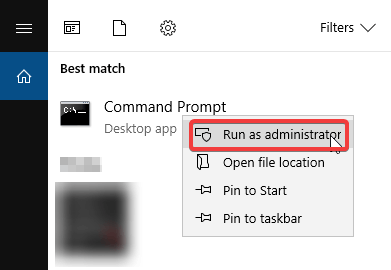
Method 1: Rename the Software Distribution Folder using Command Prompt
- To rename the software distribution folder on Windows 10 and 11, use the command prompt tool.
- To open the command prompt on your Windows computer, press the Windows + S and here search for the command prompt.
- Now, in the command prompt terminal, type in net stop wuauserv and hit enter.
- Now, type in net stop bits and hit enter.
- Now, type in rename c:windowsSoftwareDistribution SoftwareDistribution.bak and hit enter.
- Now, type in net start wuauserv and hit enter.
- Now, type in net start bits and hit enter.
- Now, in the C drive, the software distribution folder must be named as SoftwareDistribution.bak.
So, this is how simply you can rename the software distribution folder on your Windows 10/11 computer.
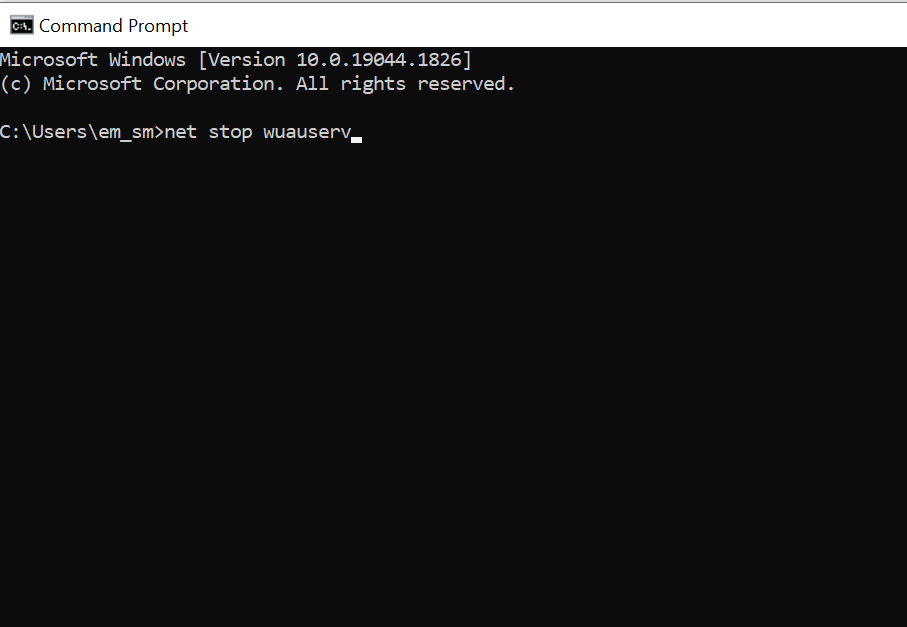
With this said, let’s move on with learning how to delete the software distribution folder on Windows 10/11 so, you can also delete the folder if you want.
Simple Method to Delete the Software Distribution Folder on Windows 10 and 11
- To delete the software distribution folder on your Windows 10 and 11 system, open the command prompt.
- Here, in the command prompt, type in net stop wuauserv and hit enter.
- Now, type in net stop bits and then hit enter to run the commands.
- Once the commands have run, go to the C:\Windows\SoftwareDistribution folder and then delete the files in the folder.
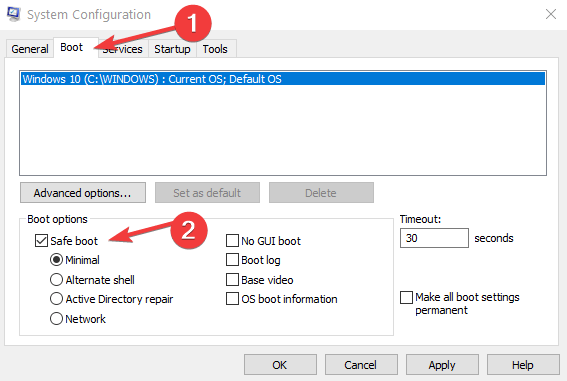
So, these are the simple methods that you can use to rename or delete the software distribution folder on Windows 10 and 11.
Hope the information provided above was helpful and informative, with these simple methods, you can effectively rename or delete the software distribution folder on your Windows 10 and 11 computer.







