You may have found many services running on your Windows 10 device, which will continuously be running in the background. Sometimes you might mistake these services as viruses, malware, or as an unwanted process but, the thing is, these services that run are pretty much necessary for the proper functioning of the computer and the features. Background services are common in all the OSes, though their function may differ.
This article will explore a specific service and the issue that has been reported with regards to it. The service we are about to discuss is a very prominent and common Windows service that aids with printing. The print spooler service in the OS is something that is used to integrate and manage printing devices that are connected to a computer. The proper functioning of this service is pretty important for using the print features.

The printer spooler service is a background service that always runs in the background to keep tabs on the connected printer devices. This service allows users to select and operate the printers connected effectively. And people who don’t use a printer can disable this service but, when you plan to attach a printer in the future, you have to enable the service so that the printer device can be integrated effectively. Well, you might conclude that the print spool function is burning the CPU but this only happens when there are many print functions blocked or hung up in the background, releasing which will free the CPU. So, there is nothing to panic about for a high CPU usage status on your Windows 10 computer.
The recent issue reported by some Windows 10 users is that the print spooler service using a high CPU. Well, this issue might seem to be pretty serious as the computer will drastically slow down. So, you might have trouble working. With this said, if you are someone who is facing a high CPU issue, then you can follow the article and fix the issue. Well, here are some points you need to consider, such as the print spooler service is a built-in service and it is not a virus or malware, the service is made to run in the background with less hardware footprint. So, these things are pretty important to understand to continue with the fixing of the issue on your Windows 10 computer.
Recommended Post:- How to Log Out of Mail App in Windows 8, 10
Fix the Issue with High CPU Usage by Print Spooler Service
Well, here are the methods for fixing the print spooler service, high CPU usage on Windows 10. The methods mentioned here are pretty simple to follow and can be understood easily. So, let’s dive into trying out the methods and fix the issue.
Method 1: Run An Antivirus Scan
The high CPU usage might be caused by a virus or malware, so running an antivirus scan will help identify and remove it. This method has nothing to do with the print spooler but is a general method for fixing high CPU usage errors on Windows computers. You can use any good and industry-standard antivirus to check for malicious files or even can use the Windows defender to fix issues.
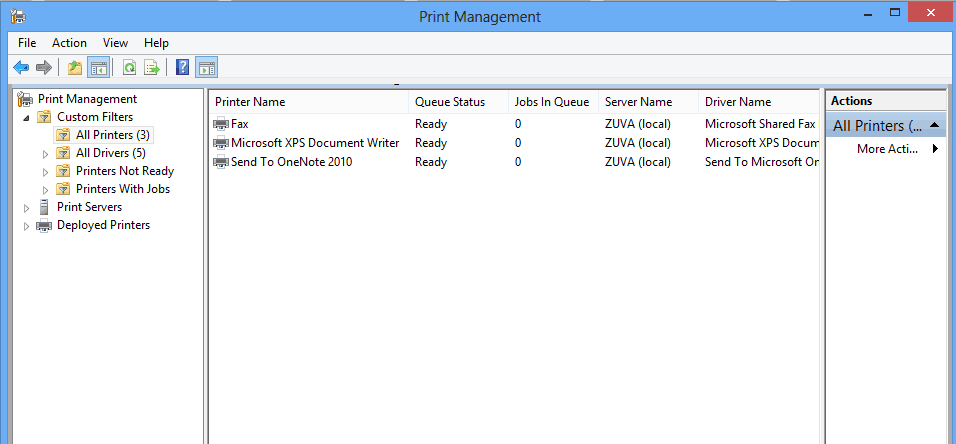
Method 2: Check for the Held Up Print Functions
As mentioned above, the high CPU usage can be caused by the held-up print functions, which will make the print spool service overload the CPU. well, to find out this, you need to open the control panel by searching for the control panel and then navigate to this Control Panel > Administrative Tools > Print Management.
Here, you will find all the queued print jobs, which are causing the high CPU usage. So what to conclude that is you can manually remove all the print jobs from the spool to reduce the load on the CPU.
- To manually remove the print from the spooler, go to the control panel, here navigate to the administrative tools.
- Now, select the services.
- Here, find the print spooler service.
- Now, right-click on the print spooler and stop it.
- Now without exiting the service folder, go to Windows Explorer, and navigate to this path “ C:\WINDOWS\system32\spool\Printers”.
- Here you will find all the print jobs held up in the folder, clear them up to free the CPU. once done, go to the service folder and restart the print spooler service to let the print function on the computer work efficiently.
Method 2: Reinstall the Printer and Update the Drivers
Well, reinstalling the printer and updating the drivers will reset and fix any damaged files in the drivers. Once you reinstall the printer on your computer all the glitches and bugs will be removed.
- To reinstall the printer, go to the control panel, and then to the hardware and sound.
- Here, go to the devices and printer option.
- Now, uninstall all the printers from the computer.
- Once done, you can reinstall them b unplugging the cables and then replugging them back.
- This will resolve the issue.
- Update the drivers, by going to the device manager and then find the printer.
- Now, right-click on the printer icon and update the driver.
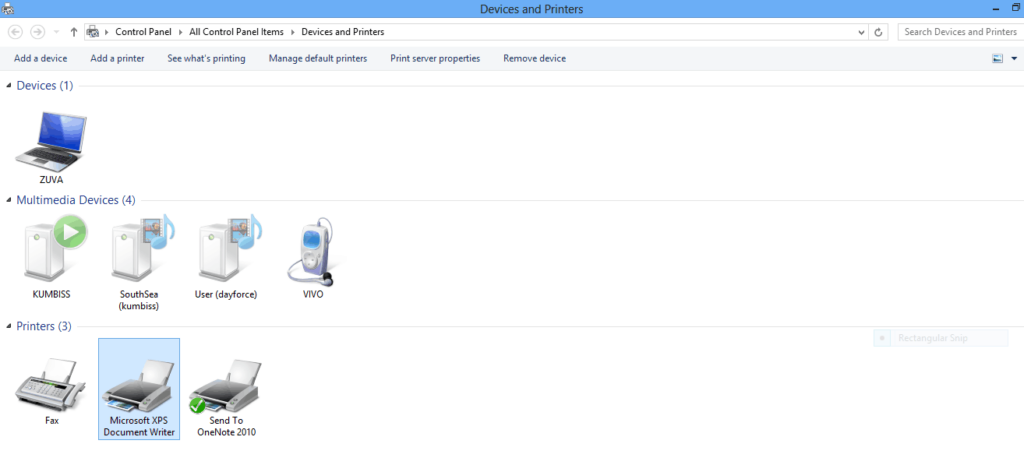
These are pretty much everything you can do to fix the print spooler service using a high CPU on Windows 10. The methods mentioned above will surely fix the issue and reduce CPU usage.
Hope the information provided above was helpful and informative. Try all the methods and fix the print spooler issue to use the print option effectively.







