The user interface is a very important and integral part of an operating system. Most modern OSes come with an intuitive and excellent user interface that provides the users with ease of working. The user interface is designed with ease and utility in mind and the UI mostly is simple for the users to use. The user interface will host all the features of the OS to provide the users with all the functionalities. The modern UI is made to provide the maximum user experience by employing the design principle in a good proportion. With a good user interface, the users can easily access the features of the computer without having to use a single line of code or command.
Every OS will have a unique user interface as to provide the users with a unique experience. With each update of the OS, the user interface will be changed at least slightly to make it look and feel better. Microsoft has been developing operating systems with a unique user interface. The OSes that have been released by Microsoft are all user interface-based and have features that are displayed using many design principles. The Windows OSes come under the Windows NT family and all of them are categorized under this family as they are user interface-based operating systems. Microsoft had always improved the user interface be meaning it more elegant and easy to use for the users. The company considers various aspects and designs a good user interface for the OS.
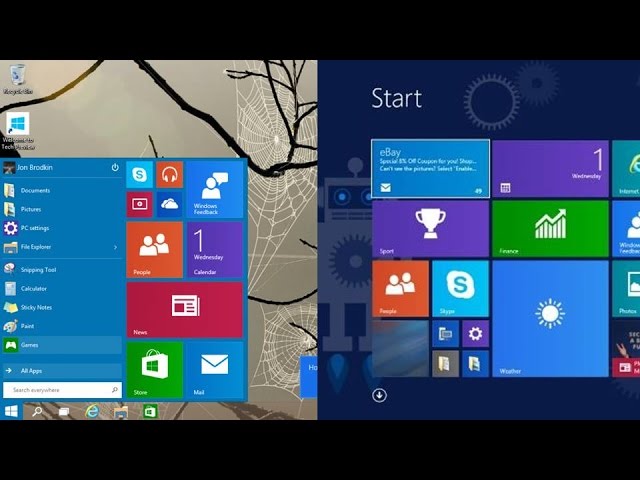
Something new will always intrigue the users, and the Metro UI is one such user interface innovation that Microsoft developed to infuse into their products like the Windows 8 OS, the X-Box One, and the Windows phone.
The latest Windows OS i.e the Windows 10 OS comes with a relatively new user interface. The user interface built into the OS is called the Metro UI and this UI was first introduced in the Windows 8 OS which is the predecessor of the WIndows 10. Metro user interface in the Windows 8 was highly welcomed by the users and that led to the inclusion of the UI in the Windows 10 OS.
The metro user interface is actually a design language that is used by Microsoft in their latest release of the Windows OS and X-Box 1. The user interfaces mostly consist of square tiles that will house various options and features of the OS. The design is simple and modern but provides a clean outlook to the computer. It is efficient in displaying the contents and its features can be customized. The start menu is the major aspect of the Metro UI and everything the start menu houses will have the outlook of the tiles including the icons of the applications and other options. The comfort in using this user interface is much greater than the previous Windows Aero UI. with the flat design the infographics and the graphic elements can be viewed clearly and much legibly. The metro UI is by far the best user interface used by computers to display contents.
Here in this article, you will learn to re-enable the Metro user interface on your Windows 10 computer. Re-enabling the feature is a pretty simple task and be disabled if you feel the UI to be unnecessary. If you were accustomed to the Windows 8 user interface and want the metro UI to function similarly to that of Windows 8, you can enable the Metro UI in Windows 10 and function better with the OS.
Recommended Post:- Remove Windows 10 Completely and Install Ubuntu
This is how you Re-Enable the Metro User Interface on your Windows 10 Computer
Follow the steps mentioned below to re-enable the Metro user interface on your Windows 10 computer:
- Firstly, you have to go to the personalization settings.
- You can either open the settings application and then go to the personalization settings or you can just directly go into the personalization settings by right-clicking on the Windows logo in the Taskbar.
- Once you are in the personalization settings, look for the “start” option on the left windows pane.
- In the “Start” menu, you will find different options that can be used to enable or disable the various Start menu options.
- Here, look for the “Start full screen” option and toggle the switch-on that is below the option to enable the metro user interface in the start menu.
- Once you have done this, every time you click on the Start button you will see the start menu is displayed in full-screen mode.
- You can turn back to the normal Start menu option by toggling off the button under the “Start full screen” option.
- Make sure you check out all the other customization features available in the personalization tab and change them as you prefer to make your user interface much better.
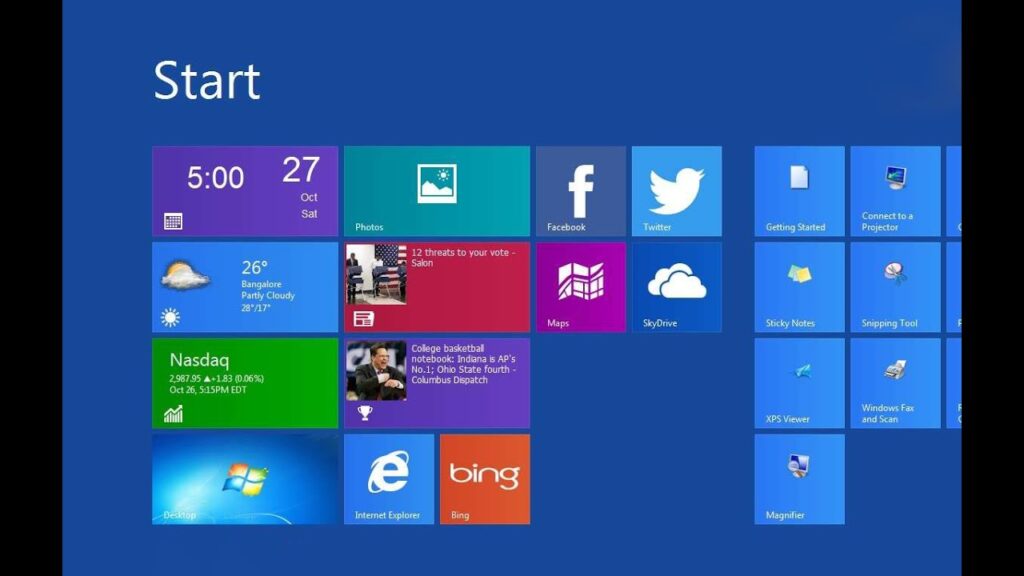
If you enable the Metro UI on your Windows 10 computer, the start menu will expand to be displayed full screen and you can access the start menu option much efficiently. The contents displayed will not be cramped as on the normal start menu, but will be well spaced allowing you to access the features much easier.
The Metro UI would be more beneficial for users who jumped to Windows 10 OS from using the Windows 8 OS. users who also want clarity with the start menu can use this feature and access the start menu easily. With great accessibility and good display features the metro user interface will be developed furthermore by Microsoft and the subsequent versions will be released for Windows OS. the customization features provided by Microsoft will also drive the users to function efficiently with the computer.
Hope the information provided above was useful, make use of the steps mentioned above to re-enable the metro UI on your Windows 10 computer.







