Many of you here are looking for a good OS to run your computer and want to remove the Windows 10 OS. why not try the Ubuntu OS which is open-source and provides powerful features for running your computer. Ubuntu is a Linux-based open-source operating system developed by Canonical Ltd and is managed by the Ubuntu community.
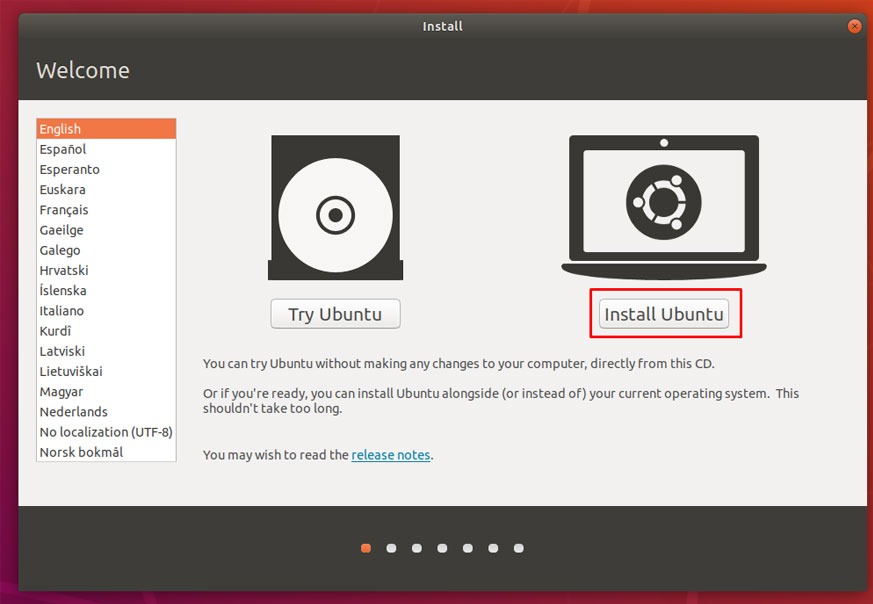
The OS has on-par features and functionalities and provides greater features to the users. Some may feel that the OS is free and will have fewer features compared to the closed source operating systems but the OS is well supported and the OS is frequently upgraded to match the current technological trends. Once you start using the OS, you will find all the features to be useful and can access the computing features to the fullest.
Why Choose Ubuntu over Windows 10
- Free and open source.
- Free applications and software.
- Free updates and upgrades.
- Good PC performance.
- Great community.
- The OS is lightweight and uses fewer resources.
- The OS is user-friendly and intuitive.
- The OS is highly customizable and versatile.
- The source codes can be viewed and can be altered for improvement of the OS.
- The OS is highly secure and the incidence of viruses is very low.
With all the benefits, why not use Ubuntu OS over Windows OSes and reap the full benefit of the OS for free and reduce the cost on computer. Some features are not well supported on the Ubuntu OS and those are the Ubuntu OS cannot be used for gaming as most of the popular games that are released are not released for Ubuntu, so gamers cannot use the Ubuntu OS and enjoy playing games and there are not much professionally developed software are not developed for Ubuntu. These minor problems can be solved as there are lots of free software available for Ubuntu that will replace professional applications and games.
Recommended Post:- How to Turn On Spatial Sound in Windows 10
Home users who need a free computer OS can opt for the Ubuntu OS and can access all the OS features for free. When the Ubuntu OS has used the need for an antivirus to protect the computer is practically nil and the users can access the software and applications for free. The Ubuntu OS is user-friendly but a new user will struggle to find out different options in the OS as it is mainly based on codes and commands. Once you are accustomed to the OS you can freely use and function better with the OS.
Here in this article, you will learn to install the latest version of the Ubuntu OS by completely removing the Windows 10 OS. the installation process is pretty simple and can be done by anyone with basic computer knowledge.
How to Install the Ubuntu OS on your Computer by Completely Removing the Windows 10 OS
Follow the steps mentioned below to install the Ubuntu OS on your computer and remove all the Windows 10 files from the computer.
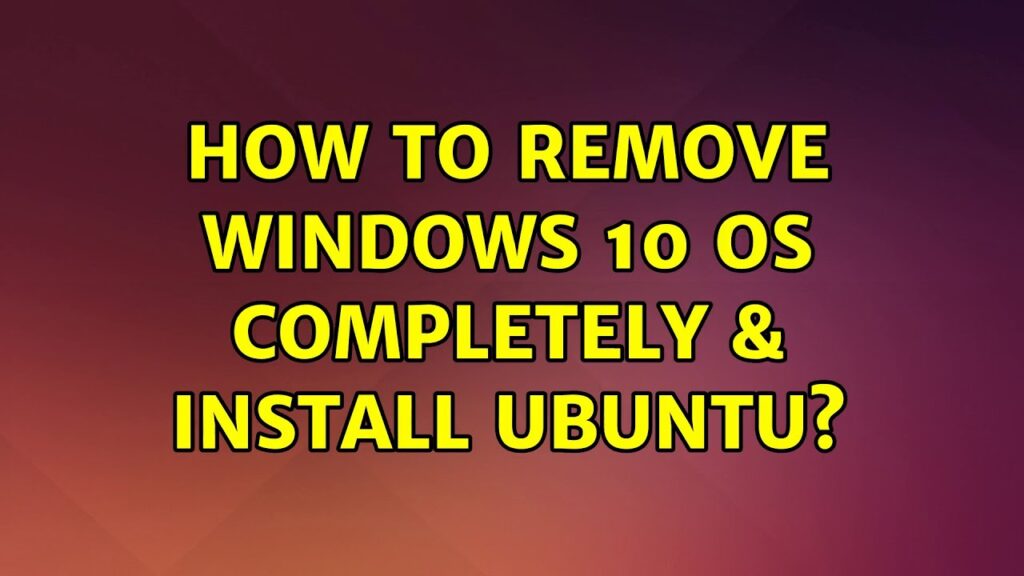
- The first thing you need to do is take a backup of all the files from your computer. You can use an external hard disk to take the backup. Once you have taken the backup you are good to go.
- Now you have to download the ISO file of the latest Ubuntu operating system(18.04.5) from the Official Ubuntu Website.
- Once, you are done with the download of the ISO file, copy and paste it on an empty (formatted) USB drive. This is to create a bootable USB device for installing the Ubuntu OS.
- Now, eject the USB from the computer and restart the computer.
- Now, insert the USB into the USB socket.
- When the computer restarts enter the BIOS mode of the computer by pressing the appropriate key on your keyboard. The key to access the BIOS mode differs for the different computer manufacturer, so you need to check with your manufacturer to find the appropriate key.
- Now, once entered boot mode, go to the Boot option that can be found in the top right corner.
- Under the Boot settings, choose the USB device for booting up the computer.
- Once you have chosen the Booting device as the USB device you can save the exit the BIOS mode. Now, your computer will Boot up from the USB device that contains the ISO file of the Ubuntu OS.
- Once the computer boots up there will be a set of questions prompted by the Ubuntu installation wizard.
- You need to select the Install Ubuntu option to install the OS to your computer.
- Now, you have to select the language of the OS.
- Now, choose the “Normal installation” mode to install the OS.
- Now, choose the option, erase the disk and install Ubuntu. This will erase all the files on your computer.
- Yu now, need to enter your location and set up an account using your user ID and password.
- Once all the process is over the OS will install and you will be able to use the OS on your computer. All the Windows 10 OS files will be deleted and the disk will be emptied after the installation of the OS.
Once you have installed the Ubuntu OS you can access all the features of the OS. You will be able to avail the updates released for the OS at the ime of the release. Try out the features of the OS and get accustomed to the OS. initially you would find the OS to be difficult but with time you will be able to get used the the user interface.
Hope the information provided above was useful and informative. Make sure you follow the procedure properly as to ensure that you have installed the OS properly. With all the process rightly done you can enjoy using the Ubuntu OS and run your computer with the OS.







