Errors on Windows 10 can be mild and severe at times. The seriousness depends on the error type and the symptoms. One of the worst errors to ever occur on Windows computers is the blue screen of death error. There are hundreds of reasons for a blue screen of death to occur on the computer. You will see your computer monitor turn blue with the error message and code displaying. This type of error will interrupt your workflow and will affect the progress. So, such serious errors are to be fixed at the earliest to enable the computer to run smoothly and perform better.
Well, if you are now very good with how exactly computers work, you may wonder, what is this kernel when you see an error that says Invalid Kernel Handle? Well, kerne is a part of the OS that communicates directly with the hardware components. Running an OS without a kernel will be pretty difficult as the hardware resources will not be optimized and memory leaks will happen often. So, a kernel is very important for a computer. Well, mostly all OSes like Windows, Android, Mac OS have their own kernels. SO, with this, you would have understood what a kernel is and why it is important.

So, moving on to the error, the error Invalid Kernel handle signifies that there is an error with the kernel handle and the OS is finding it difficult to operate. Well, this situation on a Windows 10 computer is rare but quite possible and learning to fix the issue is important.
So, the first thing you have to do when a blue screen of death error appears is to restart the computer. All the fixing can be done only after the computer is rebooted. When you restart the computer all the unsaved files or operations in the OS will be deleted as the result of the sudden onset of the error. Well, here are some simple yet effective methods that you can try and fix the blue screen of death error on your Windows 10 computer.
Recommended Post:- How to fix Microsoft.Photos.exe High Memory Usage – Complete Guide
Methods to Fix the Blue Screen of Death Error With an Error Invalid Kernel Handles on Windows 10
So, here are some simple methods, you can try and fix the issue on the computer. Not all the methods mentioned below are effective so, you have to try them out and find which methods work well for you.
Method 1: Update Your Driver Software
Old or faulty drivers might cause a blue screen of death error. So, updating the drivers frequently is essential. Updating drivers is also an essential part of system maintenance.
- To update the drivers, open the search bar and then search for device manager.
- Here open the device manager.
- Here in the device manager, select a device and then right-click on it and then select the update drivers option.
- Now select the search automatically for drivers.
- You have to update all the device’s drivers.
You can use a third-party application to automate the driver updates to save time.
Method 2: Run the Dedicated Blue Screen of Death Troubleshooter
Troubleshooting the error is an effective method to fix issues like this. Windows 10 has many dedicated troubleshooters which you can use and fix the issue.
- To run the troubleshooter, open the settings application.
- Go to update and security tab.
- Here, find the troubleshooter option and select it.
- On the right window pane, you will find an option,” additional troubleshooters” select it.
- Here, find the Blue Screen troubleshooter and then run the troubleshooter.
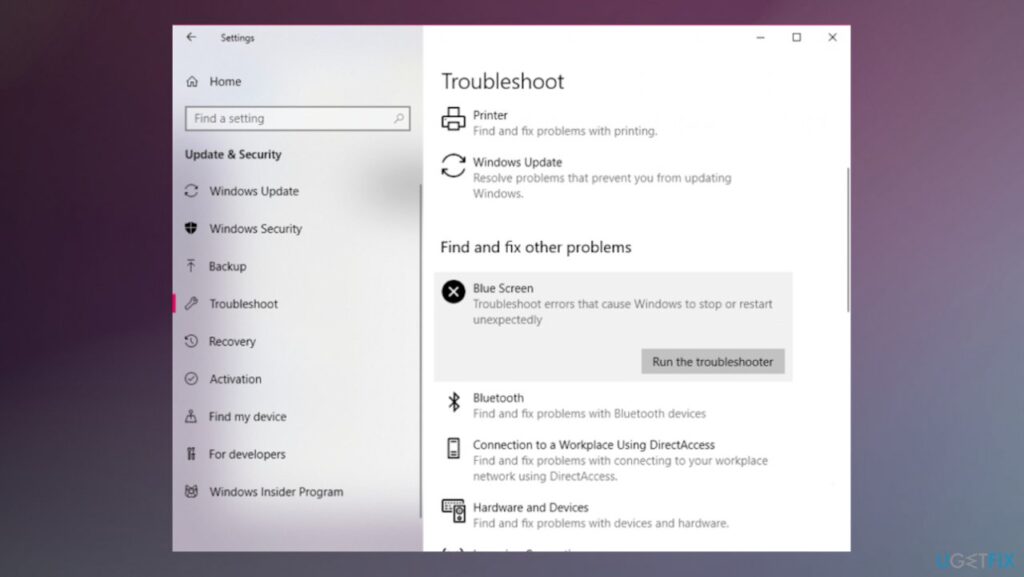
Method 3: Uninstall or Disable the Antivirus Application
Antivirus applications can be troublesome sometimes, so, if the antivirus software you use is causing issues, you have to consider uninstalling it or disabling it. Well, uninstalling a paid antivirus application would not be a wise choice so you can disable it for a while and use it to scan the computer at regular intervals.
You can also try installing free antivirus software or web-based protection to compensate for the already existing antivirus application.
Method 4: Run the SFC and DISM Scans
SFC and DISM commands are bult-in commands in the Windows OS used to fix errors with system files. The kernel issue could be resolved by running these commands on the computer.
- Run the command prompt as an administrator.
- Here type “SFC/scannow” and hit enter.
- The scan will take some time to complete and once done, restart the computer.
- Now, open the command prompt and then run the DISM command “DISM /Online /Cleanup-Image /RestoreHealth” and hit enter to run it.
- Once the command has run, restart the computer.
- Hopefully, the issue will be resolved as these commands digs deep into the system and then fixes all the corrupt OS files.
- You can also use the Windows restoration media with the DISM tool. to run it in the command prompt first type “dism /online /cleanup-image /scanhealth dism /online /cleanup-image /restorehealth” and run the command.
- Now, type “DISM /Online /Cleanup-Image /RestoreHealth /source:WIM:X:SourcesInstall.wim:1 /LimitAccess” and hit enter.
- Make sure that you change the value of X with the drive that contains the restoration media.
Method 5: Try Checkdisk Command
- Run the command prompt as an administrator.
- Here, type “chkdsk /r c:” and hit enter.
- Here, you have to change the C with disk letter n your hard drive.
- Use the command and run it on all the disk partitions.
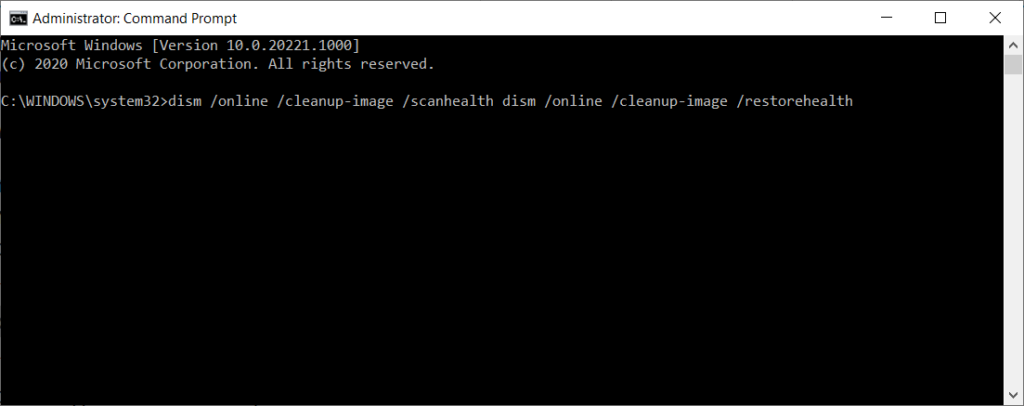
Method 6: Update the OS
Updating the computer is an effective way to resolve issues like the blue screen of death, you can update the computer from the update and security section in the settings.
- Open the settings application.
- Go to the update and security section.
- Select the update option.
- Here, click on the check for updates option and then update the computer.
Hope the information provided above wash helpful and informative, with these simple fixes, you can easily fix the blue screen of death with the error Invalid Kernel Handle error in Windows 10.







