Windows Terminal is a new, modern, feature-rich terminal program developed by Microsoft. Its purpose is to centralize all command-line tools such as Command Prompt and PowerShell.
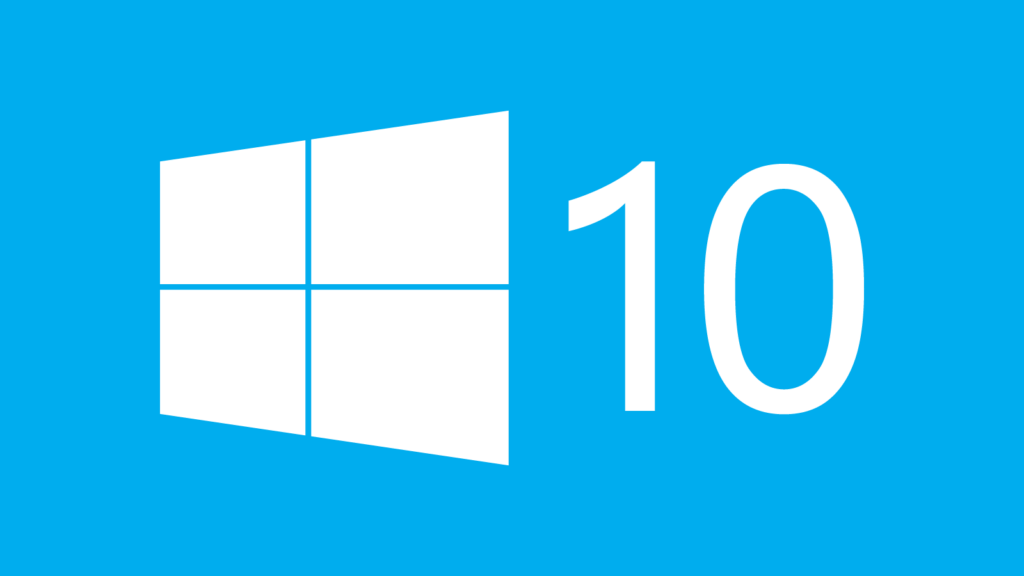
This is a brilliant idea that, in the opinion of many Windows 10 users, has been long overdue. Although it was designed with coders in mind, anyone who wishes to submit a few command lines is welcome. Furthermore, regular upgrades and continuous improvement are promised.
While Windows Terminal is officially available, Microsoft only permits you to install it on Windows 10 via the Microsoft Store.
Recommended Post:- Fixed: Compile Error in Hidden Module in Excel and Word
What is the purpose of Windows Terminal
Multiple-tab support is one of the primary characteristics of this new terminal program. Windows 10 customers have been requesting this for a long time, and it is now happening.
What does this actually mean? It implies you’ll be able to access Command Prompt, PowerShell, WSL, and Raspberry Pi all at once, each in its connected tab. All of this is in a single Windows Terminal window.
A new text rendering engine will allow for the display of many more symbols, text characters, glyphs, and even emojis, as well as a new open-source monospaced typeface.
Along with this, many additional customization choices and profiles with various font styles, colors, transparency, and other features allow you to customize how Windows Terminal looks and feels.
How to Install Windows Terminal without Microsoft Store
Install Windows Terminal by downloading it from GitHub
If you are unable to install Windows Terminal via the Microsoft Store, you can manually download it from the Releases page of the GitHub site. You may obtain both stable and preview versions of Windows Terminal on the GitHub Windows Terminal releases page. Select a Windows Terminal stable release, then scroll down and download the file ending in .msixbundle from the Assets section.
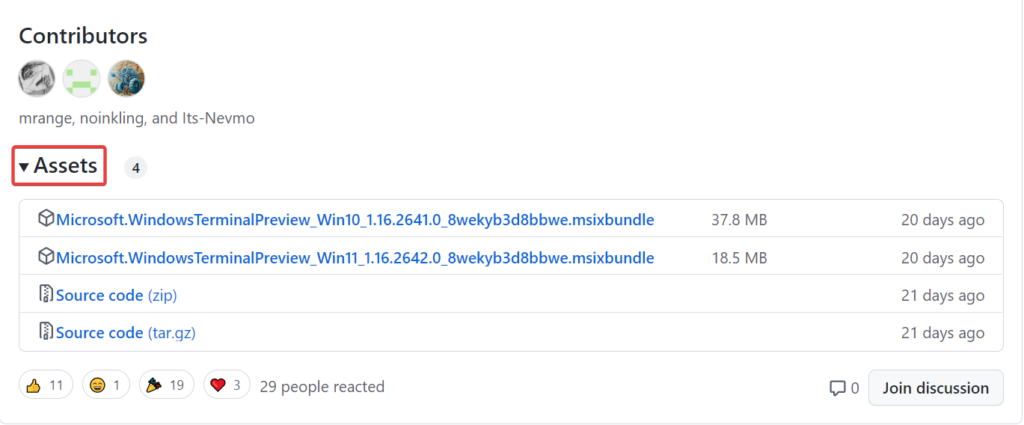
- Step 1: Download the .msixbundle file from the most recent Microsoft Terminal release from GitHub. It can be found in the Assets section.
- Step 2: Open a Powershell window and navigate to the downloaded file’s location. Some PC problems are difficult to resolve, particularly when it comes to corrupted repositories or missing Windows files. If you’re having problems repairing a mistake, your system may be partially broken.
- Step 3: We propose installing Restore, a utility that will scan your machine and determine the source of the problem. Replace [name] with the entire name of the downloaded file in this command: Add-AppxPackage [name]
- Step 4: To execute the command, press Enter. Windows Terminal is now installed and ready for use on your PC.
There is an easy workaround if you do not wish to install Windows Terminal from the Microsoft Store. It is possible to install it directly from the source code. That’s correct. Windows Terminal is open-source, and you can access everything you need on its GitHub page.
If anything isn’t right or you can’t find something, there’s a README file and some scripts in the /tools directory to help. It’s simple to get a first look at Microsoft’s new Windows Terminal. Simply go to GitHub and clone, develop, test, and execute the Terminal any way you like.
Of course, if you discover any flaws or issues with the source code for GitHub’s Windows Terminal, please report them so that everyone can help to fix them.
PowerShell is used to install Windows Terminal
Chocolatey is a top software management automation for Windows that compiles installs, executables, zips, and scripts. This is a very popular tool and one of many PowerShell users’ favorites.
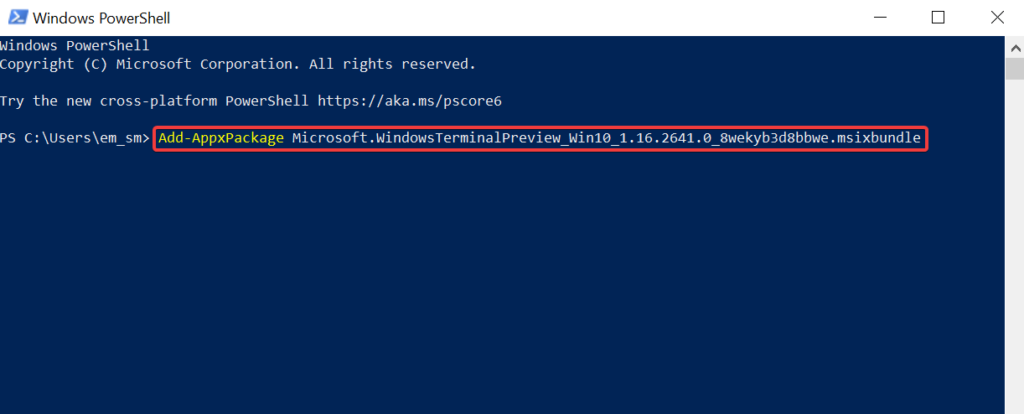
If you haven’t already, you can install Chocolatey using PowerShell. Run PowerShell as administrator and enter the command below. Let’s install Windows Terminal in the same PowerShell window after installing Chocolatey. When you run the command above, the utility downloads the most recent version of Windows Terminal. Windows Terminal’s most recent version has been downloaded and installed on your machine.
Conclusion
Windows terminal is the most important workspace available to all Windows users. While using this latest terminal, you can easily multitask by switching between windows, running multiple types of commands side by side, and having a unified view of your entire system.







