People and organizations use Microsoft Suits as it is one of the most popular applications which helps to perform several operations. But, because of technical issues, you might face some issues while working on it. One of the most common problems is Compile Error in Hidden Module”.
Whether you are using Microsoft Excel or Word you might see errors while working on these files. In this article, we will discuss how one can Fix Compile Errors in Hidden modules in Excel and Word.
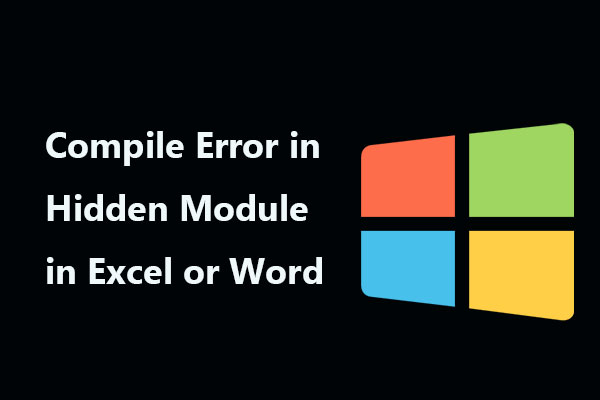
The compile error in the Hidden module error mostly appears in the Excel worksheet and Word documents. It mostly occurs when the user is using the application with 32-but add-ons in the office version. In many cases, it is not compatible with the latest version. The reason for this error is that Microsoft is upgrading its Office 2016 from a 32-bit version to a 64-bit version.
Recommended Post:- Fixed: Side by Side Configuration Incorrect on Windows 10
Typically, this error occurs when the code is not compatible with the current version or with the architecture of the application. For example, the program module in the document consists of a 32-bit Microsoft Office application and it is trying to run on Office which is 64-bit.
How to Fix Compile Errors in Hidden Modules in Word and Excel
You can expect an unexpected error in your files. But, there are always some key reasons behind every reason some can be related to technical issues, while others can be related to a syntax error.
But, the most common reason behind compile error in hidden module error is when the following situation takes place.
- Firstly, when Microsoft Word or Excel startup folder catches both the template files in Adobe’s Acrobat PDF Maker.
- Secondly, when an antivirus system is installed your system.
- Otherwise because of the VBA macro which is located in a hidden module.
Methods to Fix Compile Errors in Hidden Modules in Word and Excel
It might be difficult for some users to fix the compile error in the hidden module. But, having simple technical knowledge can help you to get rid of this issue quickly. In the following section of the article, we have mentioned several methods which will help you to fix this error.
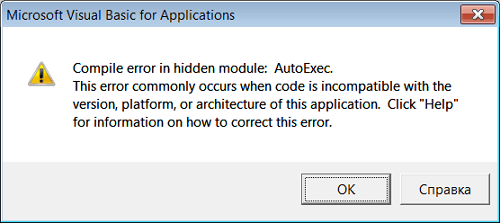
Method 1: Re-register OCX Files with the help of CMD
The initial solution was to re-register a few basic Excel function files.
- Step 1: First, hit Windows + R keys together.
- Step 2: In the run box type cmd.
- Step 3: Enter the following command in the portal.
Enter the following command and hit the Enter button.
For 32-bit Version: Enter the following command:
- regsvr32 -u c:\windows\system32\mscomctl.ocx
- regsvr32 c:\windows\system32\mscomctl.ocx
For 64-bit Version: Enter the following command :
- regsvr32 -u c:\windows\system64\mscomctl.ocx
- regsvr32 c:\windows\system64\mscomctl.ocx
Lastly, once again restart Microsoft Word or Excel.
Method 2: Try Deleting Delete .exd Files
In Microsoft Office, the end file is a control information cache file. These files are created when you insert an ActiveX control in the document with the help of the Control Toolbox in a Microsoft Office program such as word, excel. One can delete this cache file and check if this can fix the compile error in the hidden module error.
- Step 1: First, press Windows + R button at the same time.
- Step 2: Enter %appdata% in the run box.
- Step 3: It will open the AppData folder. Now, go to Roaming > Microsoft>Forms.
- Step 4: Search for .exd files and then select comctllib.exd followed by mscomctllib.exd.
- Step 5: After selecting both files delete them.
- Step 6: Restart the Word and Excel applications and check whether the problem is resolved or not.
Method 3: Transfer PDF Maker Files
As discussed above one of the key reasons for this error message is that there are two template files on the Adobe Acrobat PDF Maker add-in which will create an error. So, you can try moving the PDF maker files to another location and resolve this issue. Below, we have mentioned the detailed steps which need to be followed. They are as follows:
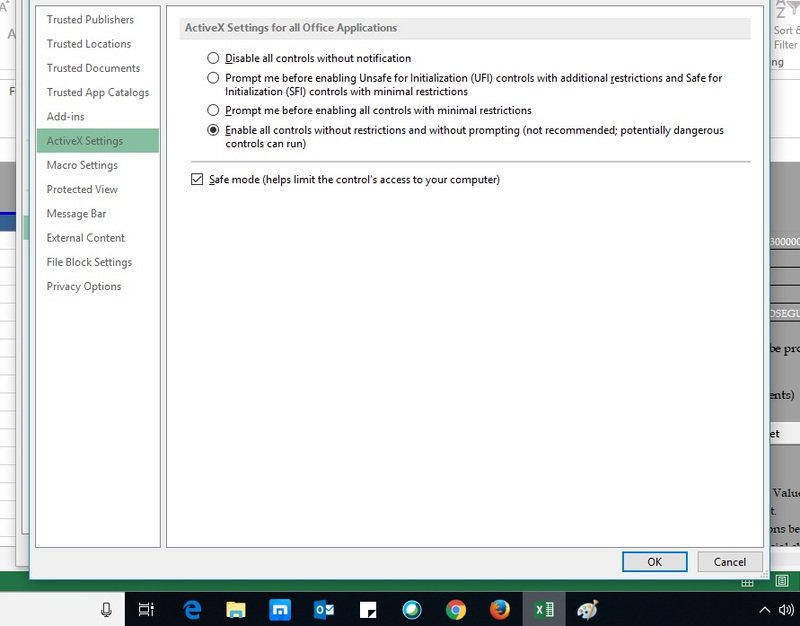
- Step 1: The first step is to open the Windows File Explorer.
- Step 2: Search for pdf maker on the system.
- Step 3: Select pdfmaker.dot and pdfmaker.xla files.
- Step 4: Right-click on both files and click on the cut option.
- Step 5: Now, Paste both of these files on your Desktop.
- Lastly, restart your MS Word and Excel application and check.
Method 4: Fixing Compile Error in Hidden Module 1
One more reason for this error is because recently you have upgraded Microsoft Office to its latest version. But, sometimes when you are trying to access the excel files which were saved in the previous Excel version and the one’s were created in other locations between versions you will see this error on the screen.
Below we have mentioned the steps which will help you to resolve the Excel compile error in the hidden module.
- Step 1: In the first step open the Excel file which is saved with the wrong or previous Excel version.
- Step 2: In the second step go to the Microsoft Visual Basic Editor window.
- Step 3: Press the Alt+F11 key together to get into the Visual Basic Editor file.
- Step 4: From the VBA ribbon bar click on the Tools menu.
- Step 5: Click on the References option.
- Step 6: Scroll down and look for the Available References box.
- Step 7: Now, uncheck all the Missing starts.
- Step 8: Once you have unchecked all the references error press the Alt+Q button together on the keyboard.
Lastly, following the above-mentioned steps will resolve the compile error in the hidden module 1 issue.
Method 5: Update Adobe Acrobat to its Latest Version
After trying the above-mentioned solutions if your issue is still not resolved and you notice a compile error in the hidden module problem then try updating Adobe Acrobat to its latest version. If you are not using the latest version of Adobe Acrobat then this problem can occur. To resolve this visit the official website of Adobe official and search for the latest version of Acrobat, download. After successfully downloading it install it on your system.
Conclusion
Thus, this is all about the compile error in the hidden module error message. We believe with these tips you can fix the problem. But, if you are facing the same issue while using Microsoft Excel then the MS Excel Repair tool will help you. MS Excel Repair is an advanced-level repairing tool that will fill fix all types of excel errors. It will also recover deleted or lost data from Excel spreadsheets, cell comments, pivot charts, functions, formulas, and much more.







