Windows is a very capable OS with several features and options built into it. The OS has several key features and functioning codes that allow developers to build upon products that run efficiently on the computer. These efficient library systems available on the Windows OS are very common ones every developer uses to develop applications and tools for Windows. Well, one of the major libraries that are built into the OS is the Visual C++ runtime and its code is vast and powerful that every other application that is built to run on Windows utilizes these libraries. So, here in this article, we will discuss an issue pertaining to the visual C++ runtime error that disrupts the application needing them from running properly.
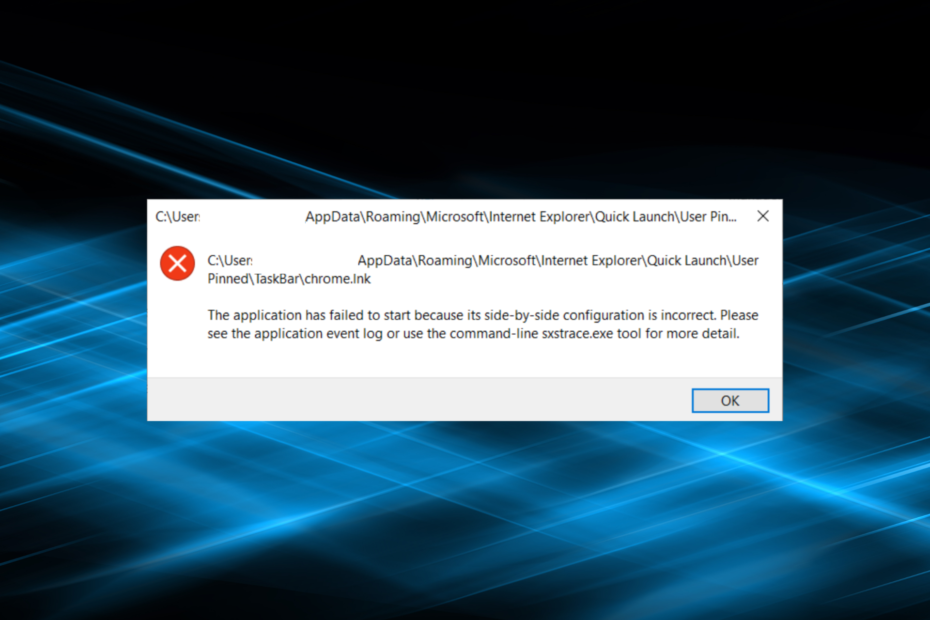
Well, if you are wondering what visual C++ is on Windows, well, it is a library that has been developed using the language C++ which is mostly the programming language used to program Windows OSes from the early days. So, with this said, every application or program built to run on Windows needs to run on the C++ program and as mentioned above almost all apps use the C++ runtime libraries built into the OS and some even bring the correct version of C++ library files that they need to run on the OS efficiently along with the software installer.
So, with the visual C++ being so important for applications to run on Windows, Microsoft updates the libraries and these C++ libraries are constantly evolving. Due to this constant evolution of the libraries, the application has to cope with the speed or run on older versions of C++ libraries. So, when two or more C++ libraries are installed on the Windows computer to run different apps needing different versions it becomes a bit messier and the error that we are about to discuss is the result of the mess that has been created because of many C++ runtimes available on the computer.
Recommended Post:- How to fix Kindle fire not Showing up on Windows 10
Generally, errors like these are not meant to happen as Microsoft knows that the OS is about to run several versions of C++ runtime libraries and build the libraries equipped with running on multiple levels by not confusing with each other, but in some cases, these issues still occur and it is pretty easy to fix them with some simple methods.
So, the error typically manifests itself as the side-by-side configuration being incorrect and this might seem very vague but the actual underlying problem is because of the different versions of the visual C++ runtime libraries on the computer.
Simple Methods to Fix the Side-By-Side Configuration Incorrect/ Error on Windows 10
Follow these simple methods to fix the visual C++ Runtime Error on Windows 10 with ease. So, hop on and learn the methods to fix the side-by-side configuration incorrectly on Windows 10.
Method 1: Run the DISM and SFC Scan
DISM and SFC scans are sorts of innate commands and when run on a Windows computer the commands try to find out any corrupt file in the system mainly working on the system files. Well, if any corrupt file is identified, those corrupt files will be fixed using different mechanisms built into the command.
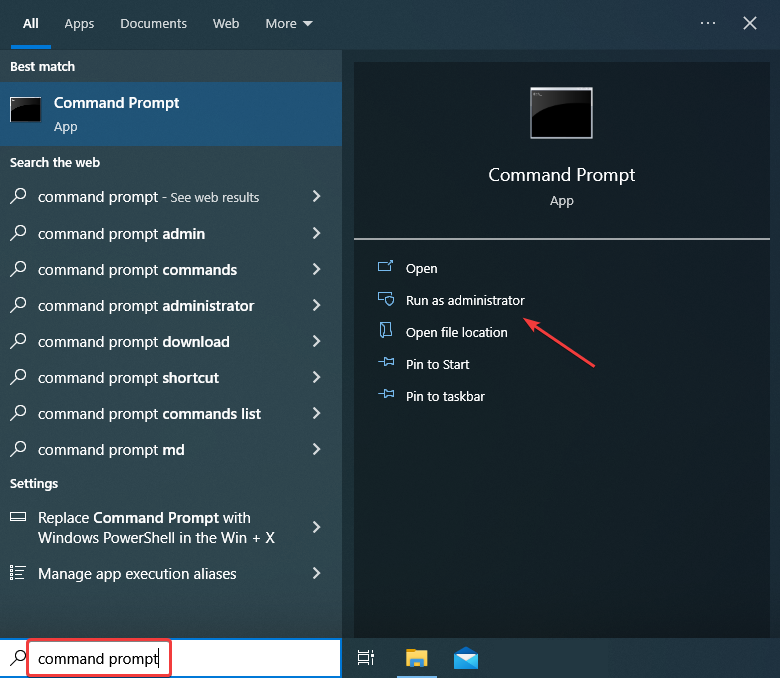
- To use these commands, type in the command prompt in the search bar and right-click on the command prompt icon, and then select the Run as administrator option.
- Click Yes at the UAC prompt.
- Paste the following commands individually and press Enter after each command to run the DISM tool.
- dism /online /cleanup-image /scanhealth
- DISM /Online /Cleanup-Image /RestoreHealth
- Incorrect dis scan to change parallel configuration.
- Now, in the command prompt terminal, type in SFC/ scannow and hit enter to run the SFC command tool.
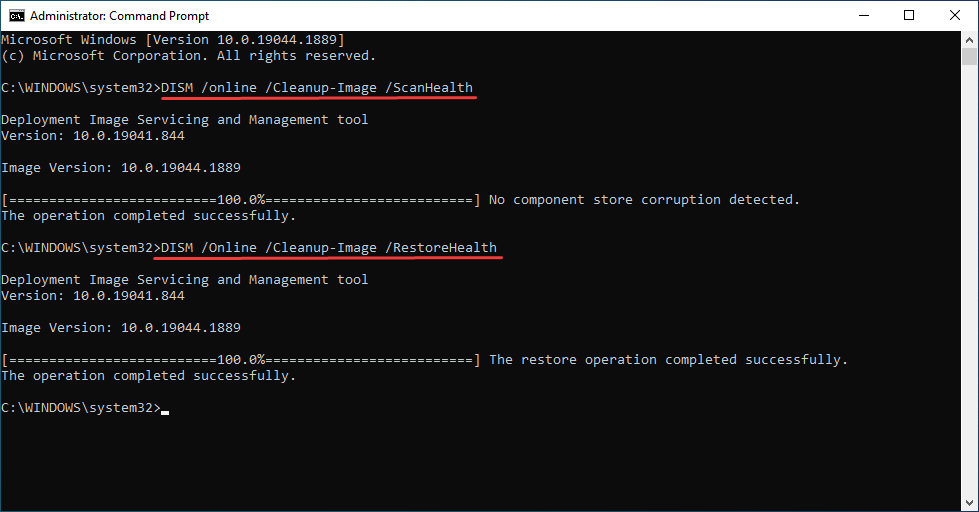
So, once these commands have been run on your computer, you can check whether the issue has been resolved by opening the application/ software that you were unable to run because of a side-by-side configuration error.
Method 2: Repair the Software or Reinstall it
Repairing or reinstalling the software that is not functioning after displaying the error side-by-side configuration incorrectly can be a potential fix as when the software is repaired or reinstalled the files that come along with the software get reinstated and as some software bring in their one version of the visual C++runtime libraries the issue can be resolved.
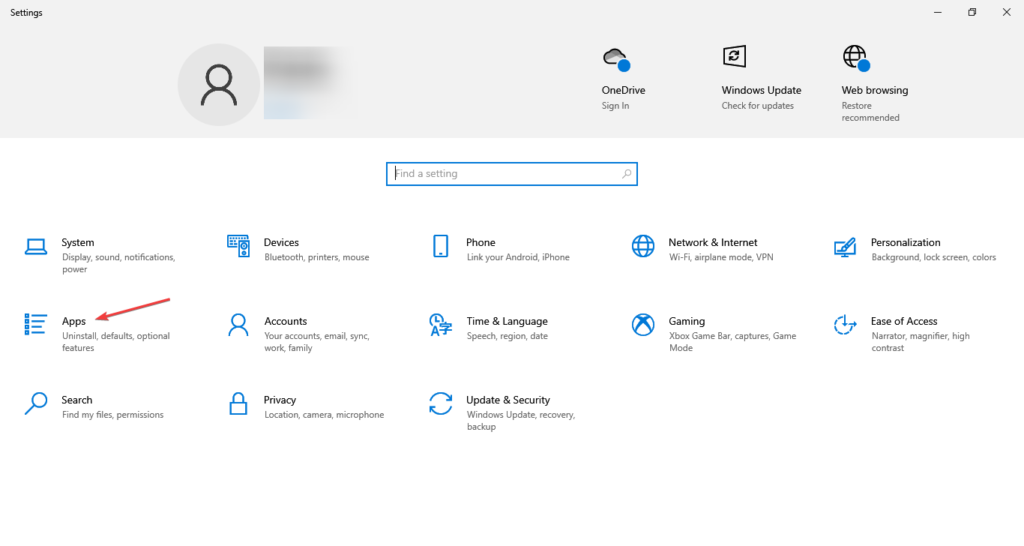
- To repair or reinstall the application, open the settings application.
- Here, go to the application and features tab.
- Here go to the apps section and here find the app that you are having trouble running and click on the repair option.
- The wizard will open and you just have to go through the process according to the wizard.
- If the repair option is not available, you might just uninstall the software and then install the software with a fresh set of installation files downloaded from an authentic website.
Method 3: Uninstall the Microsoft Visual C++ Runtime Libraries and Reinstall them
This method is a bit advanced and you have to be careful with how you do it. Well, you just have to uninstall the different versions of the Visual C++ runtime Libraries and then reinstall it again on your computer.
Well, these are some of the simple methods to fix the side-by-side configuration on a Windows 10 computer.
Hope the information provided above was helpful and informative. These simple methods fix the issue on Windows 10.







