Microsoft has been doing a great job with releasing new OSes and ever since Microsoft developed and released its first computer OS, the tech giant persistently developed successive versions and released them for public use. The tech giant has numerous variations in its OSes making it suitable for a wide range of users. So, with each new OS Microsoft brings in something new and the new features brought in will prove to be one of the best and will provide users with something productive.

Windows 11 is the most recent OS released by Microsoft and the OS has been received well. Windows 11 has bought in new security, user interface, and other major features making it a good OS. With the OS being a new one, the OS has some simple flaws and Microsoft is continuously working to fix the issues and introduce new features for the benefit of the users.
Well, recently Microsoft had accidentally uploaded a page in the feedback hub confirming the release of Windows 11’s first major update with the code name sun valley 2. If you are wondering about the code name for the Windows OS, code names have been existing for a very long time and sun valley is the code name of Windows 11. So, the first major update is named sun valley 2. The sun valley 2 build is near completion with almost all the features near completion, users can expect the update to be released soon. So, before we dive into looking at the method to install the update, let’s explore the feature improvements that will be coming with the update.
Recommended Post:- How to Open Task Manager Disabled by the Administrator
The talk about sun valley 2 originated from the feedback hub page of Microsoft and later on Microsoft went and deleted the post but still, the release is confirmed and users can expect the release to happen any time soon. So, some enthusiastic users might want to learn the features and the methods to install the update as soon as it is available and to support the movement, we bring you a simple article with everything you need to know about sun valley 2.
Well, with the update yet to release, it is too soon for us to prejudice the features, but some feature improvement in the OS can be seen clearly as Microsoft has left some hints in the preview builds released.
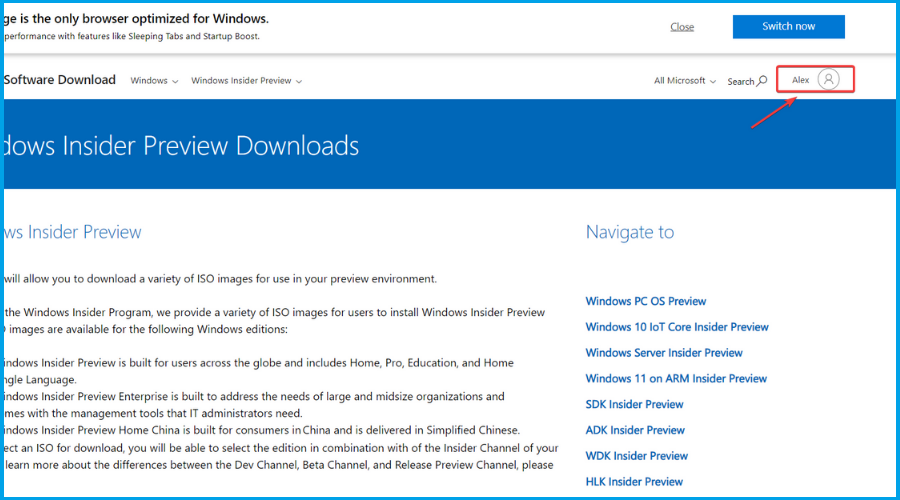
Most improvement features Sun Valley 2 brings in will be from the suggestions given by the users through the feedback option provided by Microsoft. So, here are some features and improvements that can be predicted from the upcoming update.
- Sun Valley 2 will bring new taskbar features to the OS and this will change some aspects of the taskbar to enhance the user interface and the usability of the OS. one of the features that are returning in this update is the drag and drop option which was present in Windows 10.
- This update will feature a fluent design language throughout the OS.
- The notepad app is about to get a new dark mode option and a re-arranged menu bar.
- Windows Media player has got some simple yet useful improvements in the sun valley 2 updates.
- The task switcher will be getting a new user interface when the user uses the shortcut key the screen will not be blurred but will be clear.
- There is a new security update that will come with the sun valley 2 update and the security feature is called Smart App Control which will prevent untrusted or potentially unwanted apps from getting downloaded or installed on the system.
Well, these are some of the improvements that can be identified on the Sun Valley 2 update so far. As previously said, the version is built based on feedback by Windows 11 users and the update will address many issues reported through feedback. Initially, when Windows 11 was released, the windows operating system was released with many missing features and hopefully, this update will bring in some improvements that were promised by Microsoft when Windows 11 was first released. Let’s hope that this update brings in many new features and provides users with a good usability feature.
So, that we have discussed the features and other crucial aspects of the Sun Valley 2 update, now, let’s dive into learning the method to install it on your computer.
Method to Download and Install Sun Valley 2
- First, go to Windows official website and sign in as a Windows Insider.
- Click on the dropdown menu, and select build 22621. Now press the confirm button.
- Choose the language of your preference.
- Download the ISO file.
- Right-click on the downloaded file and select mount in file explorer.
- Now, you can use the ISO file that you have mounted to install the update on your computer.
Well, the method mentioned above can be used for not but if you want the full version, you can wait until Microsoft officially releases it for use. Once it is released officially, users can easily get it by using the Windows update feature.
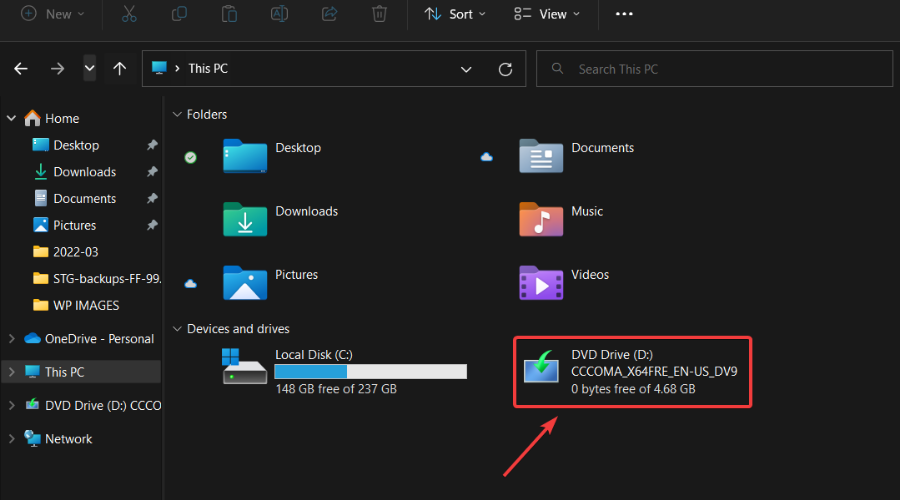
Hope the information provided above was helpful and informative, with this simple method, you can get the preview build of sun valley 2 on your system. You can also wait for the official version to release to install it on your computer and run the fully developed version with great efficiency.







