Errors in Windows OS can be silly at times, you might have seen memes made out of errors like “task failed successfully” and many more. The OS will present you with many such errors. So, getting an error on a Windows computer means that the computer needs human interventions with managing problems and that is the only solution. Nowadays, modern Windows OSes are much more advanced and the errors are very simple to solve.
With these advancements, the dependency on computer technicians has reduced considerably and most common software errors can be resolved, but of course, any hardware issue has to be addressed by an authenticated technician. With this being the case, the GPU error on Windows computers are pretty simple and can be resolved with ease using some built-in features on the computer. Hop on and learn the simple methods to fix the GPU not detected an error on your Windows computer.

GPU fan spinning but device not detected on Windows computer is a silly error but it is pretty serious and you have to look for issues with GPU components and get the error fixed. The error is caused because of an outdated driver, which interferes with the communication channel of the Graphic driver with the OS. Well, not only the outdated driver software will cause the problem, but also an outdated BIOS, outdated OS will cause the error on your computer.
Well, the GPU on your computer powers the display and without proper GPU support, you might see display issues. Even then there is nothing to worry, about as ready fixes are available and you just have to follow the methods and fix the issue yourself.
Recommended Post:- Fixed: Windows Update Error 80073701 in Windows 10 – Quick Guide
With the GPU being a very crucial component of your system, fixing any issue at the earliest is very important. So, to make things right, follow along with this article and get your GPU fixed. Well, if you find that your GPU fan is working but the computer is not able to detect the GPU, it can be understood that the GPU is functional but the software component has failed.
Some Simple Methods to Fix the GPU Not Detected on Windows Computers
So, here are some simple and easy to follow methods, that you can employ and get the issue fixed on your computer. These methods are of a very basic level and can be performed by anyone with basic computer knowledge. So, here comes the step-by-step guide to resolve the GPU fan spinning but GPU has not detected an error on Windows.
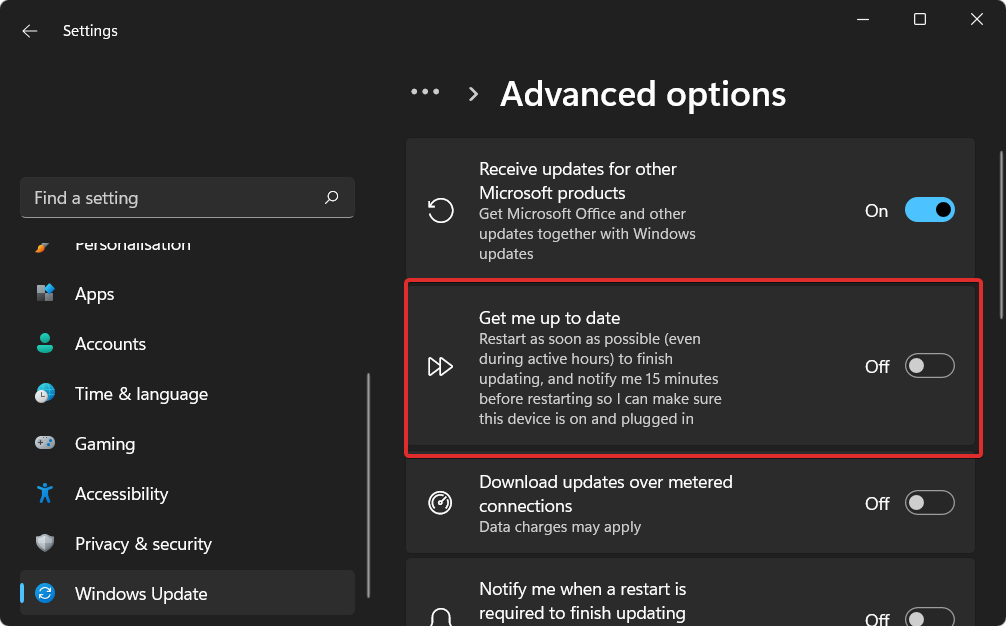
Method 1: Update the GPU Drivers
Updating the GPU drivers is the first thing that we have to try. With the cause being outdated driver software, it is obvious that we should try updating the drivers.
- To update the GPU driver, open the device manager using the search bar.
- Now, in the search bar type device manager and select the first option that pops up.
- Now, once the device manager is opened, find the GPU driver and then right-click on it.
- Now, click on the opinion update drivers.
- Now the wizard will open and from here, select the automatically search for updates option.
- Now, the wizard will run and install the latest version of the driver suitable for the GPU.
- Now, just restart the computer and check whether the GPU functions well.
Well, updating drivers on your computer can be a tedious job, as there are multiple components on the computer and updating each of them will take up a lot of time. Well, one easy way of doing it is to employ a good automatic driver updation software. You can download any free or paid automatic driver updater on your computer and schedule driver updates.
Method 2: Update the OS
Modern OSes are very frequently updated and Windows is one such OS that gets frequent updates from Microsoft. Well, it is also important that you have to keep the OS updated in order to run the computer smoothly.
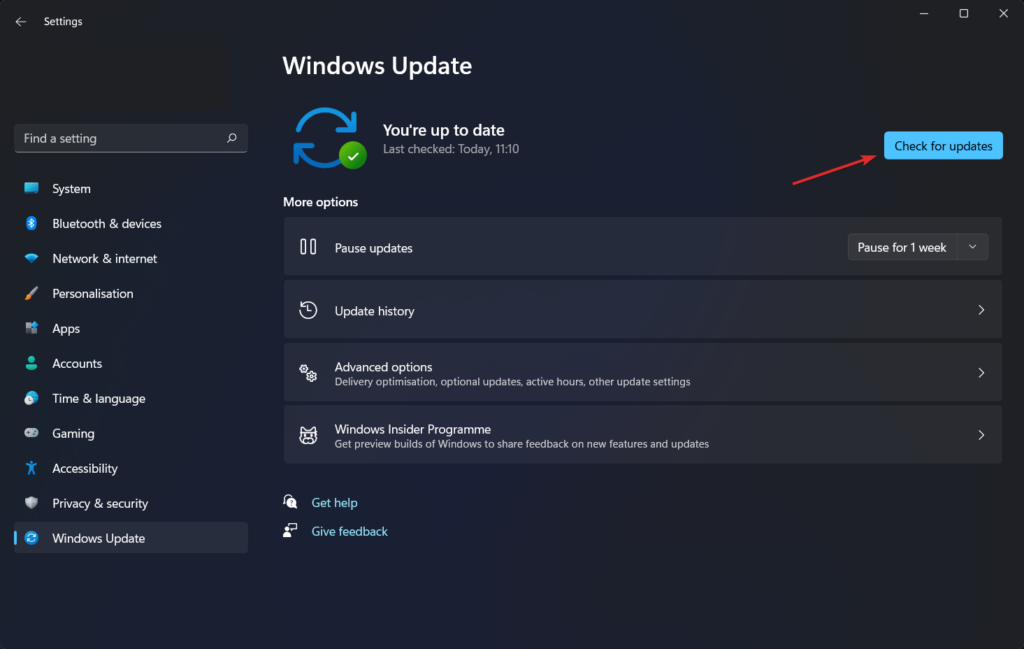
- To update the OS, open the Settings application by using the shortcut Windows + I key on the keyboard.
- Here in the Settings application, go to the update and security tab.
- Now, here, select the Windows Update tab.
- Now, click on the check for updates button on the right window pane.
- Now, if there is an update available, just go ahead and update your computer with the latest available updates.
- Once the update is done, you can check whether the GPU has been detected by your computer.
Method 3: Update the BIOS
Updating the BIOS is a very important aspect and many miss out on doing so. The BIOS is the very basic software component that comes installed on the motherboard and this is what allows the OS to effectively communicate with the components attached to the motherboard. The input and output communications with peripherals and other hardware components are facilitated through the BIOS and this has to be updated to smoothly run the computer.
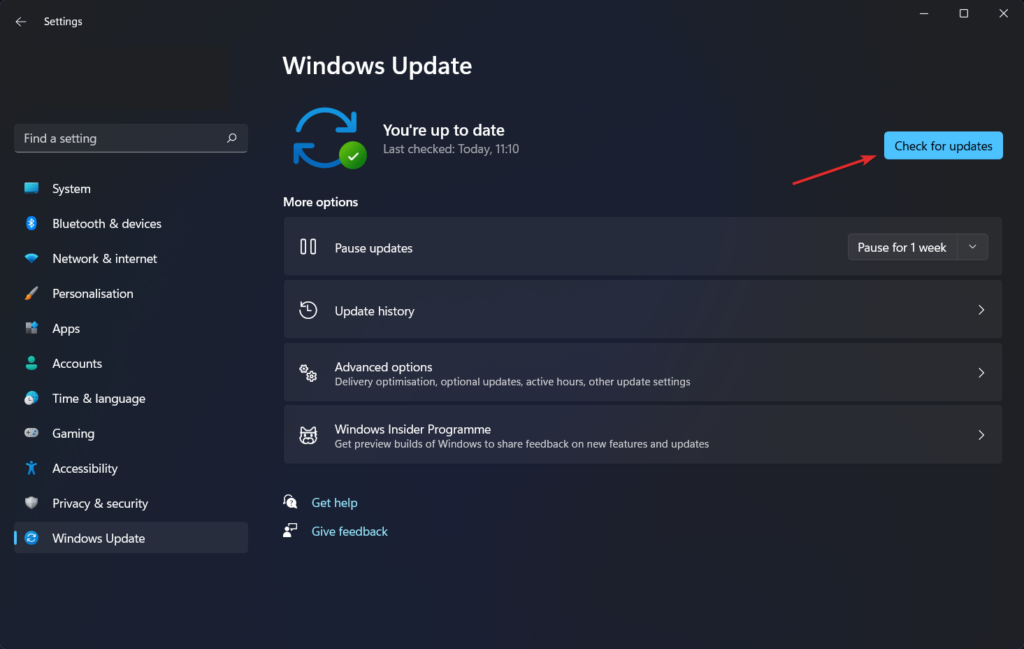
To update the BIOS, go to your computer manufacturer and then there find the model of your computer and then just download the latest version of the BIOS and then just install it on your computer. If your motherboard supports UEFI, update the firmware.
Hope the information provided above was helpful and informative, with these simple methods, you can effectively fix the issue with your GPU.







