Updating a Windows OS has become a very basic necessity to smoothly run the PC. and to facilitate easy updation Microsoft has put up updation systems in place in the OS. Windows OS gets frequent updates and each update brings in something new or essential bug fix to make the OS better. One example of this is security, which can be an important addition since it helps keep your computers safe from threats and other security issues.
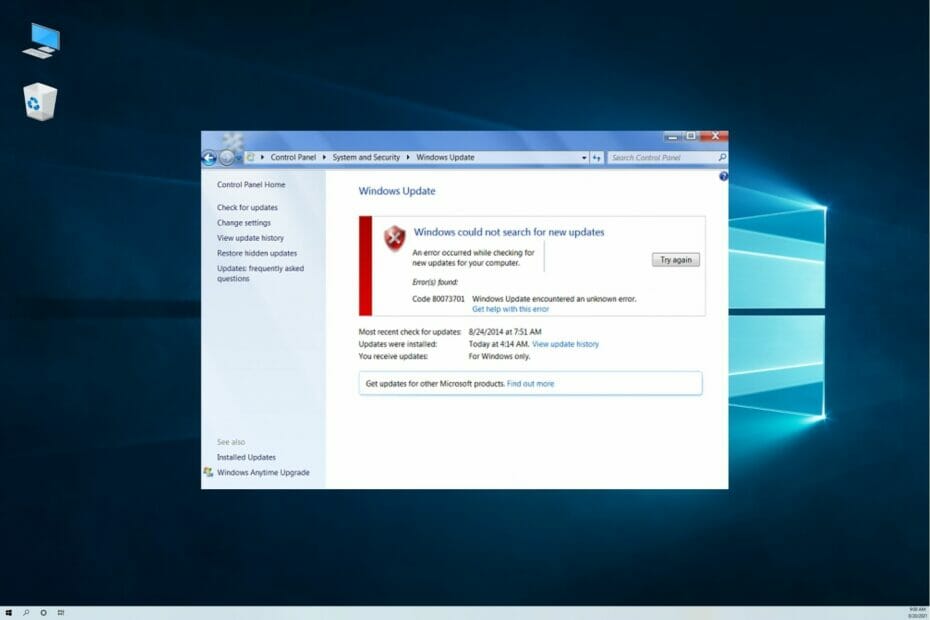
Well, to make the updation process simple, Microsoft has systems in place that will let you easily access the updates and get them installed on the go. With a stable internet connection, you can just get on with updating your computer and the update system will automatically download and install the updates. While some think about updates as a hassle, it is something essential and with updates, the usability of the OS improves. So, any issue hindering the updation can be pretty problematic and fixing them is pretty important.
Well, many Windows users ignore updates and come to a point where the system automatically updates the OS and when this happens, the user will be annoyed and the computer will take its own time to update and throughout that time, accessing the computer is impossible, so, to avoid such incidents, it is best that you try to update the OS frequently and the system in place for updates will automatically check for updates and will notify you, so let the update system do its job and get on with updating the OS. Well, sometimes, the update system runs into errors and the process is hindered. These situations are quite common and we have to intervene and get the system back and running. One common type of error is the error with the code 80073701. This error is not very hard to fix but can be a hindrance.
Recommended Post:- How to fix Error code 0x0 during Windows 10 Upgrade
So, if you are stuck up with this error, this article will be of great help. Here are the simple methods that you can use and fix the error on your Windows 10 computer and get going with updating the OS. this error only occurs when trying to install cumulative Windows updates. And routine updates are not affected by this error.
So, if you wonder, what a cumulative update is then as the name suggests, it is a bundle of updates that gets installed on the computer, which brings in a set of new and previous updates that you have missed out on. So, a cumulative update is kind of a good one, as you don’t have to keep track of the updates and when a cumulative update is available, just installing it will update with any updates that have been missed out on.
Simple Methods to Fix the Update Error 80073701 on Windows 10
Well, now, let us find see some simple methods to fix the update error 80073701 on Windows 10.
Method 1: Use the Update Troubleshooter
- To use the update troubleshooter, open the Settings application by using the shortcut Windows + I.
- Here, in the Settings, navigate to Troubleshoot tab under the update and security tab.
- Now, in the troubleshoot tab, select the additional troubleshooter’s option.
- Now, from the list of troubleshooters, run the update troubleshooter.
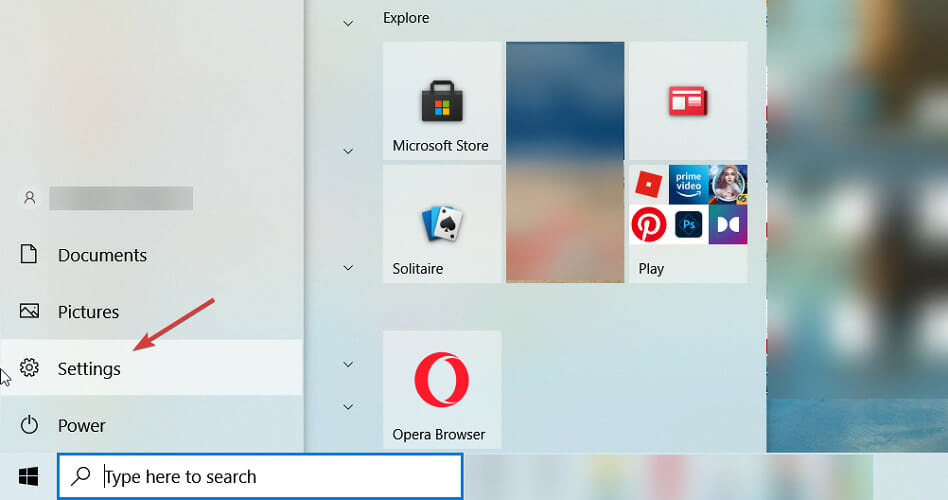
Method 2: Use the DISM Commands To Fix the Error
- Run the command prompt as an administrator.
- Now, in the command prompt terminal, run the command, DISM.exe /Online /Cleanup-image /Restorehealth.
- This command will run and restore any corrupt system file.
Method 3: Use the SFC Command
- Run the command prompt as an administrator.
- Now, in the command prompt terminal, run the command SFC/Scannow.
- Once the command completes running, restart your computer.
Method 4: Restart the Windows Update Service
- Open the Run command using the shortcut Windows +R.
- Here, type in services.msc and hit enter.
- Now, once the service tool opens, find the Windows update service.
- Now, double-click on the service to open more options.
- Now, click on the stop button to stop the service and save the changes.
- Now, exit the properties.
- Now, again double-click on the service and then click the start button to restart the service.
- Now, save and exit the service tool.
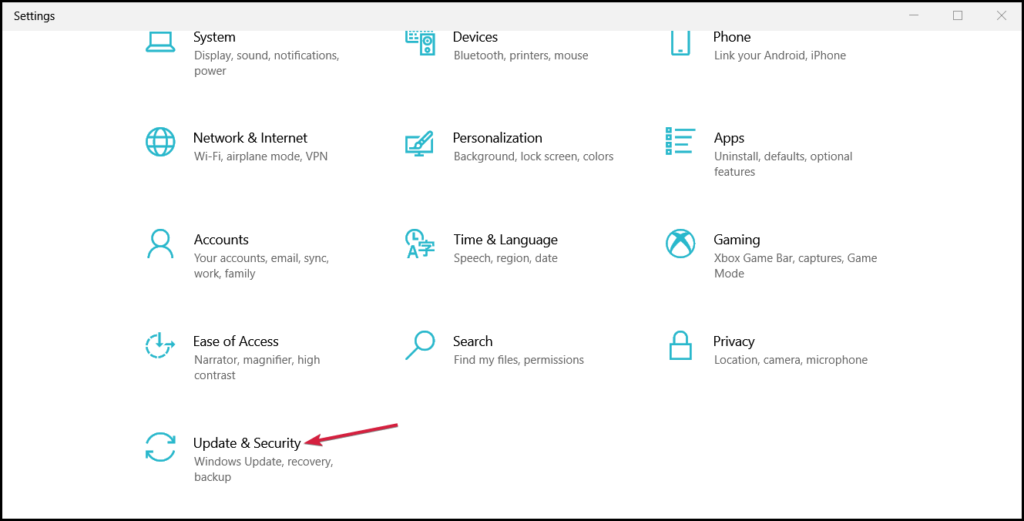
Method 5: Reset the Windows Update Components
- Open the command prompt as an administrator.
- Now, in the command prompt terminal, type in net stop wuauserv and hit enter.
- Now, type in net stop cryptSvc and hit enter.
- Now, type in net stop bits and hit enter.
- Now, type in net stop msiserver and hit enter.
- Now, in the command prompt, type in ren C:\Windows\SoftwareDistribution SoftwareDistribution.old and hit enter to rename the SoftwareDistribution folder.
- Now, rename the folder to Catroot2 by using the command ren C:WindowsSystem32catroot2 Catroot2.old.
- Now, type in C:\Windows\SoftwareDistribution SoftwareDistribution.old to edit the SoftwareDistribution folder’s title.
- Now, restart the stopped services by using the commands net start wuauserv, net start cryptSvc, net start bits, net start msiserver separately by using enter after each command.
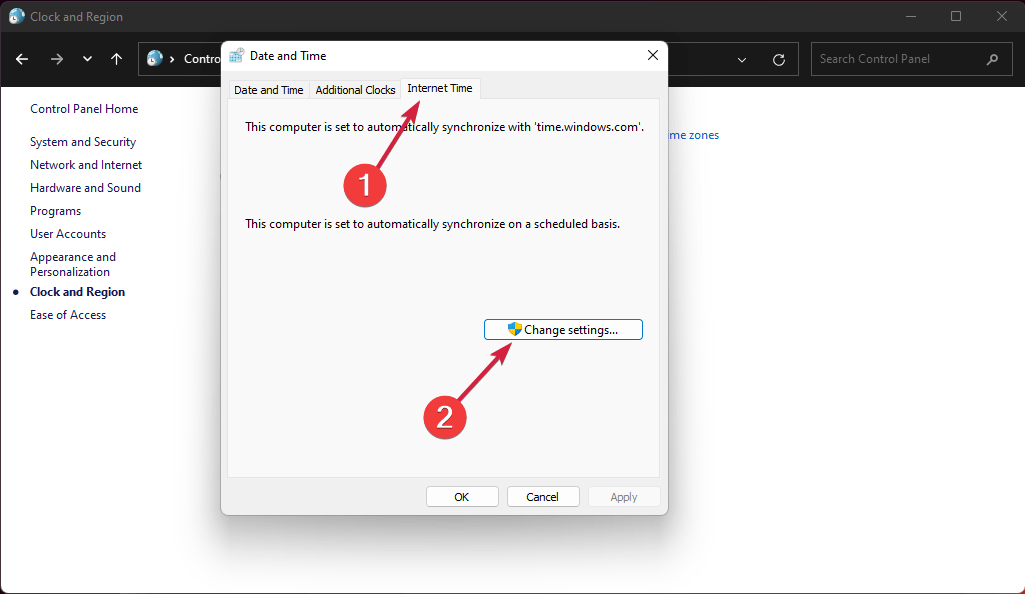
Method 6: Check the Date and Time Settings
- A wrong date or time on your computer might be the root cause of the problem, so right-click on the time and date element on the taskbar and then select adjust time/ date option. Now, select the time automatically option, check whether the time zone is changed and change it to the default time zone of your country.
Hope the information provided above was helpful and informative, with these simple methods, you can easily fix the update error 80073701 on your Windows 10 computer.







