Recently Windows 11 is one of the highly searched topics. This is pretty common as Microsoft has recently released the Windows 11 OS officially worldwide and users from all around the world have been flocking in to learn more about the OS. well to speak the truth, Windows 11 is not yet fully functional and doesn’t support some Windows 10 features, so you have to reconsider before installing the OS, well, if you have installed the OS and are unsatisfied with it, you can downgrade your OS to Windows 10 with these simple methods.
Well, you might wonder, why to downgrade to Windows 10 as the OS is just now released and the OS is said to have better features than Windows 10, well, the reason is very simple, some users would have accidentally upgraded their computer or they would have missed some Windows 10 features in the OS and need it badly for professional or personal needs and hence downgrading is the only option.
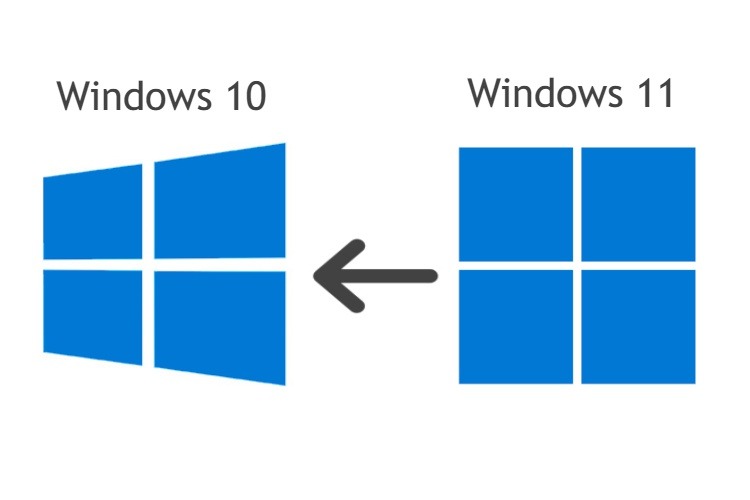
Windows 11 has been through lots of testing and the preview builds were reviewed by many enthusiasts. The official version of the OS came live on October 5 and since it has been installed by millions to run their computer. Well, it is also brought to our concern that the OS lacks some features and presents critical issues. Even with the OS safe to use, users are a bit hesitant towards using it. So, if you are someone who has accidentally upgraded your computer or used Windows 11 and decided to stick with Windows 10 for a bit longer, here are the methods you can use to downgrade your Windows 11 to Windows 10.
Recommended Post:- KB5005611 for Windows 10 Versions 21H2 & 21H1 is Also Out
So, before we jump right into learning the methods, here is a glim of what went wrong in Windows 11 and why it’s not yet stable as proclaimed by Microsoft:
- The mixed reality application could not be installed on Windows 11.
- Windows 11 has slowed down AMD computers even with all the minimum requirements satisfied.
- Windows 11 users have experienced a slowdown on the internet.
- The start menu is a bit unresponsive.
There are several minor and major issues in the OS causing it to not perform better. It is your opinion on whether you need to run the OS or you can do it later when some of these issues are resolved.
Well, the time frame for free up-gradation is till Mid-2022. So, you can wait till Microsoft released an update with fixes and resolutions and then install Windows 11 on your computer.
So, now that we know the OS is a bit unstable, we can now jump into learning to downgrade the OS.
The downgrading process is very simple, you just have to recover your computer. Here is the step-by-step guide for a downgrade to Windows 10.
Methods to Downgrade Windows 11 to Windows 10
Here are the methods for downgrading your Windows 11 to Windows 10.
Method 1:
- Open the Settings application by pressing the Windows key and the I key on the keyboard.
- Now, select the systems tab.
- Here, on the right windows pane select the recovery option.
- On the right window pane, you will find an option called the previous version of Windows.
- Click on the go back button next to it.
- You will be prompted with windows and here, select the option next.
- Now, select the option no thanks when asked to check for updates.
- Now select next and then go back then the degradation process will begin.
- Once done, your Windows quill reboot and you will be back with running Windows 10.
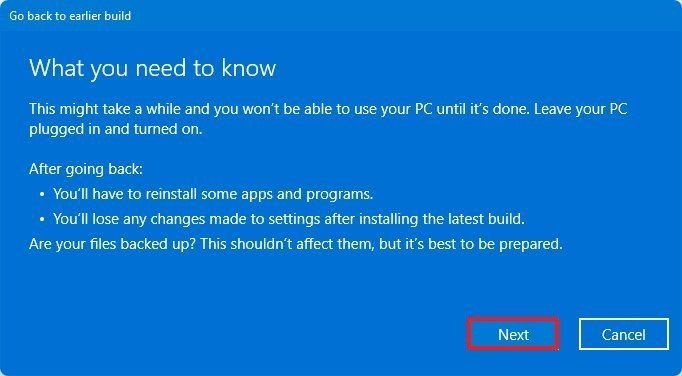
Well, this method for degrading your computer to the previous version will only work for ten days from the date of installation and if you have crossed the time limit, you need to use another method to downgrade your computer.
Method 2: How to Downgrade Windows 11 to Windows 10 after 10 Days
This method is a bit complex as you need to install Windows 10 using the media creation tool.
- Download the Windows 10 media creation tool from Microsoft.
- Now, create a Windows 10 media and click on the Download tool now.
- Once done, open the file, select yes under the option do you want to allow this app to make changes to your device.
- Now, click accept to terms and conditions.
- Once things get ready, you select to upgrade this PC now and then click Next.
- Windows 10 will now be downloaded on your computer.
- Now, click on next once the download is complete and then accept from the following screen.
- Choose nothing from the “ what to keep“ screen and then next.
- Click on the install button, this will install Windows 11 on your PC.
So, these are the methods to downgrade your Windows 11 to Windows 10 OS. you still have time to install Windows 11, so don’t be in a rush and install it and then tey to downgrade, it’s better that you wait for some time and then install the OS when you think it’s ok to do so. Well, if you have no interest in Windows 11 but have installed it anyway, you can go back and enjoy using Windows 10.
Hope this information provided above was helpful and informative, you can now downgrade to Windows 10 safely and easily.







