Most techies are die-hard fans of dark mode and in recent days we can find many smart devices being released with a dark mode user interface which was not the case a few years back. This is because of the craze for the dark mode and some of its utilities that its counterpart is unable to offer. Well, even applications and software are being shipped with dark modes enabled. So, here in this article, we will explore how to enable dark mode on Windows 11. So, if you are interested to know how, hop on and get going with making your computer user interface look dark and fabulous.
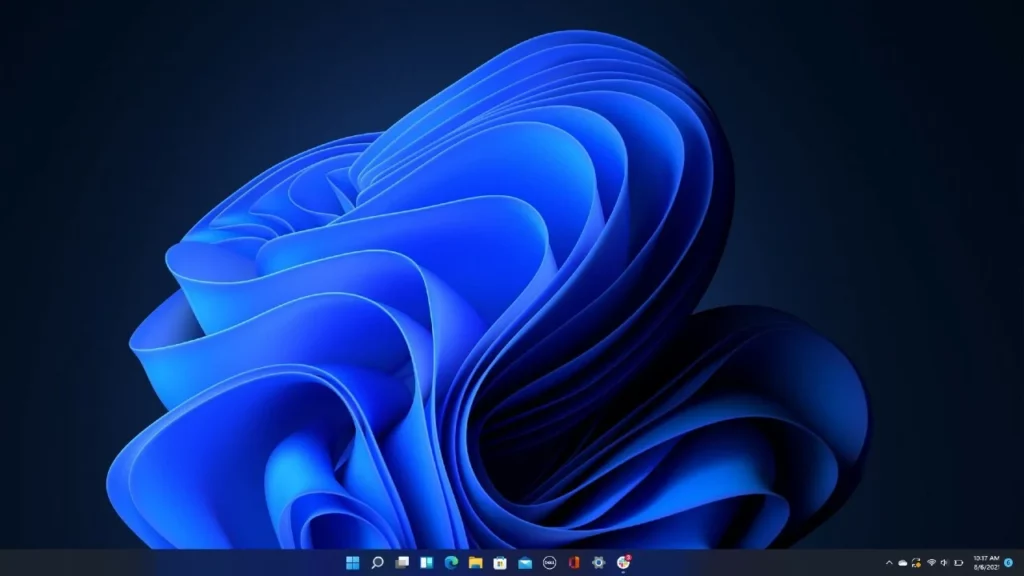
So, initially, computers and other smart devices were shipped with a constant user interface that had an allover white theme. But for the past few years, the craze for the dark mode has grown rapidly and OSes have been shipping with a dark mode feature that is available in the settings to be enabled. So, basically, the theme of an OS is something that is very important for the users and this theme contributes a major part to the user interface. Well, with every other modern computer using a GUI-based user interface, it is a must that the user interface needs to be highly effective and outputs the best quality to the users.
Well, if you ask what the dark mode has popularised in recent times, it is because the theme is known to have some advantage over the white mode and moreover, the previously used cathode ray tubes and liquid crystal display monitors were not very efficient at producing the colour black but recent monitors with OLED and AMOLED displays produce better dark colours. Well,
Recommended Post:- Turn Windows Features on or off in Windows 10
So, when we speak about the user interface, it is the face of the operating system and every aspect of the OS that needs to be displayed is displayed with a graphic user interface. A Graphic User Interface is a type of software interface where visual elements such as icons, buttons, scroll bars, toolbars, drop-down menus, windows, etc., take the place of text commands entered via a keyboard. These graphical components make the interaction between humans and computers easier and faster than traditional text interfaces, thus making GUIs popular among novice users.
Well, the dark mode vs white mode debate has been going on for years. Both modes have their pros and cons, but ultimately, we need to decide what kind of user interface suits us best. As discussed above the ark mode is widely accepted by millions of users, but many users stick with the white mode. So, the development of the dark mode did not make the white mode obsolete.
Why People Like the Dark Mode
Well, there are some simple reasons behind why people like to use the dark mode on their computers or mobiles like
- The dark mode gives off an aesthetic feeling and it goes well with other components compared to the white mode.
- The light mode was the only option for so long on computers and the release of dark mode had attracted several users.
- The dark mode theme is said to save power consumption and if you are using a laptop, you can get an extension in the battery life.
- The dark mode is eye pleasing compared to the white mode, dark mode tends to strain your eyes less compared to the bright white light.
Well, as always there are downsides for every feature and some of the downside of using the dark mode is that the screen will be dull under harsh backlight, sometimes, finding some options can be difficult until you have been used to using the dark mode.
Well, when it comes to dark mode on Windows, Microsoft released the option in their Windows 10 OS and with Windows 11 recently released there seem to be some more enhanced dark mode features.
In the recently released Windows 11 OS, Microsoft has added some new modes in the dark mode. So, if you are fond of the dark mode, here is how you can enable the mode on your Windows 11 computer.
How to Easily Enable the Dark Mode on Windows 11
So, here is the simple method mentioned below using which you can enable the dark mode on your Windows11 computer.
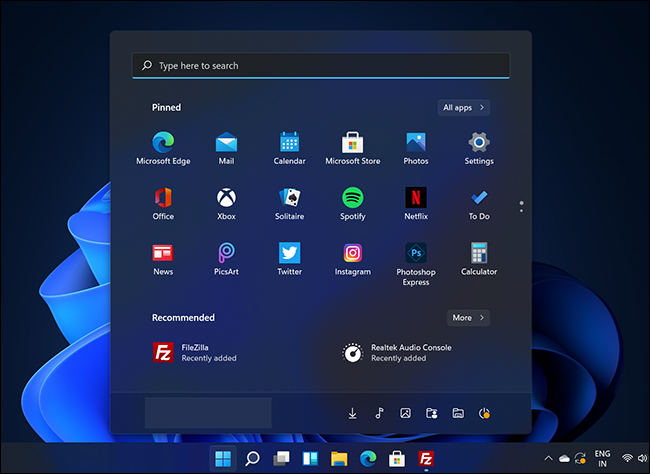
- To enable the dark mode on Windows 11, open the settings application on your computer by using the Windows + I key on the keyboard.
- Now, in the settings application navigate to the personalisation tab.
- Here, click on the colours tab.
- Here, click on the choose your mode and then select from the different options available.
- Well, in Windows 11, you get new dark mode features that you can select from the dropdown or just use the default dark mode.
So, this is how you can easily change the theme of your Windows 11 computer to a dark mode.
Hope the information provided above was helpful and informative, with the simple method, you can easily change the OSes theme to a dark one. Moreover, if you want to make your OS more aesthetically pleasing, you can play with the different options available in the personalisation option.







