DPC Watchdog violation is basically such a problem which can be removed by the users. Sometimes it happens due to lack of knowledge of user’s which or how they will operate their device. If they operate carefully then it cannot create any kind of problem. That’s why the user has to update their driver manually or automatically by using third-party software.
Gone are the days when Windows 10 was popping up the errors of slow down performance, problems in installing heavy applications, and sudden shutdown. But today, with the intelligence of Microsoft and relevant updates Windows 10 can easily carry any of the applications or software without any disturbance in the system. Windows 10 is the only software that can take the load and can be accessible to any of the applications launched so far in the market. Fixed: Sedlauncher.exe high CPU Usage, drop down to our ISO River page for the detailed insights.
DPC (i.e. Deferred Procedure Call), Watchdog (a bug checker); when it detects a DPC is running for a long duration then violation happens. It is basically an error problem. In this case, a blue screen appears on the operating system and the running software or hardware immediately stops working. This type of error appears due to various types of reasons: i.e. unsupported SSD firmware, corrupted system files, clashing of hardware, etc. Many windows users faced this type of problem.
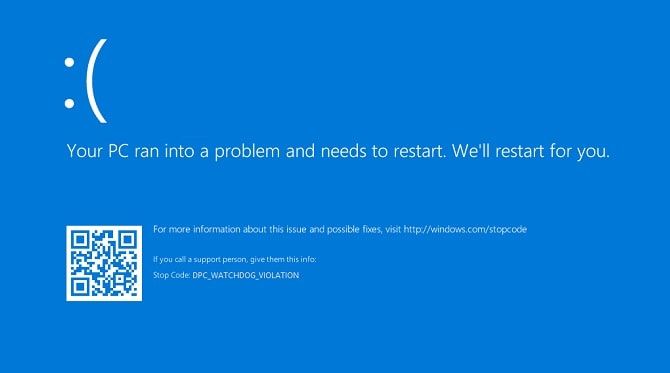
Watchdog violation is basically such a problem which can be removed by the users. Sometimes it happens due to lack of knowledge of user’s which or how they will operate their device. If they operate carefully then it cannot create any kind of problem. That’s why the user has to update their driver manually or automatically by using third-party software.
They have to remove all the external devices from their computer which do not support it. For solving the DPC watchdog violation error they can change their driver by themselves also. If they update their driver regularly then this problem cannot appear.
In this article we will be learning about DPC Watchdog Violation and the fixes that occur in Windows 10.
Why are users affected by the error of DPC Watchdog Violation Windows 10
Many users are affected due to DPC Watchdog Violation in Windows 10. There are some reasons for which it will occur. These are:
- If the driver of the device is out of date then users face this kind of problem.
- If the recently installed hardware is not supported in the user’s old device then they face this type of problem.
- If newly installed software is not supported by previously installed software then also this watchdog problem may occur.
- A solid-state drive (SSD) if not supported in the user’s device then also it will occur.
Methods to fix DPC Watchdog Violation in Windows 10
As Windows 10 is constantly dealing with a few problems in the applications, there is no big thing that occurs in DPC Watchdog Violation in the system. We have come up with some powerful ways to fix DPC Watchdog Violation in Windows 10. We would suggest you follow the below instructions carefully to avoid any failures in the process.
Method 01: Replace the iastor.sys driver
- The first step is to go to the Control Panel, then hardware, and Sound and Device Manager.
- The controller’s section IDE ATA/ATAPI will have to open.
- Then users select the controller ‘SATA AHCI’ and then right-click on it and select its properties.
- Then they will select the driver tab and driver Details. Check if it is ‘iastor.sys’ or not. If it is, then go to the next step. If not, then they have to try another one.
- Updated Driver Software is then selected after the above processes. Then browse, and then they have to choose from the list of the devices.
- At last, the user must select ‘Standard SATA AHCI Controller’ from the existing list and then install it.
Method 02: Update Drivers
As you are already using traditional outdated OS and drivers, it is impossible to fix DPC Watchdog Violation in Windows 10. This operating system is an advanced creation and it necessarily demands to keep the softwares, drivers, and applications updated.
All you have to do is check your components for their models. Check the websites for Windows 8 and Windows 10 compatible drivers. In case you are not finding any suitable drivers compatible with Windows 8 and Windows 10, you must contact the authorized person and get the insights to work out the things.

Adding on, in the updating area, you should also check for the websites and motherboard’s developers for BIOS updates. If the BIOS is outdated you have to add new hardware or operating systems. If not, it might not work properly.
This is the best method to fix DPC Watchdog Violation on your Windows 10. In case of any failure from the above method, you can comment down your query or connect to our ISO River page discussion and get it solved by our experts in the least possible time.
Method 03: Run System Restore
- To start with first Search for the system properties.
- As you have already entered to System Properties, go to System Protection. Click on System Restore
- Click Next and select the appropriate restore point in the fresh window
- Click Finish and your PC will restart. This will help you start the restoring process and fix the issue.
Fix: DPC Watchdog Violation Windows 10
We hope that you are satisfied with the information we have delivered to you. If you are a Windows user and you still do not have Windows, then you should know how to fix DPC Watchdog Violation in Windows 10 as it helps you run your operating system faster and more smoothly. Also, it is extremely handy and easy to function. Download Windows 10 ISO and keep your operating system up-to-date. If you have any queries regarding how to fix DPC Watchdog Violation in Windows 10 you can drop down your concern in the comment section and we will get back with the solution in minimum time.







