Command Line is something that modern computers are not familiar with as all of the modern OSes used are graphic user interface based and the command line is no more a mainstream thing in the tech industry, but still, some of the major OSes like Windows include a copy of their command line for the users to use when necessary.
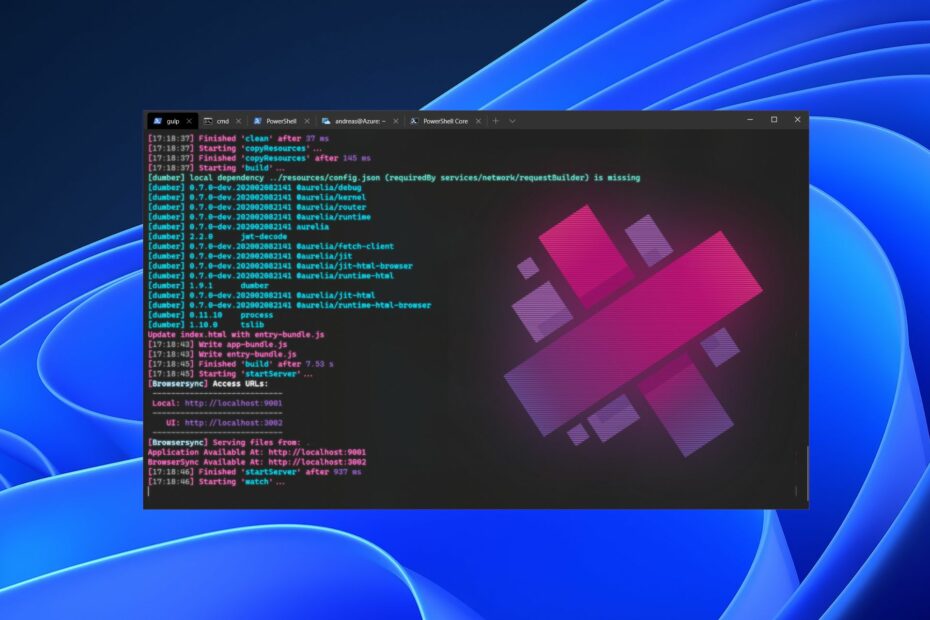
Command line is not something easy to use as you need to use commands and there are thousands of commands that you need to memorize or maintain a cheat sheet that can be used when needed. Well, even with the command line being a difficult tool to use, it is a very effective tool that can be used to perform different operations on the Windows computer.
Since the Windows OS was initially a command-based system, and later the graphical user interface has taken over the OS interface and all the operation has been accessible using the GUI. Even with the GUI overtaking the command line, the OS has a version of the command line that is available for use when needed. The command line tool is still very much functional and many of the commands are for fixing issues or checking information regarding the different components of the computer.
Recommended Post:- Fixed: Bluetooth Mouse Keeps Disconnecting on Windows 11
In the early 2000s, Microsoft created a program called Windows terminal (Winchell). This was a software application that allowed users to connect to their computers remotely via a command line interface. In simpler terms, it enabled someone to log into their computer over the internet and use commands to access files on their computer. Today, we have moved past the simple command-line interface and have advanced to graphical programs like Mac OS X and Linux. However, many people still prefer using a command line interface because it is faster, easier to access files, and less complicated than graphical interfaces.
The terminal is a command line front end. It can run multiple command line applications, including text-based shells in a multi-tab window. Out-of-the-box support for Command Prompt, PowerShell, and Bash in the Windows Subsystem for Linux (WSL). Can natively connect to Azure Cloud Shell.
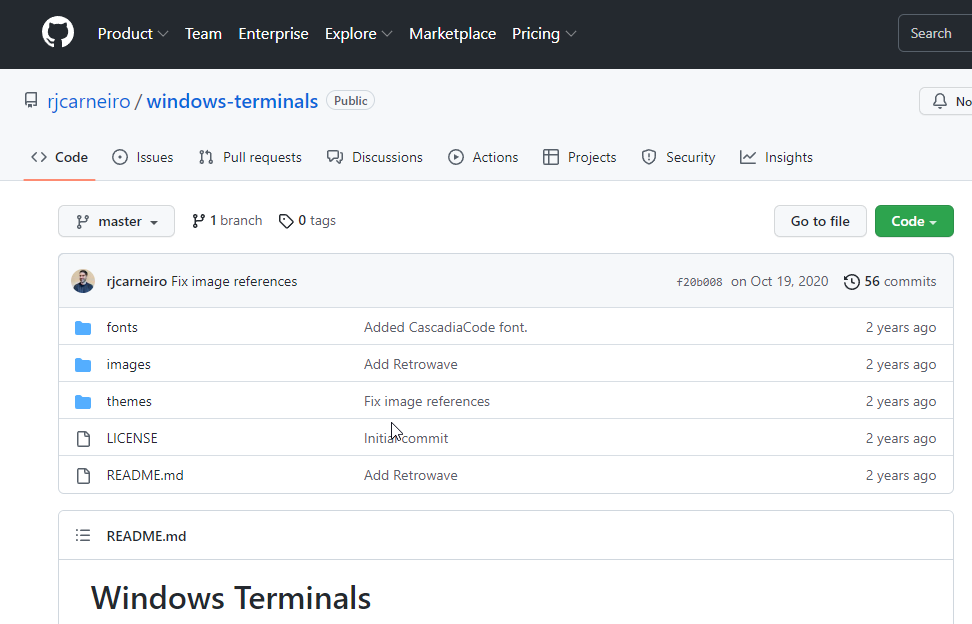
- Notebook sheets contain multiple samples in a single window.
- Support for ANSI VT sequences.
- UTF-8 and UTF-16 (including CJK ideograms and emoticons).
- Hardware-accelerated text rendering via DirectWrite.
- Support for modern fonts and font features (see below).
- 24-bit color.
- Window transparency effect.
- Setting the theme, background image, and sheet color.
- Different window modes (such as full-screen mode.
- command palette.
- Support for Jump Lists.
- Compatibility with Microsoft Narrator via User Interface Automation (UIA) framework.
- Support for embedded links.
- Copy text to the clipboard in HTML and RTF format.
- Mouse input.
- Adjustable wrenches.
- Incremental search.
Well, with such good features the Terminal on Windows 11 is highly usable and can be easily used and customized. However command lines have been a non-graphic user interface-based tool, in recent times, these tools are embedded with graphical elements making them more fun to use. And with the Terminal tool on Windows 11, you can change the themes of the tool and make it look cool. So, Here is everything you need to learn about changing themes on the Windows Terminal on Windows 11.
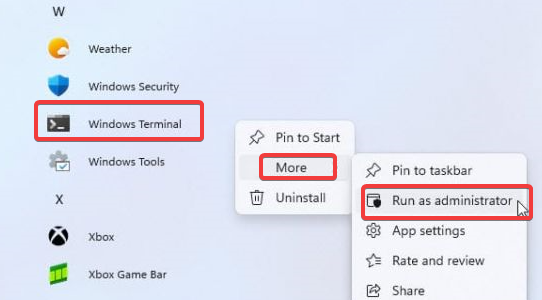
Well, as we all know, Windows 11 was the latest Windows OS released in the fall of 2021. The OS highlights several features and one of them being a new user interface, many features pertaining to user interface had been added to the OS allowing users to customize the OS’s UI with great efficiency.
With themes embedded into the terminal, the tool will look much more realistic and easy to use, however, the terminal loses its authenticity and if you are someone who likes the good old terminal tool, you can stick with using the terminal with the default theme, but if you want to get a new experience with using the terminal tool you can change the themes of the tool with some simple steps.
Simple Steps to Change the Theme of the Windows Terminal on Windows 11
Here is the simple step-by-step process to change the theme of Windows Terminal on Windows 11. Follow along and change the theme of the Terminal.
- First, click on the search option in the taskbar, and here, search for Windows Terminal.
- Now, from the search results, right-click on the terminal icon.
- Now, from the menu, select the settings option.
- Here, go to the color scheme option and then select the add new button.
- Select the rename option and type in the name for the scheme and then click on the accept rename.
- Now, go to the terminal color and then select the color you prefer for the terminal.
- Now, click on save to save the theme for the terminal tool.
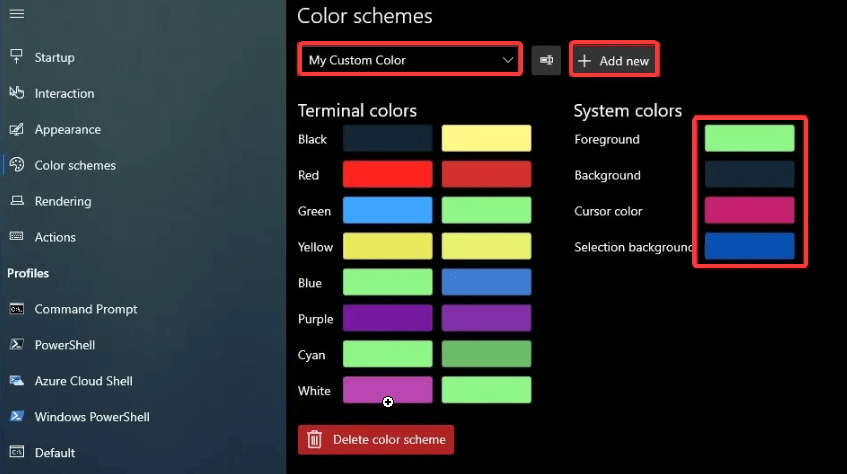
Well, this is how, you can change the theme for the terminal application on Windows 11, and since Windows 11 has brought in many improvements pertaining to the user interface and with this the case users can easily make the whole user interface look cool by trying out different combinations of themes and other color settings available in the personalization tab of the settings application.
Hope the information was helpful and informative with the simple and easy step-by-step process flow, you can easily change the theme of the Windows terminal on Windows 11.







