Some softwares and drivers are very essential for running a Windows computer smoothly and when you purchase a Windows computer, you will notice that the technician will put in some software by default so you don’t have to search for them and install them later on. Well, this software can be critical but can be avoided if you choose to have an alternative one. So, here in this article, we will discuss one such critical software that must be present on a Windows computer with a Realtek audio device. Every Windows computer needs a speaker, may it be a large one or a headphone and to use theses devices, driver software has to be installed.
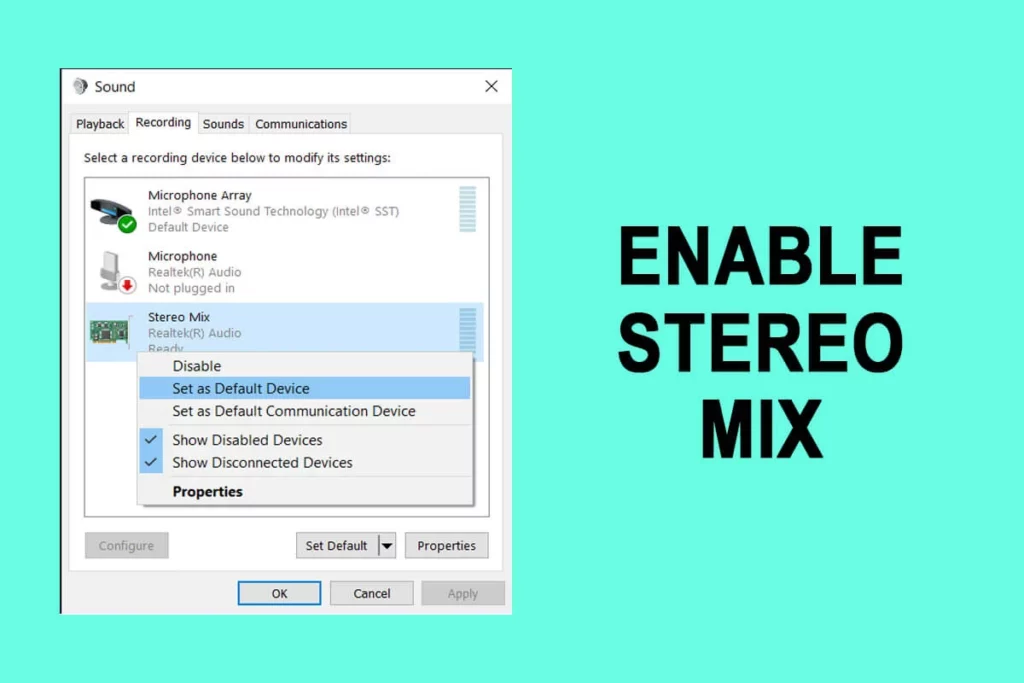
Audio devices on a computer are very important as the computer has to be versatile and loaded with features to be usable and conducive for the users. All modern-day laptops and smart computers come with built-in audio devices which provide users with features like audio and a microphone, so users can interact using the features.
Well, the Realtek audio devices are the ones that are commonly integrated into modern Windows computers and they are pretty good at delivering the best. With Realtek devices powering most modern computers, Realtek has to have some good software and drivers to run the device. So, to make up for this Realtek has been constantly providing good software support for their products and this made the brand a suitable and trustable one for computer manufacturers.
Also Read:- Fixed: Windows Driver Frameworks use too Much CPU
Well, even with good hardware and comparatively good software, users face issues with the audio devices. One such issue that can be found on computers is the stereo mix is either unavailable or has been disabled for some reason, and here in this article, we will discuss the simple methods to overcome this issue on a Windows 10 computer.
So, when there is an issue with an audio device on a computer, the workflow is disrupted and the user has to use and try methods to fix the issue. The methods are pretty simple, but still, trying them out can be time-consuming.
Some Common Reasons that can make the Stereo Mix Disappear on a Windows 10 Computer
The common reason for the software to seem to be missing can be because of a corrupt system file. The other reason can be the Realtek driver has not been recognized by the OS.
So, with the reason known, we can dive into learning the methods to fix the issue on the computer.
Some Simple Methods to Fix Resolve the Stereo Mix Software Missing on Windows 10
Here are some simple methods to resolve the Stereo Mix software missing on a Windows 10 computer. The methods are pretty simple to follow and are very common methods, you can easily get the issue fixed without the assistance of a technician.
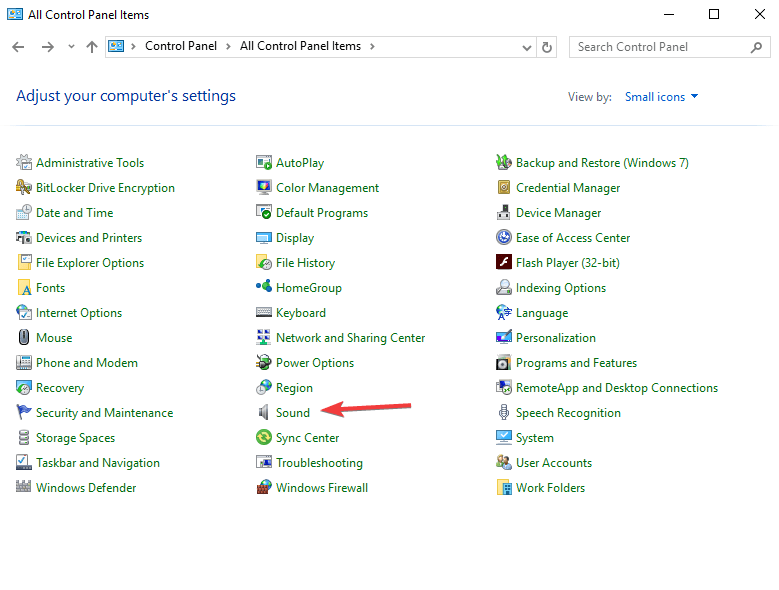
Method 1: Download the Stereo Mix
- To download the Stereo Mix go to Realtek’s official website( Realtek High Definition PC Audio Codecs Software Download page).
- Here, search for the Driver that matches your computer architecture(6-bit or 32-bit).
- Now, download the driver that is suitable for your system and install it.
- Now, restart the computer and check whether the driver is installed.
Method 2: Unhide the Stereo Mix
If the Stereo Mix is hidden, you can get confused, so check whether the driver is hidden unhide it.
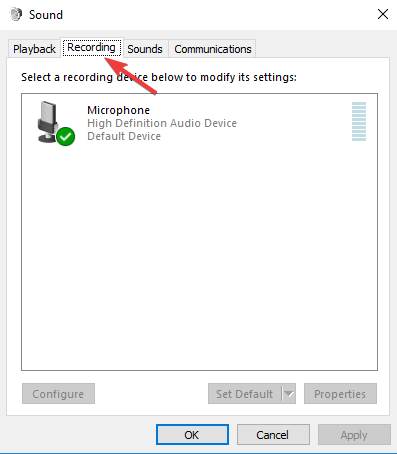
- To unhide, the Stereo Mix, open the start menu and here select the control panel.
- Here, click on the app option.
- Here, find the sound option.
- Now, click on the recording tab.
- Here, right-click inside the area with all the devices in it and choose to show disabled devices.
- Right-click on the Stereo Mix device and then click on enable.
Method 3: Use a Third-party Application to Fix the Stereo Mix
Third-party applications can be of great help when it comes to fixing drivers. Third-party applications usually take care of all the driver updates and other needs automatically. With thousands of free and paid third-party applications available, you can download any of the applications of your choice.
Method 4: Use the Control Panel to Fix the Issue
- Open the control panel by searching for it in the search bar.
- Now, go to the sound tab.
- Now, go to the recording tab.
- Here, right-click on the stereo mix and then click on properties.
- Now, go to the levels tab and ensure the level is set properly. Now, check whether the Stereo mix is the default device in your recording application.
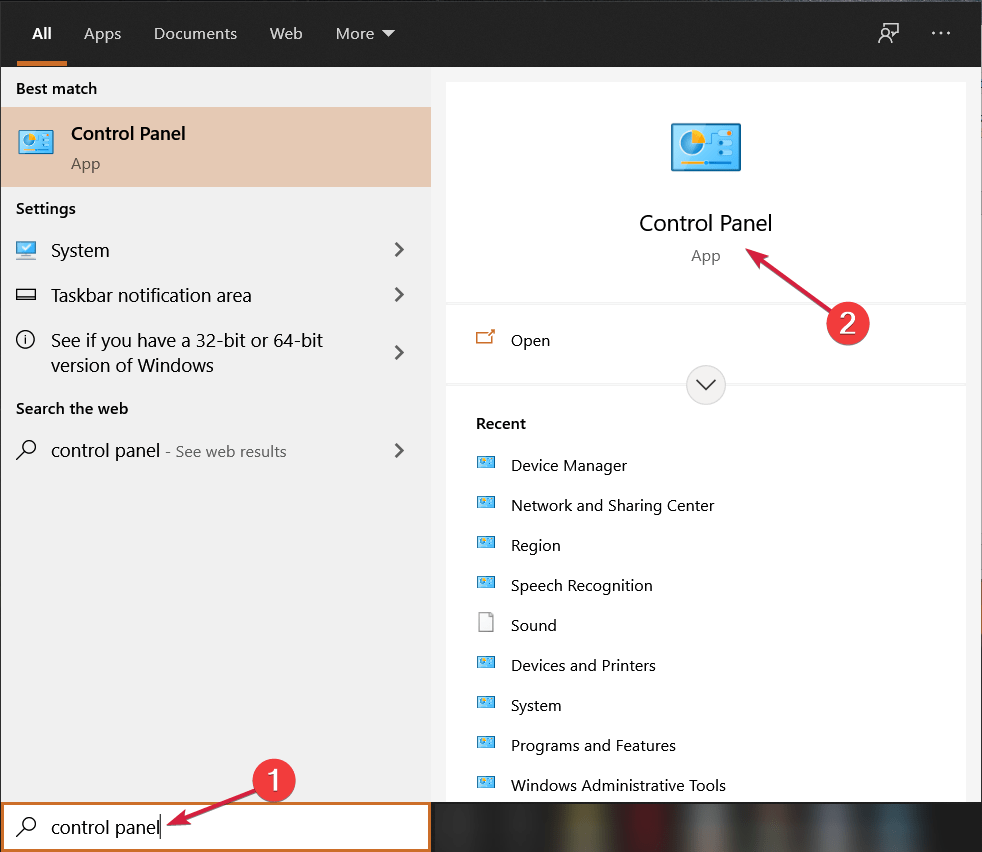
Method 5: Run the SFC Scan
- To run the SFC scan, open the command prompt as an administrator.
- Here, in the terminal, run the SFC/Scannow command.
- The scan will run and any issue with the system file will be fixed.
Well, these are some simple methods to fix the Stereo Mix missing on a Windows 10 computer. So, with these simple methods, you can easily fix the issue and effectively use the audio device on your computer.
Hope the information provided above was helpful and informative, with the methods clearly charted down, you can try them out and fix the issue with ease.







