Modern computers are well equipped with techs like touch screens and much more that lets users input data in a smarter way, but still most computers and laptops come with a mouse and keyboards. Well, a mouse and keyboard is kind of mandatory devices for using computers because these devices are legacy devices and have been in use for decades and they have better control features. Well, things become difficult, when these devices fail to function and fixing the issue is pretty important to continue working on the computer. So, in this article, we will explore some simple methods to resolve the error with the cursor disappearing on Windows 10/11 computers.
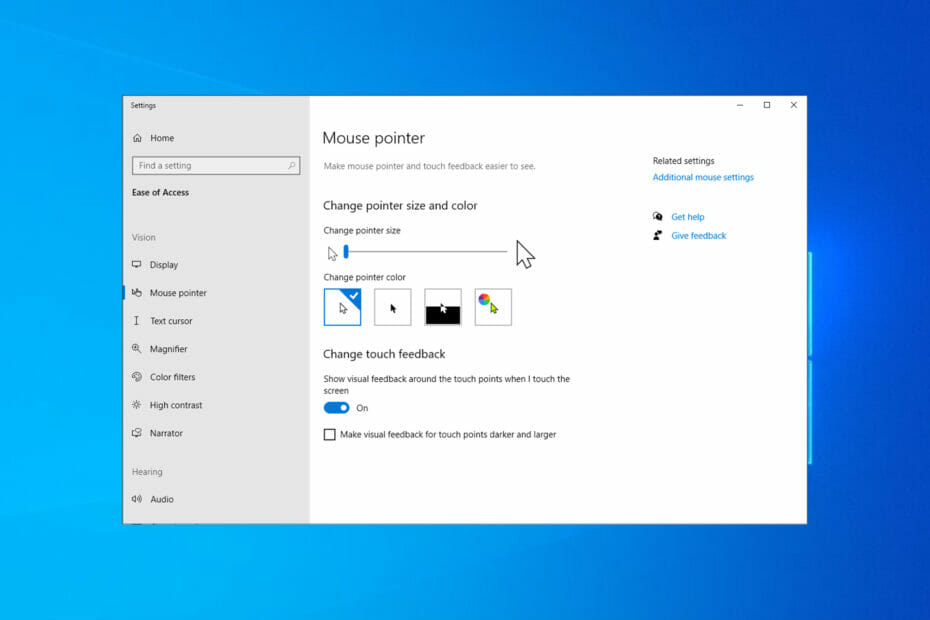
Well, there have been reports from Windows users that the cursor disappears or gets stuck at a point and the issue hinders the users from accessing the computer efficiently. Well, the cause for the mouse to disappear from the screen is a faulty driver. With the driver being faulty and non-functional, the mouse will not function and users would have no option except to use the keyboard. Well, for a pro user using just the keyboard would be easy but fixing the mouse is an utter necessity, cos, not all features can be accessed using only the keyboard.
Recommended Post:- Solved: AVG Installation Failed on Windows 10 and 11
Some pretext that depicts the errors are
- The mouse pointer disappears after login.
- The mouse pointer disappears after you wake up the computer from sleep.
- The mouse pointer disappears when using the Google Chrome browser.
- The cursor disappears after a Windows update.
There might be other instances you might have encountered the error, but the above mentioned are some common symptoms of the disappearing cursor error on Windows 10/ 11 computers.
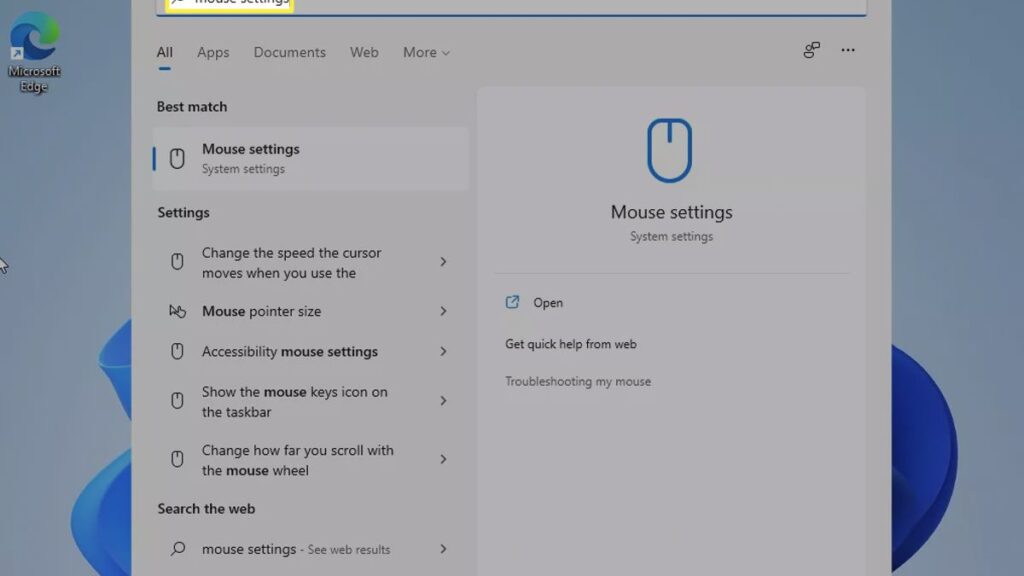
So, to ease things up, we bring to you some simple methods to fix the issue on your computer, so you can fix the issue with the mouse and use the computer efficiently.
Simple Methods to Fix Disappeared Mouse on Windows 10/ 11
So, here mentioned are the simple methods to fix the disappearing cursor error on Windows 10/11, so you can try some of these methods and fix the issue effectively on your computer.
Method 1: Try Enabling the Function Key Responsible for Hiding or Unhiding Cursor on Windows Laptops:
Well, some Windows laptops come with a special function key that will hide or unhide the cursor from the screen, so if you have a key on your keyboard, you can try pressing it to see whether the mouse unhides.
Method 2: Update or Downgrade the Mouse Driver
Sometimes, downgrading or updating the driver can help with fixing issues on the computer. So, you can try updating or downgrading the mouse drivers on your computer.
- To update the mouse driver, open the device manager and then find the mouse driver.
- Here, press the right arrow key to enable the drop-down displaying the mouse drivers.
- Now, press the shift+f10 key to simulate the right-click on the driver and then select update driver.
- Select the search automatically for the driver’s option to update the driver.
- Once done, check whether the mouse works and the pointer shows up, if not try downgrading the driver.
- Downgrade the Driver:
- Well, to downgrade the mouse driver, open the device manager, here navigate to the mouse drivers and then open the properties.
- In the properties, select the rollback driver option to downgrade the update. Use the tab key to navigate inside the properties.
Method 3: Run Windows Troubleshooter
- To use the troubleshooter, open the troubleshooter press Windows + S key to open the search bar and here, type “troubleshoot settings.
- This will take you to the troubleshoot settings in the settings application.
- Here, navigate to the additional troubleshooters option.
- Here in the additional troubleshooter, find the mouse troubleshooter and then run it.
- Once the troubleshooter is done, try using the cursor and see if it works.
Method 4: Turn Off Cortana
Cortana can be a pretty useful tool on Windows OS, but it can cause some trouble when used. Well, one issue that it might cause is a faulty mouse functioning so disable Cortana and see if the mouse functions well.
- To disable Cortana, search for voice activation privacy settings.
- Select the option switch apps that can use voice activation.
- Now, locate Cortana and then turn the switch off.
Method 5: Unplug All Peripherals
Unplugging peripherals will help with sorting out issues with external devices, so you can try unplugging and then replug the peripherals to fix the mouse disappeared issue on Windows 10/ 11.
Method 6: Try SFC Scan
- To use the SFC scan command, open the command prompt as an administrator by searching for it in the search bar and when the command prompt opens, type in SFC/scannow and then hit enter.
- The scan will take place and once it is done, try checking the mouse for its functioning.
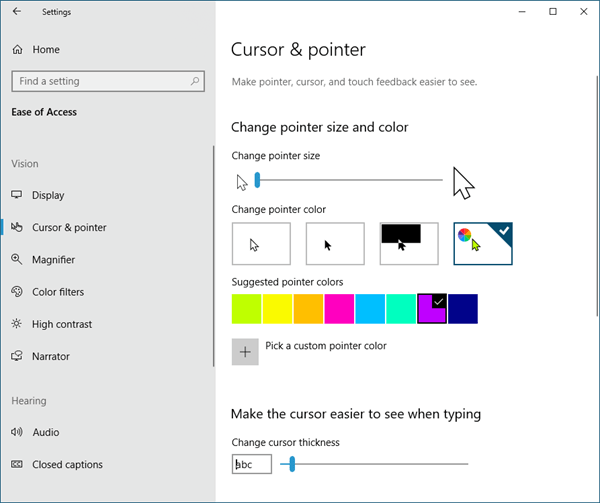
Method 7: Uninstall Recently Installed Application from your Computer
Sometimes an incompatibility issue caused by a recently installed application will cause trouble with components of the computer so, uninstalling it will be a fix.
- So, go to the Apps tab in the settings application and then uninstall the recently installed application.
Method 8: Clean the Temp Files
- Open the search bar by pressing Windows + S key on the keyboard.
- Here type, disk cleanup and then hit enter.
- Now, in the disk cleanup window, select System C.
- Now, from the list, select the files you want to delete and then select Ok to delete them. Well, be a bit careful with using this tool and do not delete files that you are unaware of what it is for, so you don’t mess with the computer.
Hope the information provided above was helpful and informative, with these simple methods, you can easily fix the mouse disappeared issue on your Windows 10/11 computers.







