Every application has its pros and cons. It is nothing wrong as we are still in the age of development when it comes to technology so the only way to counteract the issues is to know how to solve them and carry on with our work. With the current level of tech advancements, the incidence of errors and issues with applications has reduced as every application developer puts in the effort to make their product better and worthy for users. So this article is everything about resolving the error encountered when trying to install drivers on Windows 10. The article is complete and can be pretty much used as a guide to fix the issue ad also understand some of the key aspects of what the issue is and why it is caused.
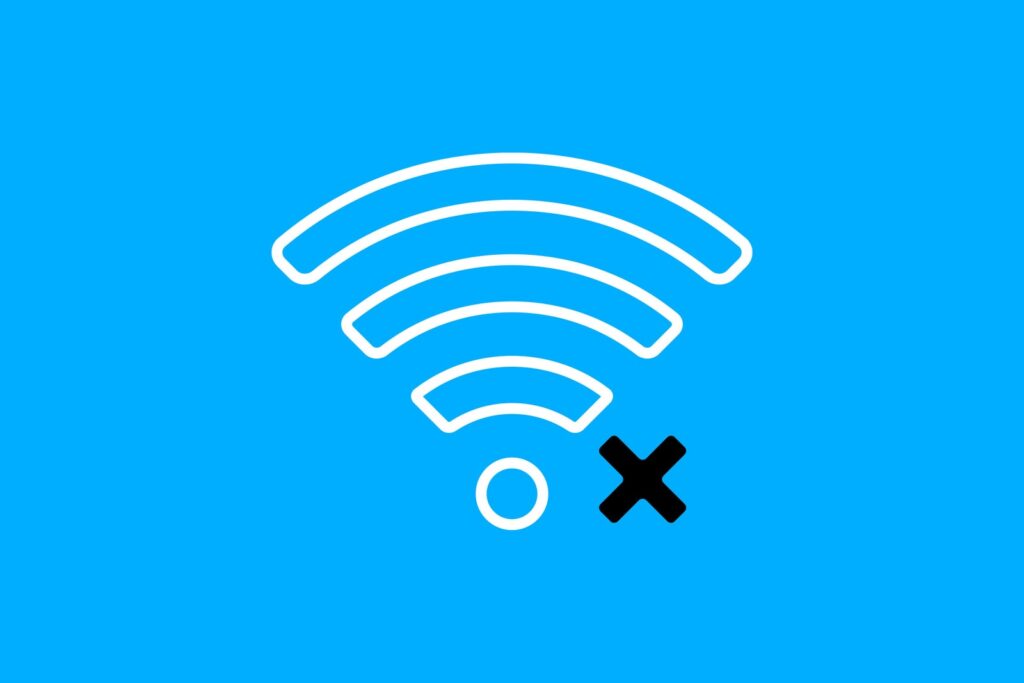
Computers without applications and software are just a piece of machine which is no good use. So, the software is the one that makes the computer or any other electronic device worth using. With advancements in technology, there are millions of software and applications for different OSes and they focus on performing specific tasks or operations. Well, applications and software that come out these days are pretty advanced and are powerful. They are very capable and are employed in problem-solving. We as human beings have evolved in using technology and we pretty much depend on technology for everyday chores. With this said, we have to be capable enough to resolve issues and errors associated with the applications and software we use to effectively employ them to benefit us.
Recently Connectify users have been searching about fixing the error encountered while installing drivers on Windows 10. Well, this article is particularly dedicated to resolving the issue with various methods to help users with fixing the issue. This error is pretty simple and is not common with all users. If you are someone who has encountered a similar issue, dive in and learn how to fix the issue yourself. If things don’t go so well you can contact the support team at Connectify for further solutions.
Recommended Post:- Fixed: Computer not going to Sleep in Windows 10 – Complete Guide
What is Connectify and why do you need it?
Yes, this might be the question some of you might have as you have just installed the application and have not used it more than once and still need to know what exactly it does and why you need it. Well, to answer this, it’s pretty simple, Connectify is a virtual hotspot. You can literally transform your laptop into a Wi-Fi hotspot and share the internet with all other devices. This application might feel useless as most internet connections come with Wi-Fi enabled but the application is pretty good for people who have a LAN connection and need Wi-Fi to connect to the internet. Well, buying a new Wi-Fi router can be costly and connectify is free and safe to use. So going for a free alternative is obviously the better choice.
Simple fixes for Resolving Error with Connectify Error During Driver Installation
Well, here are the fixes that you might look into and apply to fix the issue on your computer. These methods are pretty easy to follow and we here have made things easier with a simple explanation.
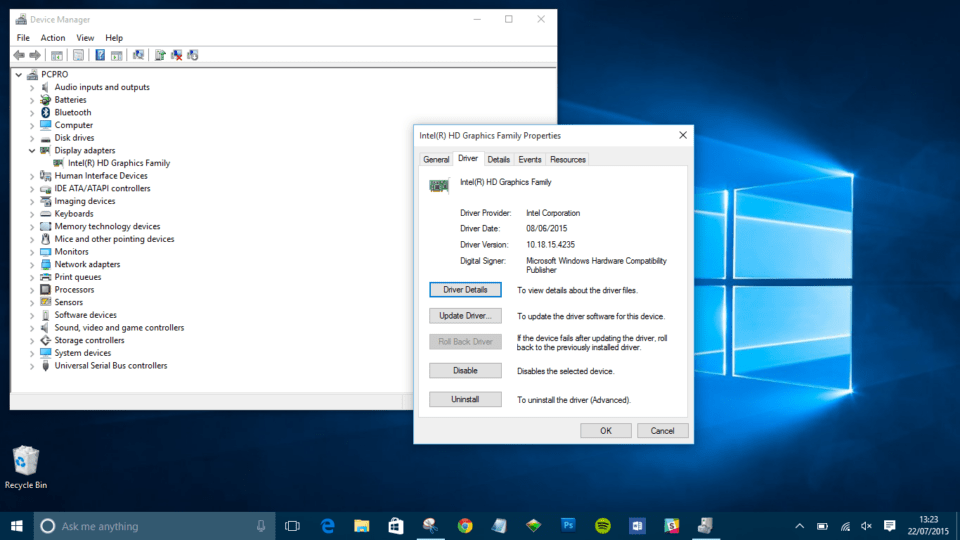
Method 1: Reinstall the Application
Reinstalling the Connectify application will help with fixing the issue on your computer.
- To reinstall the application, go to the settings and then go to the apps.
- Here in the apps and features option, look for the application and uninstall it.
- Once done uninstalling, download the application from the official website and install it on your computer.
Method 2: Delete Improperly Installed Files of the Application
When you install an application, make sure that it installs completely and doesn’t get interrupted when it installs. If you find that the application has been improperly installed, go to the program files and delete all files related to the application. Once done, reinstall the application and make sure it installs properly.
Method 3: Disable/ Uninstall Antivirus Application
Antivirus applications can cause issues with application like these as system files are used and the antivirus judges these applications as malicious and prevent them from functioning efficiently. so, when you use the application better pause the protection i.e disable the antivirus.
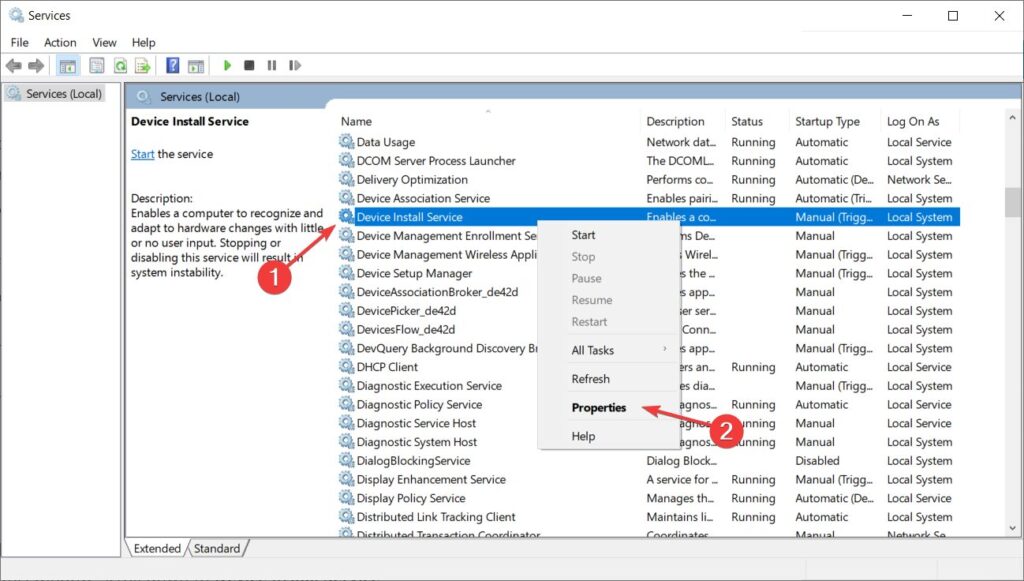
If you feel you don’t need the antivirus application better uninstall it as it may hinder you with different operations.
Method 4: Run the Installer in Safe Mode
Safe mode is pretty much effective as it has many functions disabled and the one causing the problem might as well be disabled, enabling you the freedom to install the drivers without hindrance.
- To use the safe mode, open the Run command y pressing the Windows key and the R key on the keyboard.
- Here enter MSConfig and hit enter.
- Now, in the boot option of the system configuration tool, and select the safe boot option. Under the safe boot option enable network option to allow network function in safe boot mode.
- Now save the changes and restart your computer. This will take you to the safe boot mode where you can install the drivers without a problem.
If you still have an issue with installing drivers, reach out to the support team at Connectify as they will be able to better assist you with your issue.
Hope the information provided above was helpful and informative, make sure you fix the issue to enjoy safe and secure internet access on all your devices using your laptop as a Wi-Fi router.







