Input devices like keyboard and mouse have become an integral part of the computer, every modern laptop comes with a keyboard built-in to assist users with using the computer. The keyboard has great usability and is pretty versatile compared to other input devices. Most professional work needs the use of the keyboard as it has many settings
The keyboard is a prominent device in the computer. It is a majorly used input device and without it most functions won’t work like writing, accessing different options on the computer. There are shortcuts and other useful keys on the keyboard that can make working easier on the computer. Most computer OSes support shortcuts and feature keys on the keyboard and when the computer goes crazy things fall apart.
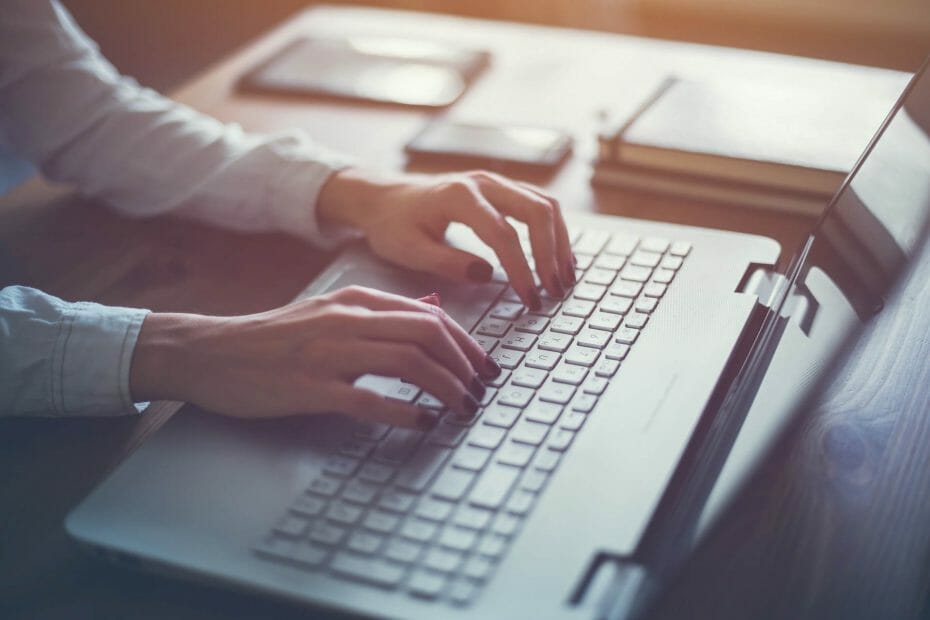
In recent times, Windows 10 users are experiencing language issues with the keyboard connected to the computer. This issue is pretty uncommon but still, anyone can get this error. If you are looking for something similar to that of the language issue in the keyboard, you are in the right place. Here you will find the fix for the issue. But, before we dive into the part of the solution, you need to understand why the issue is caused so you can understand it better and work your way out of it effectively.
Issues like his can be disruptive and can hinder you from working efficiently on the computer, and if you are a person who solely works on computers, then it’s big trouble, so fixing the issue takes priority. The issue is caused when your regional language settings are not configured properly. Or it can be caused when you have tried to change from one language to another. You can pretty much fix it by using built-in resolution features like PowerShell, the registry editor, and other options. Here in this article, you will find all the methods to fix the issue on the computer, so you can efficiently and easily work with the computer and achieve your goals.
Recommended Post:- Fixed: The Third Monitor keeps Disconnecting on Windows 10 – Full Guide
How to fix the Cannot Remove Keyboard Language in Windows 10
Well, here are some easy methods that you can use to remove the language from the keyboard to effectively use the keyboard for your work. There are many ways which work, and if one doesn’t work, you can try other methods which can fix the issue on your computer.
Method 1: Try Changing the Language Settings
Rearranging the language settings in the settings application can resolve the issue and will let you use your preferred language. When you rearrange the language that is at the bottom of the list is removed from preferences, hence allowing you to remove it from the list.
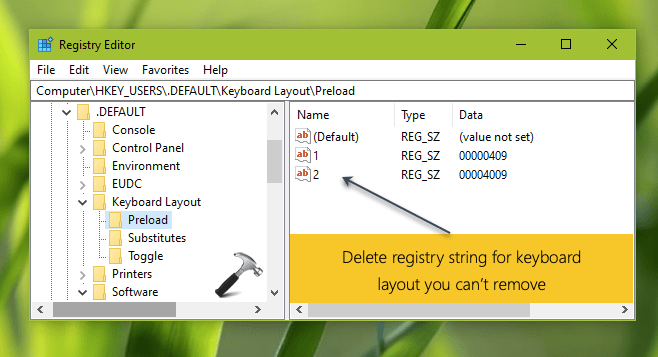
- To remove the language, relocate the language you want to remove from the top to bottom so that you can access the remove option.
- Now, click on the remove option and remove the language.
- If this didn’t fix the issue, try other methods that are mentioned below.
Method 2: Try Changing your Region or Location in the Settings
The language issue is prominently caused by the wrong location or region data in the OS, so changing it can help resolve the issue and let you use your preferred language for the keyboard.
- To change the region or location settings, open the command prompt by searching for command prompt in the search function in the taskbar.
- In the control panel, navigate to the clock and region settings.
- Here, click on region.
- Now, go to administrative tab and select the change system locale.
- Here, you will see a drop down menu with languages, and if you find the language you want to remove, choose a different language from the list.
- Now, toggle on the option “Beta: use unicode UTF-8 for Worldwide language support.
- Now, click on apply and then exit.
- Once done, restart your computer.
Method 3: Use PowerShell to Remove Language in Keyboard
PowerShell is a pretty powerful and useful feature built into Windows 10 OS. it has highly functional syntaxes which can be used to perform different functions and automate different stuff in the computer. So using this seems pretty obvious and will work for sure as PowerShell deals with issues deeper than the settings application.
- To remove the language, open PowerShell by searching for PowerShell in the search bar.
- Here enter “Get-WinUserLanguageList” and hit enter.
- Now, once the list is loaded, enter “
- $LangList = Get-WinUserLanguageList
- $MarkedLang = $LangList | where LanguageTag -eq <languagecode>
- $LangList.Remove($MarkedLang) Set-WinUserLanguageList
- $LangList -Force”.
- You have to run these commands separately. There are 4 commands.
- Now restart your computer. Replace <languagecode> with the language code like this “en-GB”
- Once restarted, open the PowerShell, and run “$MarkedLang = $LangList | where LanguageTag -eq en-GB”.
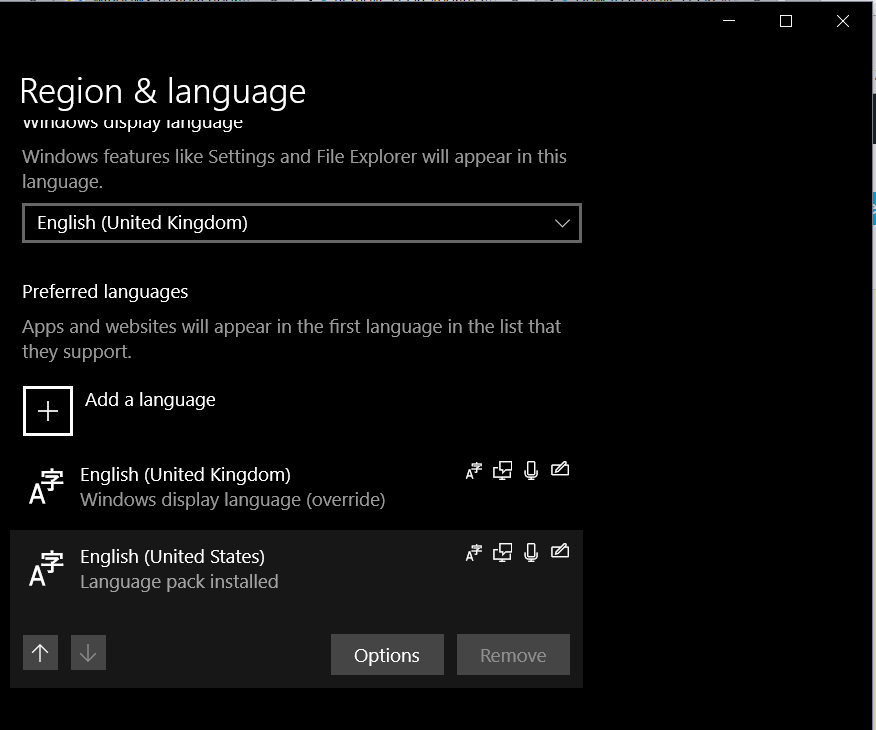
Method 4: Edit Using the Registry Editor
The registry editor is a complex yes useful feature in Windows OS which can be utilized to alter system settings with high efficiency.
- To remove the language from the keyboard using the registry editor, open the registry editor by pressing the Windows ke and the R key on the keyboard.
- Here, navigate to “HKEY_LOCAL_MACHINE\SYSTEM\CurrentControlSet\Control\Keyboard Layouts\”.
- Now, go to the Microsoft keyboard identifier website on your web browser and identify the code for the language you need to remove.
- Now, in the registry editor, look for the hexadesimal code for the keyboard language and delete it by right-clicking on it and selecting delete.
- This will remove the language from the keyboard.
- Once done close the registry editor and restart your computer.
Hope the information provided above was helpful and informative, use these methods effectively to remove the language from the keyboard to use the keyboard effectively.







