Life without the internet can be difficult. This is currently the situation, that’s because we have accustomed ourselves to the internet and had made it a part of our life. With technology becoming smarter and artificially intelligent, our dependency on tech stuff has grown and the internet plays a vital role in providing us with the necessary tech support. Most smart devices like computers and mobiles come with features to connect to the internet and access the internet to perform various operations. And when this ability is dismissed the workflow gets slowed or stops abruptly.
To regain internet access the cause of the error needs to be identified and needs to be fixed immediately to continue working with these devices. Some of the common causes of internet failure on the computer are caused by faulty drivers, Wi-Fi malfunctioning, firewall trouble, and antivirus-induced hindrance. These causes are pretty common and can be fixed with specific methods. This article is specially tailored to help you with fixing the internet issue caused by the antivirus application installed on your computer.

Sometimes, antiviruses can be real trouble makers. Even though antivirus software is built to work well with the computer and provide crucial security to the computer, it can cause trouble and issues with some components. Most antivirus software in the market can be problematic, and fixing them needs to be prioritized.
Why does the antivirus software cause issue with the internet and Wi-Fi in the computer? This question would have popped up in your head, and you are about to know why antivirus hinders internet access. Well, antivirus software is made to run all the time in the background to provide you with all-around protection. The software keeps a tab on every action and operation you do on the computer to check for malicious files and operations. And at times, the thing that causes the error is mostly because the antivirus does it by mistake or processes the connection as an unsafe one. The chances of an antivirus blocking internet access are rare and they are fixable.
Recommended Post:- Fixed: Computer not going to Sleep in Windows 10 – Complete Guide
Antivirus Blocking Internet or Wi-fi: Here is how to fix
So, here we go, this is the part that you need to look out for as here are some methods that will help you with fixing the internet issue caused by the antivirus application.
Method 1: Run the Troubleshooter
The Windows OS comes with a cool feature called the troubleshooter, which can be used to fix issues related to the components of the OS. the troubleshooter rectifies minor errors with the component to make it run efficiently. Troubleshooter is the first step in fixing minor issues in the OS and only if it fails, we have to look for other methods to resolve the issue.
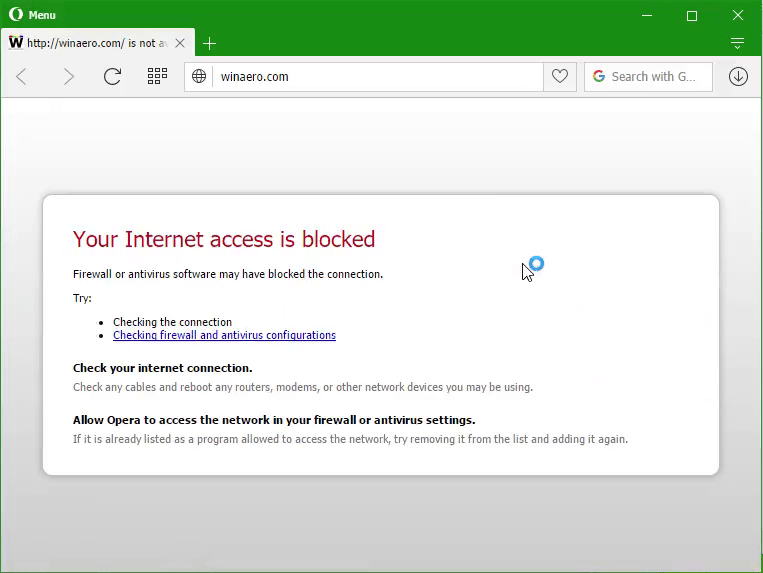
To our advantage, Windows OS has separate troubleshooters for different components, and using them can fix the issue effectively.
- To troubleshoot the internet and Wi-Fi, go to the settings application.
- Here go to updates and security and then go to troubleshooters.
- In the troubleshooter tab, click on the additional troubleshooter option and then select the internet connection option and click on Run the troubleshooter. This will run the troubleshooter and the issue will be resolved. If the issue seems to persist, try other methods mentioned below.
Method 2: Reset the Antivirus Application
Resetting the antivirus application to its default settings can help with resolving the internet issue on the computer.
- To reset the antivirus application, open the antivirus application and go to its settings.
- Here look for the option to reset the application to its default mode.
- The proper method for resetting the antivirus application may differ with each antivirus, so you have to search for the option on your antivirus software.
- Once you have reset the antivirus application try restarting the computer. This will help with settling the antivirus and giving it a fresh start with default settings.
Method 3: Disable the Antivirus or Try Another Antivirus Application
You can temporarily disable the antivirus application to fix the issue, or just reinstall the antivirus application. If the problem persisted, try using another antivirus application.
- To temporarily disable the antivirus application, click on the antivirus icon from the hidden icons option in the taskbar and then right-click on the icon.
- Here choose the pause protection option and then select the time you need the antivirus to remain inactive.
- This method can differ with different antivirus software, so look for the option in your antivirus software that is similar to the option mentioned above.
- If pausing the antivirus helps with resolving the internet issue, you can reinstall the antivirus application or try another antivirus that might be suitable.
- To reinstall the antivirus application go to the settings application by pressing the Windows key and the I key on the keyboard. Here go-to apps and then go to apps and features.
- Here you have to locate the antivirus icon and then click on uninstall.
- Once the antivirus application has been uninstalled, download the antivirus from the official website and install it. You can use the activation code to activate the antivirus application.
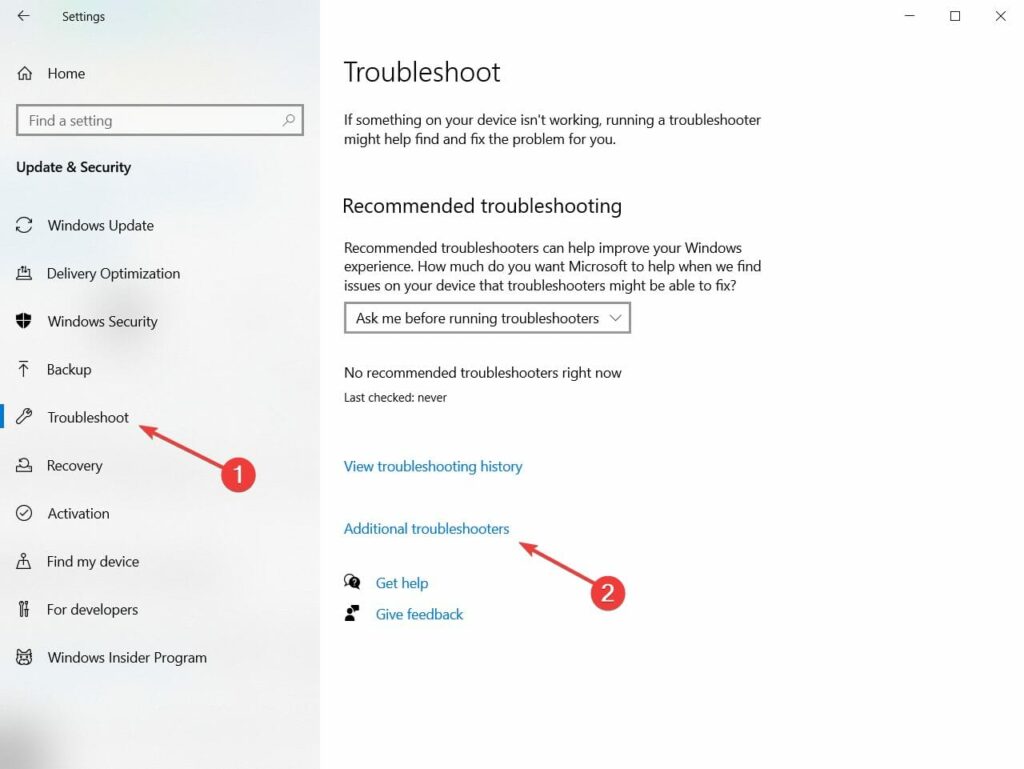
Methos 4: Other Simple methods to Resolve Internet Connectivity issue
- Boot in safe mode and check for network connection.
- Use LAN cable instead of Wi-Fi.
- Update the Wi-Fi router’s firmware.
- Restart the Wi-Fi router.
These methods are pretty much everything that can be done to fix the issue with the internet connection. If the problem persisted, you can try updating the Wi-Fi driver of your computer in the ceviche manager and that should help you with resolving issues.
Hope the information provided above was helpful and informative, make sure you fix the issue by using the above-mentioned methods and work efficiently using the internet.







