Digital Gaming has impacted the masses very much. There are billions of gamers who play games every day and day-by-day the number keeps on increasing. The craze for video games started in the early 1980s, and there have been millions of games out there that are being played by billions of people. Computers, gaming consoles, and smartphones are the major platforms gamers use and game developers make sure that they provide the best to the industry. Well, in recent times, the industry has boomed and there have been lots of advancements. Today we are about to discuss an issue persisting in one of the very useful features that every Windows PC gamer can use. Recently some gamers have pointed out that the Xbox party feature is not functioning on Windows 10/11 and in this article we will address the issue and resolve the issue with simple doable methods.
Well, as we all know Xbox is a premium gaming console marketed by Microsoft. Xbox is one of the popular gaming consoles that is being used by many gamers besides Playstation and Nintendo. Well, Xbox and the PlayStation are the two top-grossing consoles that are currently being used. Apart from consoles PCs are multipurpose gaming devices that can be used for doing much more besides gaming. Well, many gamers choose PC rigs instead of consoles as building the rig are fun and it has got some extra features that a console doesn’t offer. Well, Microsoft being the parent company for Xbox and Windows OS, they have integrated some of their Xbox console features into their Windows OS, so box gamers who happen to use Windows computers can use the features can easily use them and have fun.
One such simple Xbox tool built into Windows 10/11 OS is the Xbox game bar. The Xbox game bar has a cool feature called Xbox party that allows users to stay connected with the community and chat with friends. So, the issue is with this feature that causes the users from connecting with the community, so if you are looking for a solution to fix the issue on your Windows 10/11 computer, here are some simple fixes that you can try and access the feature with ease.
Recommended Post:- Fixed: Windows Update Error 0x8007001F – Windows 10 & 11
Simple Methods to Fix the Issue with Xbox Party Feature on Windows 10/11
So, here are the simple methods that you can follow and make sure you fix the issue on your computer.
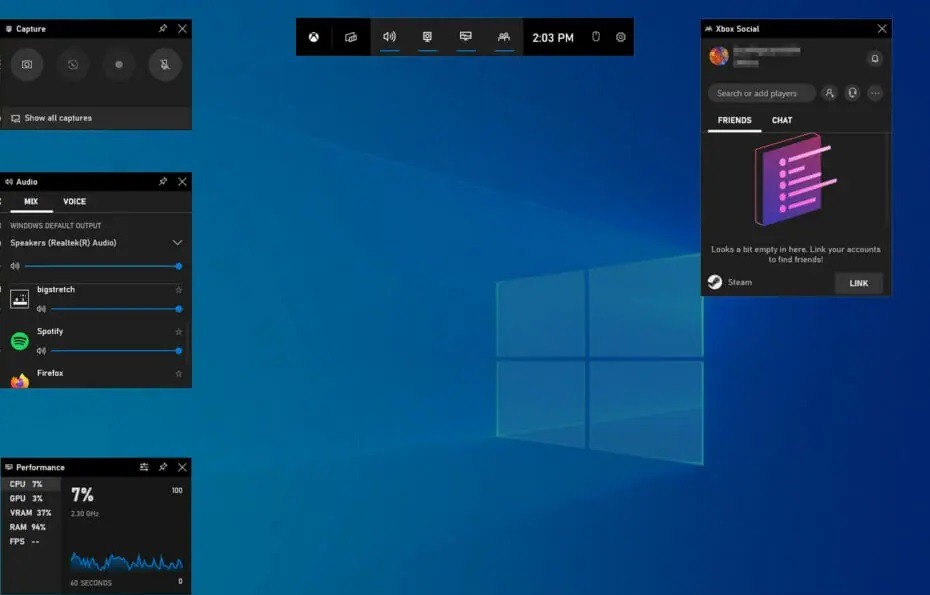
Method 1: Check the status of Xbox Live:
- To check the status of the Xbox live status, go to the Xbox status website.
- Here, check the status and see if there is an issue with the service.
- Well, if the issue is with the servers, Microsoft will fix it and you just have to wait until Microsoft does the fixing.
Method 2: Check the Internet Connection
- You can check your internet connection by disabling the router and then enabling it again. If the issue still persists even with the internet connection intact, you can move to practice other methods.
Method 3: Install the Teredo Adapter
- To install the teredo adapter, open the device manager.
- Here, go to the view tab and then select the show hidden devices option from the drop-down menu.
- Now, expand the network adapters and find the teredo tunnelling pseudo0interface.
- If you don’t find the option there, you can enable it by clicking on the action button and then the main bar and then choosing the add legacy hardware.
- Now click on the next.
- Now, choose the Install the hardware that I manually select from the list and then click on next.
- Now, choose network adapters from the list and then click on next.
- Select Microsoft and then Microsoft teredo Tunnelling Adapter from the list and then install it.
- Now finally restart your computer.
Method 4: Check for Permissions
- To check for permission, open the Settings application.
- Now, go to the privacy tab.
- Here, select the microphone from the left windows pane.
- Now, under the Choose which apps can access your microphone, make sure the button is toggled on.
- Find the Xbox app and then make sure the switch is toggled on.
Method 5: Restart the Application and all Associated Services
- First, close the Xbox application.
- Now open the services tool by searching for it in the search bar.
- Now, in the services tool, find the Xbox Live Networking Service and then right-click on it and choose the restart from the menu. If the option is greyed out, choose the start option.
- Now, look for the IP Helper service and follow the same process.
- Now, close the services and then try using the Xbox application.
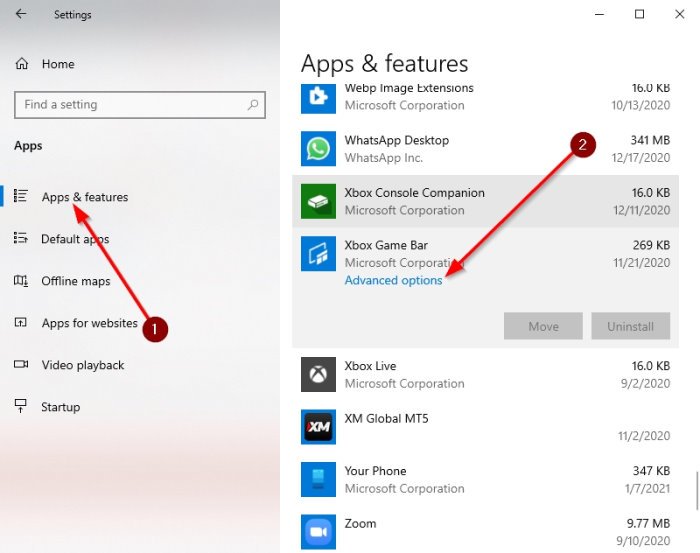
Method 6: Reset the Xbox Application
- Open the settings application.
- Here go to the Apps tab.
- Now, find the Xbox application from the list.
- Now, click on the advanced option.
- Scroll down and then select the reset option.
Method 7: Disable Firewall and Third-party Antivirus
Try disabling the Windows Firewall and the third-party antivirus and then try using the Xbox party feature.
Method 8: Flush the DNS
- To flush the DNS open the Windows Terminal as an admin.
- Here type in ipconfig /release and hit enter.
- Now, type in ipconfig /flushdns and then hit enter.
- Now, type in ipconfig /renew and hit enter.
- Now, type in netsh int ip reset and hit enter.
- Now, type in netsh winsock reset and hit enter.
Well, these are some simple methods to fix the issue with the Xbox party feature on Windows 10/11.
Hope the information provided above was helpful and informative, with these simple methods, you can fix the issues and use the Xbox party feature with ease.







