Updates are essential for OSes, well most modern OSes come with a built-in OS updater feature that allows users to automatically update the OS or manually do it. Well, each update brings in new features and improvements to make the OS a better one and stand out in the market as the best. Microsoft is one of the most popular tech companies, they make sure that their Windows OS are up to date with features that provide users with the best user experience and provide next-generation computer experience.
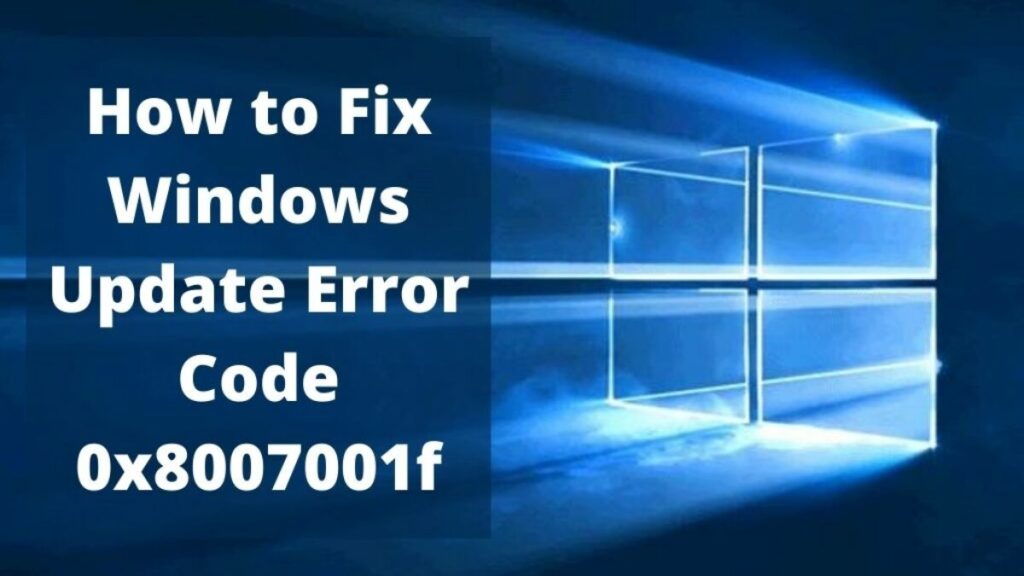
Microsoft has been providing feature and bug fix updates for several of their OSes. Windows 10/ 11 are the most prominent OS in the list of Microsoft OSes and these two are currently trending because they offer features that are unparalleled by other computer OSes. Well, Microsoft has an updated policy that they follow and provide two major updates per year and one bug fix update every month. This strategy is pretty good and users can update to the latest version and enjoy running the OS with great features. Well, tech experts usually don’t advise users to immediately update the OS unless it is utterly necessary like a security update or a bug fix update that fixes a very problematic bug. Well, this is so because some updates might cause minor issues with the OS and the computer will start to run wild.
Just like every other component update feature in Windows has its own set of problems. The updater in the OS might run into some issues unexpectedly and hinder the process of installing updates on the computer. Well, this is not quite common and the updater works pretty fine most of the time, but sometimes things get messy and the updater fails. Here in this article, we are about to discuss the update error 0x8007001f on Windows 10/11. Here, you will find everything you need to know about the error and the resolutions to resolve it.
Recommended Post:- New Optional Windows 11 KB5008353 Update Released – Complete Guide
The error code 0x8007001f that hinders the update process in Windows 10/ 11 is caused by problematic audio drivers. The error is not very difficult to tackle, and here, you will find the resolution to the error.
Different ways the computer displays the error
- Windows failed to install the following update with error 0x8007001f: this error seems to be caused by problematic third-party applications.
- Windows 10 update assistant error 0x8007001f: problematic drivers can cause this error on your Windows computer.
- Update error Windows 7: Well, this error is common in Windows 7 and the solutions provided here will help you fix the error with ease.
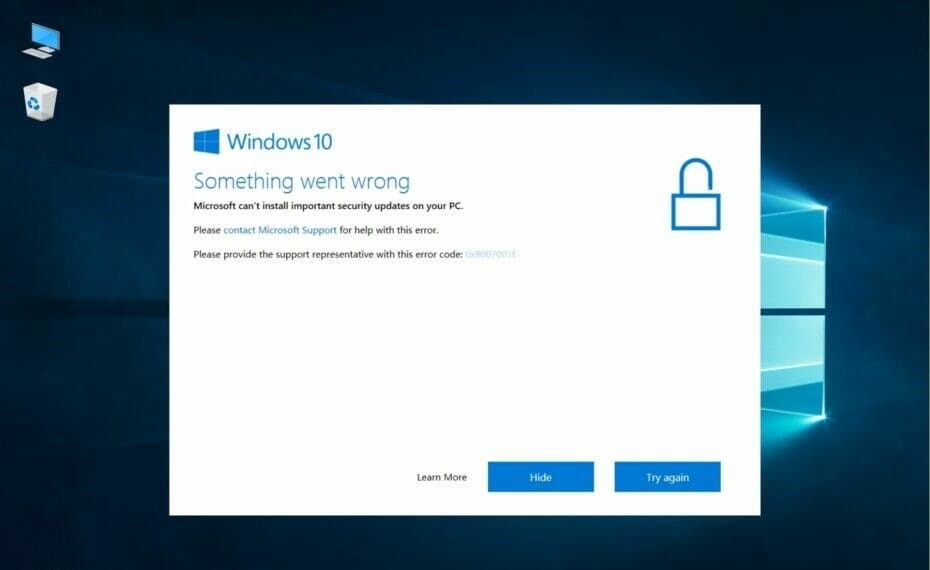
Simple Methods to Fix 0x8007001f Error on Windows 10/11 computers
Here are some simple methods that you can try and fix the 0x8007001f error on your computer and update your computer with ease.
Method 1: Try The Windows Update Troubleshooter
Troubleshooter is a great way of dealing with errors in Windows OS.
- To use the update troubleshooter, open the settings application.
- Here, open the update and security tab.
- Here select the troubleshooter option.
- Now, on the right window pane, select the additional troubleshooters.
- From the list of troubleshooters, select the Windows update troubleshooter and run it.
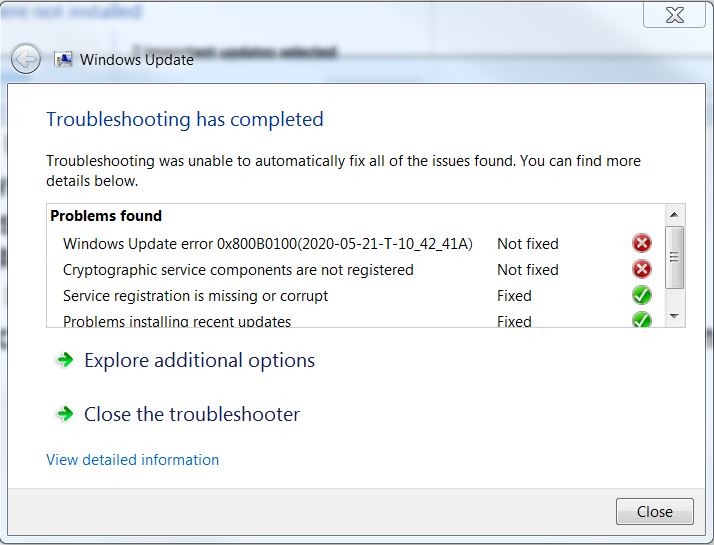
Method 2: Disable the Antivirus Application
Antivirus applications can be the pretty problem causing. Antivirus applications generally don’t hinder any update process but at times they hinder the process by assuming that the update process is harmful to the computer. Well, if this is the case, it is better to disable the antivirus application before trying to update the OS. this will certainly help if the issue is caused by an antivirus application.
Different antivirus application has different ways to disable the protection, you have to look for the disable protection option in your antivirus and apply it.
Method 3: Try Uninstalling Audio Drivers
Well, as mentioned previously, this particular error 0x8007001f can be caused by faulty audio drivers, so you can uninstall them and then try updating the OS.
- To uninstall the audio drivers, open the device manager.
- Here locate the audio driver and then right-click on it.
- Now, from the menu, select uninstall device option.
Now restart your computer and then try to update your computer. The uninstalled audio driver will be automatically installed with the correct one after a restart.
Method 4: Try Restarting Windows Update Service
- To restart the Windows update service, open the run command and here type in services.msc and then hit enter.
- Now in the service tool, find the Windows Update service and then right-click on it to open the properties.
- Here in the properties, select the disabled option near the startup option
- Save the changes and restart your computer.
- If the service is disabled after a restart, open the file explore, here navigate to C:\Windows to find the SoftwareDistrubution folder
- Now, rename the SoftwareDistribution folder to SoftwareDistribution.OLD.
- Now, open the service tool, harem open the properties of the Windows update service, set the startup type to manual and save the settings.
- Now, open the settings application, navigate to the update and security tab and here go to Windows update, now, manually check for updates using the check for updates button.
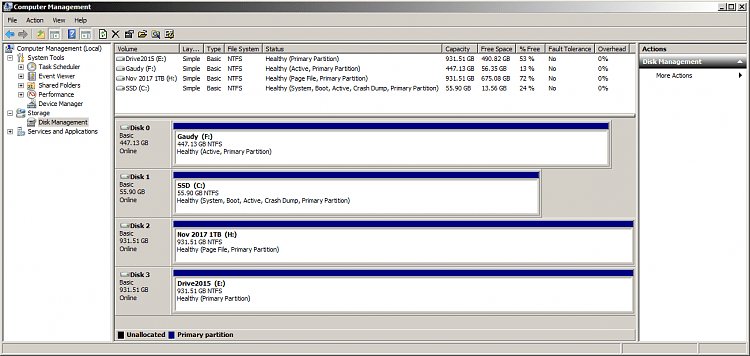
This will fix the issue on your computer and allow you to update the OS.
Method 5: Run the SFC Scan
- To run the SFC scan run the command prompt as an administrator.
- Now, in the command prompt, type in SFC/scannow and hit enter.
- The command will scan the system for corrupt system files and change them with the correct files.
Well, these are some simple methods that you can try and fix the 0x8007001f error on your Windows 10/11 computer.
Hope the information provided above was helpful and informative, with these simple methods fix the 0x8007001f error and update your computer with ease.







