The search bar function in the taskbar is a pretty peculiar and useful feature of the Window OS. This feature has been used in the Windows 10 OS to make searching easier. In previous Windows OSes, the search bar function was present in the start menu, and the user had to click on the start button and then access the search option. This was done to make the search option easier to access, allowing users to search things quickly on the computer.
The search tool in the taskbar is very versatile; This tool can be used to search applications, OS tools and specific functions in the OS instantly. The tool integrates everything and you can summon any application within seconds. Unlike the search tool in previous Windows versions, this tool will open with a large screen covering half the display space. You will find two panes where the results of your searches are displayed. You can also use this to search the web directly, for something and the results will be displayed in the results pane. You can click on the option and you will be redirected to the Edge browser or your default browser.
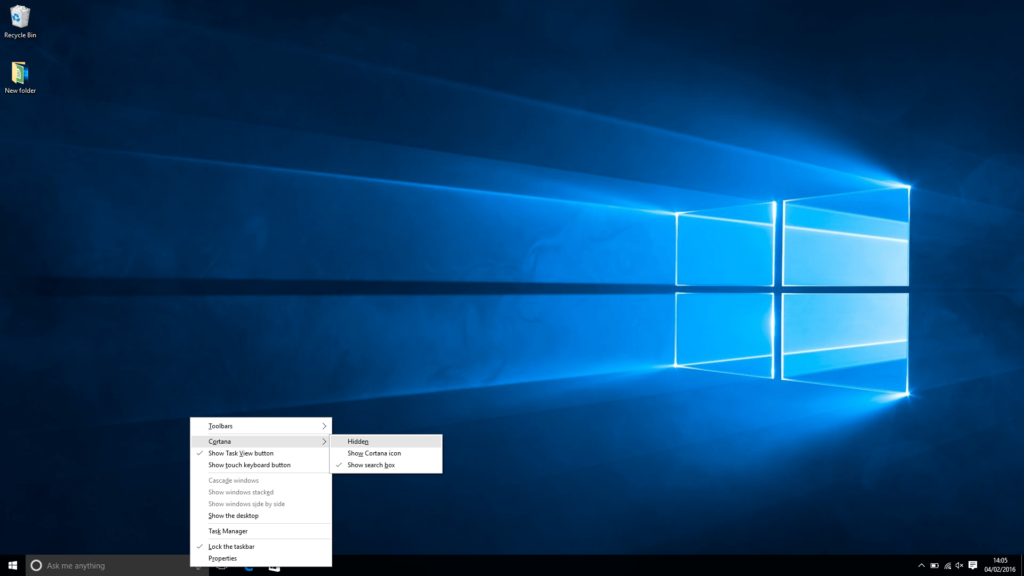
Well, Cortana needs a special mention here as the search feature in the Windows 10 OS comes with the Cortana. If you wonder, what Cortana might be then, Cortana is the artificial assistance developed by Microsoft, which has been embedded into the Windows 10 OS. Cortana is pretty useful and can assist users with various activities. The voice search feature is one of the best of Cortana. The voice search feature can be used to search without the use of the keyboard or a mouse. Cortana being artificial assistance; it is pretty poor with automation and can sometimes hinder the workflow.
If you feel you never use Cortana, you can obviously turn it off in the search tool in the taskbar. Turning off Cortana will not take away any feature of the search tool, so it’s safe to do so. But turning off Cortana will remove the voice search option and other intelligence options from the search tools which are not very much useful. Well, before you switch off Cortana, you might want to learn some of the features, so you can decide with great ease.
Recommended Post:- Solved: Windows Spotlight Not Working on Windows 10
Features of Cortana in Windows 10
- Manage calendars and meets.
- Open Applications on your computer.
- Search using voice (hands-free searching).
- Set reminders and make lists.
These features seem to be not very useful as you can easily do all these manually on the computer and most people use smartphones to accomplish most of these tasks.
If you are sure to disable Cortana from the search bar, here are some methods, that you can use to disable Cortana from the search bar in Windows 10. The methods are pretty simple and can be done with just a few clicks of the mouse. You can re-enable Cortana whenever you want as the tool is built in the OS and can be disabled or enabled depending on users preferences.
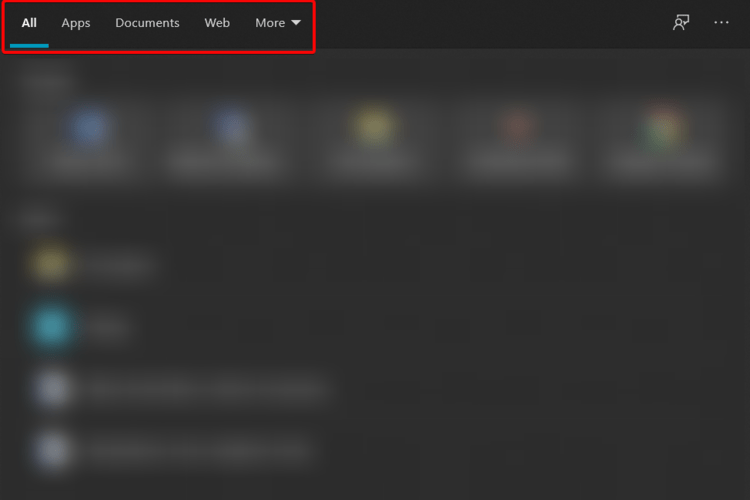
Disable Cortana from the Taskbar in Windows 10
Disable Cortana with this simple method. You can easily re-enable Cortana whenever you want, so it is safe to disable it on your computer.
- Right-click on the search bar in the taskbar.
- Click on the show Cortana button if it is enabled.
- This will disable Cortana on your computer.
People who have been using Cortana for a long time can face slight difficulty with using the search option. But there are some ways in which you can use the search bar efficiently without using Cortana. Here you will find some methods, where you will be using the search option efficiently without Cortana.
Method 1: Use the Shortcut key to Use Search Feature
Cortana has a very good voice search feature, and people accustomed to the feature can find it difficult with searching in the search option. Instead of using the mouse to select the search feature, you can use the keyboard shortcut to use the search option. This will be a pretty easy and fast solution. You just need to press the Windows key and the S key on the keyboard to open the search option.
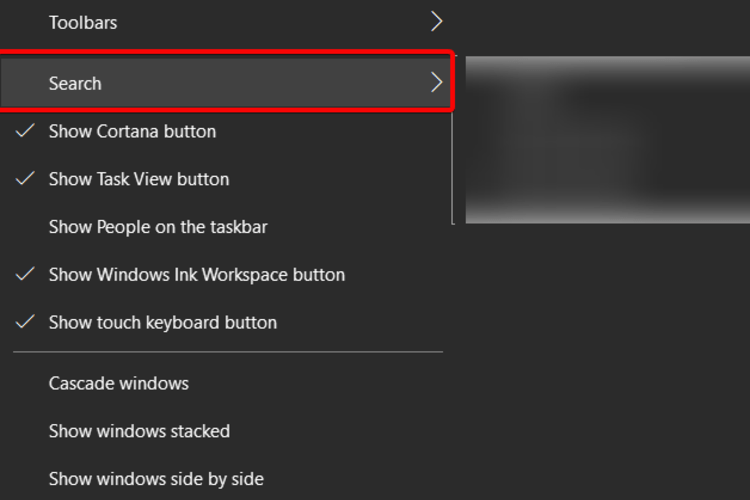
Method 2: Re-Enable Cortana
With Cortana gone, you might feel uncomfortable. If so, re-enable it.
- To re-enable Cortana, right-click on the search bar.
- Enable the option, show the Cortana button.
- Sign in to your Microsoft account. This will enable Cortana.
Method 3: TroubleShoot the Search Option if you Face any issue With Cortana or the Search Option
- Open settings, by pressing on the Windows key and the I key on the keyboard.
- Now, Go to security and updates option.
- Here, go to the troubleshooter option.
- Click on additional troubleshooters and then use the troubleshooter names search and indexing.
- This will fix issues with the search bar in the taskbar and let you use the feature without error.
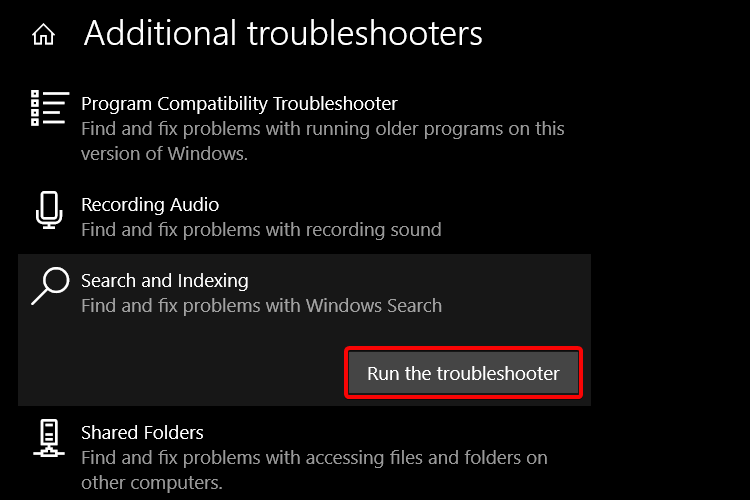
These are pretty much everything you need to know about using the search option without Cortana and disabling Cortana on your Windows 10 computer. As with every other feature in Windows 10 Cortana can be disabled and re-enabled, so you can disable the feature if you don’t want it running in the background.
Hope the information provided above was helpful and informative, make good use of the Cortana feature with the method mentioned above. Troubleshoot the search feature if you find difficulty using it on the computer.







