Errors are pretty common in any computer. Errors occur in an OS only when the OS is unable to take some actions and these errors occur to indicate the users to aid the computer as to fix the issue. There are numerous errors that can occur from time to time and can be fixed with little effort as there are fixes and solutions available on the internet which can be either simple or complex. It is always recommended to fix the error to keep the computer going and to avoid further errors in the computer.
Most people on the planet use Microsoft Windows OS to run their computer as the OS is efficient and provides all the necessary features to the users. Even though the OS is pretty good and efficient, the users still receive error reports. Errors in Windows OS usually occur because of some corrupt Windows files or other minor changes in the OS. however, most errors in the computer are pretty easy to handle and fix and they can be done with the help of the built-in tools and troubleshooting features in the OS.
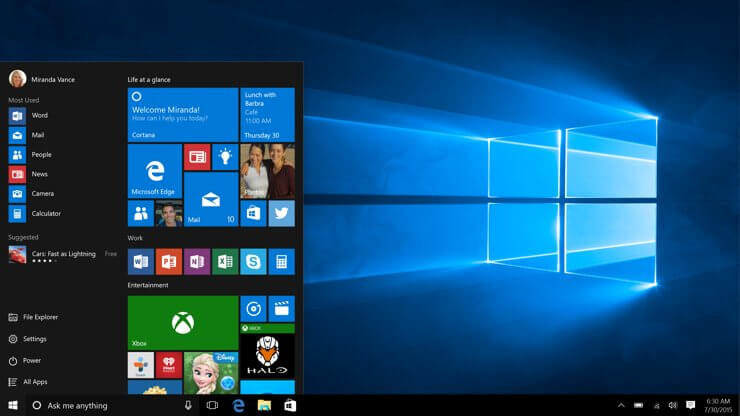
Windows 10 is a pretty stable and advanced OS with features that outperforms other major OSes, Microsoft still is in the hunt for making Windows 10 a perfect one by providing bug fixes and feature updates. These updates bring in new and improved feature, updates are released timely by Microsoft and the update mechanism in the OS makes the process pretty simple and easier to download and install updates on the computer. With all these features there are very minimum possibilities of errors in the updation mechanism. The error recently reported by most Windows users in the 0x800704DD-0x90016 error interferes with the installation process of the updates and causes trouble with updates. This error is pretty easy to fix as it’s a very minor error and there are solutions for the error. Once the error is fixed users can easily download and install the updates from Microsoft.
This article will elaborate on the error and will provide you with the solution for fixing the 0x800704DD-0x90016 error on your Windows 10 computer. There are several methods that you can use and fix the issue. If one of the fixes doesn’t work for you, you can use the other methods and fix the issue. Make sure you fix the issue as it will become difficult for updating your computer in the future and missing the updates might make your computer perform poor and may lead to faulty functioning of some functions.
Recommended Post:- Windows 10 – How to Fix Stuck Caps Lock and Num Lock Keys
Solutions for Fixing 0x800704DD-0x90016 Error On Windows 10 OS
Here are some of the pretty basic fixes, which you might try and fix the issue on your computer.
Method 1: Uninstall Or Temporary Disable Your Antivirus Application
Antivirus applications are built to detect any potential files and threats in the computer, sometimes the antivirus files misjudge the update files and block them from installing on the computer. This can cause the 0x800704DD-0x90016 in Windows 10 computer.
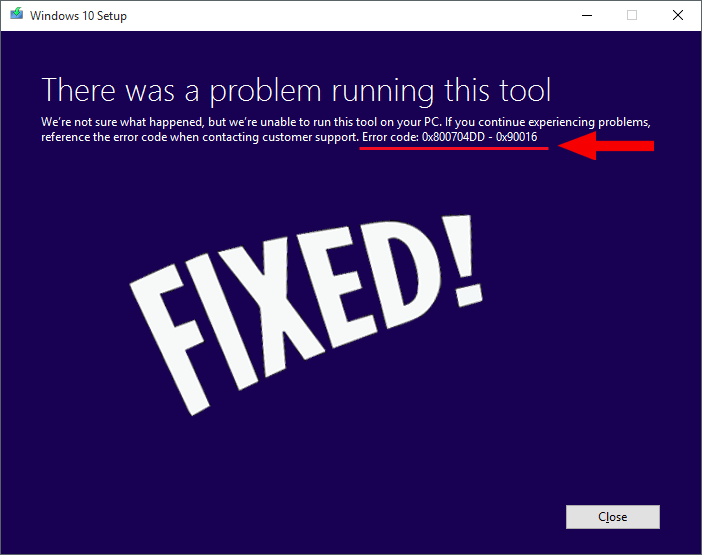
To fix the issue follow the below-mentioned steps:
- Open your antivirus application and open the settings.
- Now, temporarily disable the live protection feature of the antivirus application which will stop the antivirus from interfering with the processes for some time.
- Once you have dont this you can install the updates on your computer and then enable the live protection feature.
- If disabling the antivirus didn’t work then try uninstalling the antivirus application.
The antivirus application interfering with the update process is petty rare, so you dont have to worry much about the application, try out the next method as this will certainly help you with the updation process.
Method 2: Check Whether You Are On A Administrator Account, If Not Then Switch
Being an administrator is very much essential for updating the operating system. if you are an administrator you can perform many operations as the administrator account is very powerful and is provided with many rights and permission that are necessary for performing certain actions.
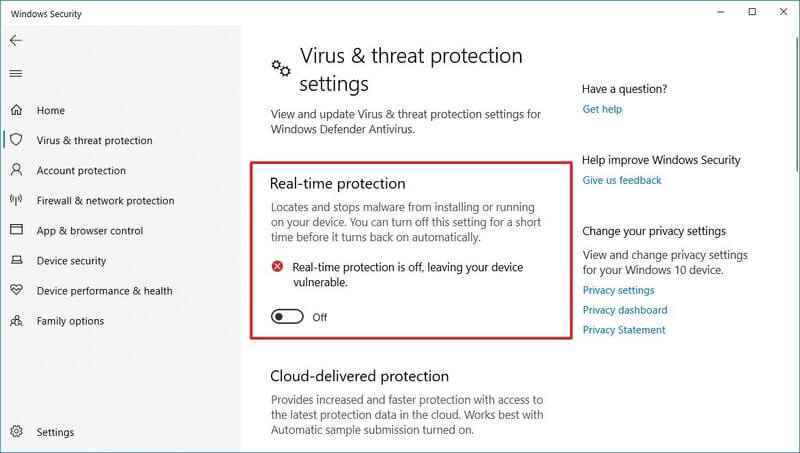
To switch to the Administrator account follow the steps mentioned below.
- Press the Windows key and the I key on the keyboard to open the settings application.
- Go to accounts settings.
- Select family and other people option.
- Now, select Add someone else to this PC.
- Now, choose the I don’t have this person’s sign-in information option.
- Now click on Add a user without a Microsoft account and hit next.
- Now click on create a new account.
- Now you have to convert the new account into an administrator account, you can do that by going to settings application, navigate to accounts > family and other people > change account type > choose “administrator”.
- Click on OK to save the settings.
- Now you have an administrator account, you can update your computer perfectly.
There are many other minor fixes that might help with fixing the error on your Windows 10 computer, you will find them mentioned below:
- Remove unused USB devices from the computer, as they might interfere with the system processes and cause errors.
- Try downloading the ISO file on another PC and try installing that file as that might sometimes help get through the update error.
- Run the Window updater troubleshooter so the troubleshooter will check for errors and fix them for you.
Hope the information provided above was useful and informative, make sure you fix the issue on your computer and install the update easily.







