Issues on Windows computers are known to be common and most of them are easily fixable and don’t need a technician to do it. Most issues on the Windows computers are primitive and there are several ways one can easily get past it and work efficiently, but at times, some errors are persistent and they tend to stick around and cause more problems. Countering these issues needs technical support and mostly Microsoft is the one who does the technical job by releasing updates that fix the bugs and issues but when Microsoft releases an update and it becomes a problem, then comes real trouble, well, here in this article we will discuss on an issue whose sole reason in Microsoft itself.

The hype that Microsoft gave to Windows 11 is probably over-exaggeration. The OS has disappointed users rather than going in awe and with such a poor-performing OS some users who upgraded their Windows 10 are looking for ways to downgrade from Windows 11 and this will be the case till Microsoft does something about the flaws in the OS. One of the main reasons for such happenings is that Microsoft released an unstable version of the OS as a replacement for a more stable Windows 10. So, now Microsoft is dealing with the backlash and is now releasing updates that are slowly making the OS more stable.
So, this was not expected of Microsoft and anyone who installed Windows 11 initially had faced a lot of issues with the OS and had downgraded the OS to Windows 10 using the built-in option, but later this option was automatically disabled and users who missed the chance are struggling with the OSes incompetence with providing stable performance. Well, here in our case, we will discuss an issue that is preventing the Wi-Fi to be effectively utilized and all this started happening after users installed the Windows 11 update KB5014697.
Recommended Post:- Solved: Device Manager if it shows me Multiple Keyboards
The KB5014697 update brings in many security updates to the Windows 11 OS, but apparently has brought in some more trouble to the OS and one of the known issues is Wi-Fi hotspot connectivity. It seems that when the client computer connects through the Wi-Fi hotspot the host loses its connectivity and this is causing a huge problem for users.
With Wi-Fi being the most common mode of network connection mode available on most modern laptops, any issue with this feature will trouble the whole workflow. Well, OSes are built to provide integrity and usability to users and when an OS does the opposite, the developer has a lot to work with. But when an update that was released to fix issues causes trouble, the user gets irritated, but nothing can be done except for fixing as the downgrading process can be tiresome. So, here in this article, we will discuss some simple methods to fix the Wi-Fi not working or Wi-Fi issue on Windows 11 after the update.
So, some of the OSes that display the symptom of this issue is:
- Windows 11, version 21H2; Windows 10, version 21H2; Windows 10, version 21H1; Windows 10, version 20H2; Windows 10 Enterprise LTSC 2019; Windows 10 Enterprise LTSC 2016; Windows 10 Enterprise 2015 LTSB; Windows 8.1; Windows 7 SP1.
- Windows Server 2022; Windows Server, version 20H2; Windows Server 2019; Windows Server 2016; Windows Server 2012 R2; Windows Server 2012; Windows Server 2008 R2 SP1; Windows Server 2008 SP2
So,
Simple Workarounds to Fix the Wi-Fi connection issues after installing KB5014697 on Windows 11
Mentioned below are some simple methods that you can try and fix the Wi-Fi Connection Issue on Windows 11 after installing KB5014697. Follow along and fix the issue efficiently.

Method 1: Uninstall the Recently Installed Update
Well, as the Wi-Fi connectivity issue is caused after installing the KB5014697 update, so uninstalling this update will fix the issue.
- To uninstall the recently installed updates from your computer, open the Settings application using the shortcut Windows + I key on the keyboard.
- Here, navigate to the Updates tab under the system tab.
- Here, in the updates tab, open the updates history and then uninstall the KB5014697.
- After you have uninstalled the update, check whether the Wi-Fi hotspot works.
Method 2: Run the Networking Troubleshooter
Troubleshooting the network might sometimes work and you can check if it works for you.
- To run the networking troubleshooter, open the Settings application, either by searching for it or by using the shortcut Windows + I key on the keyboard.
- Here, in the Settings application, under the system tab, if you scroll down, you will find the troubleshooter option.
- Now, click the troubleshooter option and now, select the additional troubleshooter’s link.
- Here, look for the network troubleshooters and then run them.
- Once the troubleshooter is done running, check whether the Wi-Fi hotspot works.
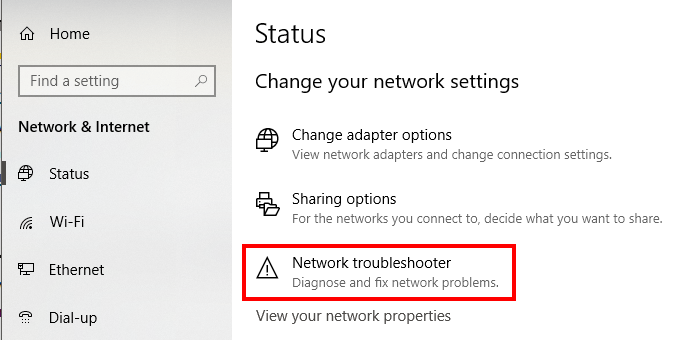
Well, these are just some workarounds that you can use until Microsoft officially releases a fix. These methods have provided some users relief but for some these methods didn’t work.
Hope the information provided above was helpful and informative, you can try out these methods and if the issue is resolved, it is good for you if not, wait till Microsoft releases the next update or some official workarounds, that you can try and fix the issue.







