Startup programs are an essential aspect for the proper functioning of the computer and their feature. The startup programs are the ones that start immediately after the Windows OS boots up as to provide the user with ultimate features. Mostly only the service-oriented programs startup when the computer boots up to run services and other essential features to the users. The startup programs are essential and you can view them and control them as you prefer. This article will discuss the startup programs and how to view them on your Windows 10 computer. Every OS that is being used to run the computer will have something similar to that of the startup programs as these are very basic for the functioning of some programs and greatly help in providing services to the users. Programs that need startup functions will function better only if they get access to run during the startup.
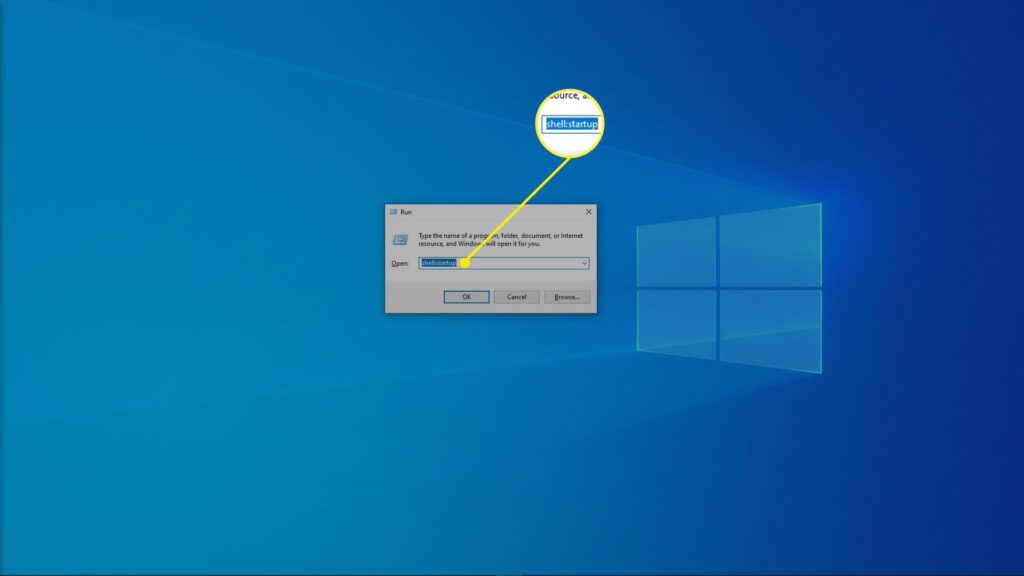
The Windows OS is a pretty powerful OS with many features that aid the users in efficiently using the computer. The OS is infused with many advantageous features and functionality that can be customized and used to the fullest to bring out the potential of the computer. Startup programs have been in the Windows OS for decades and it’s one of the factors that boost and reduce the performance, depending on the programs that are running in the startup. The startup programs usually slow down the startup time and that issue can be solved by disabling some programs from running in the startup. Once you know about the startup programs and how to view them, you will get an idea of how to enable or disable the Startup programs to boost the performance of your computer.
The Windows 10 OS is one of the advanced OS that is currently in use on many computers worldwide. The OS is well built- and most of the components of the Windows OS have been improved and enhanced to provide the best experience to the users. The SO had been made simplified and is much better than the previous Windows versions, the overall features of the OS had been enhanced to provide the users with a hassle-free experience. The startup programs can be easily viewed on the Windows 10 OS.
Recommended Post:- Remove Windows 10 Completely and Install Ubuntu
Why Windows needs Startup programs
Every OS has its own way of boosting the performance of some applications which needs to be running all the time and functions better when starts during booting-up. Windows needs the startup programs to provide the users with good services and avoid compromise on the security of the computer.
- programs help in providing better functionalities to the users.
- They improve the services to provide more assistance to the users.
- Programs like antivirus can protect your computer from the time of booting up.
- Improved workflow.
- Better performance.
There are some disadvantages for the startup programs and those are when the computer boots up it needs all the hardware resources to get things started but when the startup programs starts-up they compete for the hardware resources and slows the booting up process and the startup processes can reduce the overall performance of the computer.
Learn How to View All the Startup Programs in Windows 10
Here is how you can view all the startup programs on your Windows 10 computer and you can control the settings and make some tweaks accordingly to boost the performance of the computer. There are two methods using which you can view the startup programs:
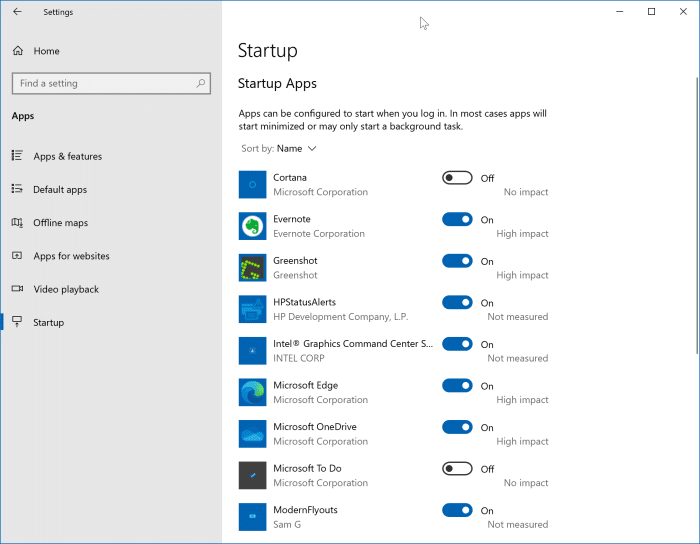
Method 1
- Open up the Settings application by, searching for settings in the search bar or by opening the settings from the start menu.
- Once you are in the settings application, go to the app’s options.
- Here, you will find the startup option in the left windows pane. Click on the option to view the startup programs.
- You will find a switch near the program name, you can toggle the switch off to disable the program from running in the startup and do this for only non-essential programs and let the essential programs run during the startup.
Method 2
- The second method is much simpler than the first method, you just need to open the task manager by pressing the control key + the shift key, and the escape key.
- Once in the task manager, you will find the menu called a startup, here you will find all the programs that run during the startups being listed. You can right-click on the program and disable it if you dont want the program to run in the startup.
There is much third-party software like the software C-Cleaner in which you will find the startup option under which you can find all the programs listed. You can use the feature of such applications as they provide you with much more utility in keeping your computer clean of junk files.
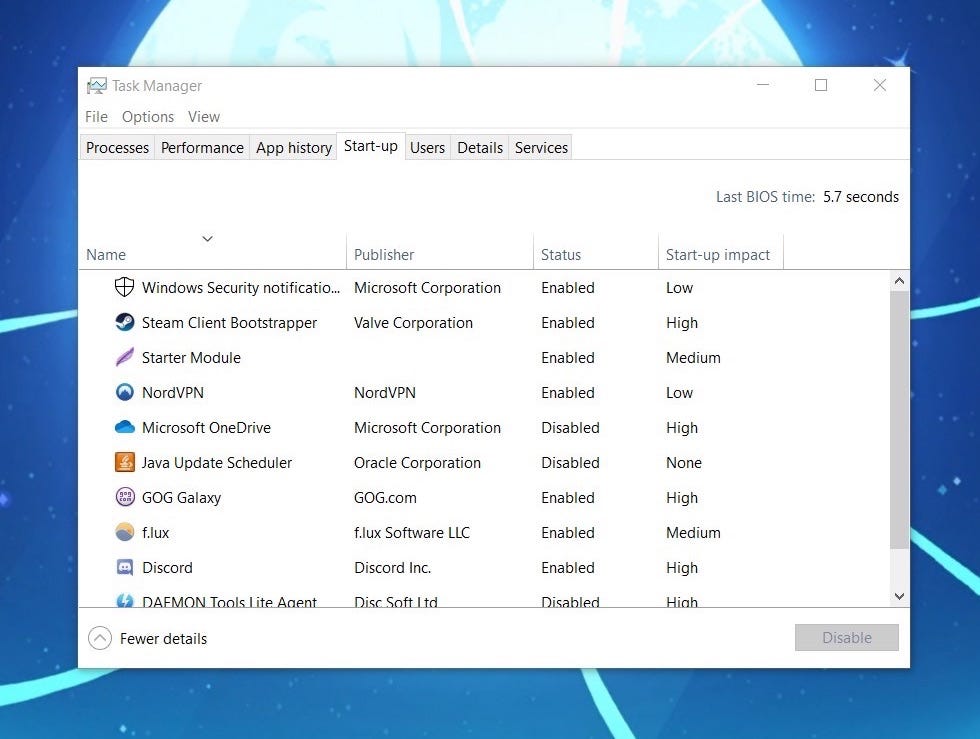
If you find the computer to be functioning slow, you can disable some of the non-essential startup programs to improve the performance of the computer. Check for the startup programs from time to time and disable the programs that you dont need much to reduce the burden on the hardware of the computer. With this, you can save time and also manage your computer’s performance efficiently. If you are using a low-end computer, you need to disable some of the startup programs and that will help in boosting your overall performance.
Hope the information provided above was useful and informative, you can now view all the startup programs and customize them accordingly to boost your computer’s performance. You can use either of the methods mentioned above to view the startup programs on your Windows 10 computer.







