All computer runs into problems sometimes, and most of them are manageable or fixable. Even if the problem or error is manageable they are pretty annoying as they interrupt ith our work. Well, you might have felt the annoyance when an error message pops up. So, all Ose’s developers try hard to make their OSes error-proof or the errors less annoying. So, you might have faced some of the annoying errors on your computer and would have tried different tricks to resolve the issue, to work better. So, this article is about one such annoying error of Windows 10. Here, you will find everything you need to know about the error and the different ways to resolve the issue. So, hop on and get going.
Well, this article is dedicated to fixing the blue screen error in Windows 10. So, as mentioned above, you will find all the fixing methods and the cause of the error so, you can avoid them in the future.
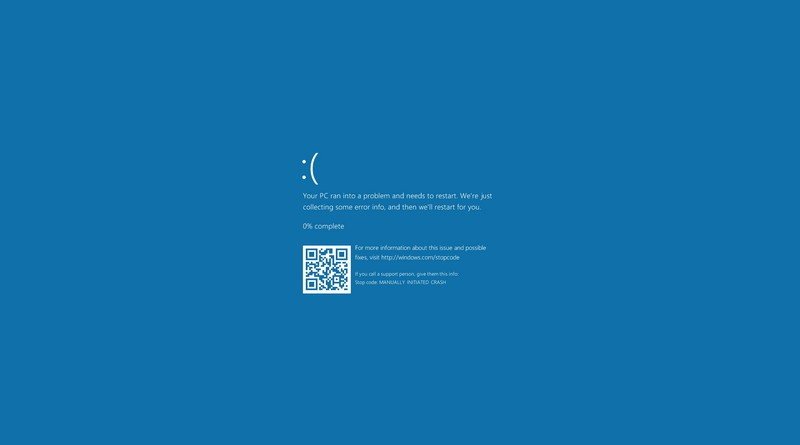
A blank blue screen in a computer can be very annoying, and also can cause you to panic, well, the first thing you need to understand is there is no need to panic, well, you now may be in the situation and is going through for a fix, here is the first thing, you need to do, stop panicking, we have got you covered with working methods to fix the blue screen error.
Well in Windows 10, the blue screen occurs out of nowhere, and you don’t get a notification, the error just appears and shows you a blue screen with the error message. Well, in Windows 10 the occurrence of the blue screen error is minimum but people who have used previous Windows versions would have experienced a lot more blue screen incidences. So, even with a minimal occurrence, the error has a greater impact on the workflow. So, with all this said, we need to look into what causes the error so we can tactically fix this and prevent it from happening in the future.
Recommended Post:- How to Disable Windows 10 USB Selective Suspend Setting – Complete Guide
What Causes the Blue Screen Error in Windows 10 OS
Well, the blue screen error in Windows 10 is not pretty common. It occurs only at times and is pretty normal, as you can work through the error and fix it. So, if you ask for the cause of the error, there is no single cause. Well, some situations are responsible for the error to occur. The error mostly occurs when the OS faces a critical issue that is difficult to handle. So, by this, you would understand that the issue is serious and our intervention is very much necessary to resolve the problem. The chances of windows OS facing a critical issue is when the OS files and the programs get corrupted. The chances of this happening are rare but possible, so two such major times when the error can occur is when the OS is updating, and the other is when the system starts. These two operations pretty much deal with system files and the chances of corrupted files being used can quite possibly cause the error.
So, that we have understood the cause of the blue screen error on Windows 10. Now, let’s dive into learning the methods for fixing the blue screen error on Windows 10 computers.
Methods to Fix the Windows 10 Blue Screen Error
Well, the Windows OS has many features for fixing specific issues. The OS has got troubleshooters for all possible aspects where problems can be expected, apart from the troubleshooters, other direct and indirect methods can be used to fix issues on the computer, so we will look at some of the ways that you can use to fix the blue screen error on Windows 10.
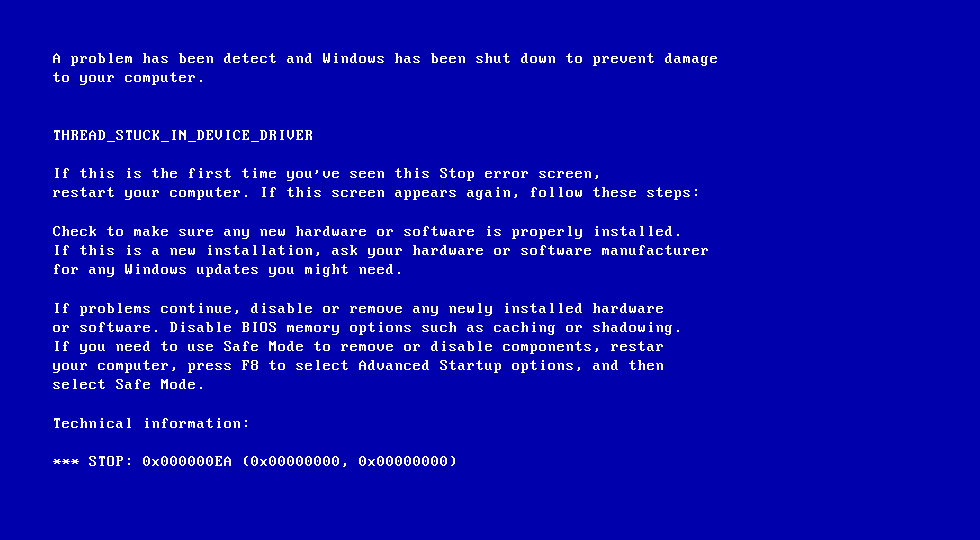
Method 1: Check issue caused by Windows updater
As mentioned previously, upgrading the computer can sometimes cause a blue screen error, so you need to check for issues caused by the Windows updater and delete the files.
- To delete the updater files, open the settings application.
- Here, go to the System tab.
- Here, select the storage option.
- Now, find the temporary files option and enter it.
- Here, you have to delete the temporary files with the name “Temporary Windows installation files”.
- Once you have deleted these files, you can run the Windows updater to upgrade your computer.
Method 2: Use system restore feature to fix the blue screen error
System restore is a great feature in the Windows OS. with this, you can restore your computer to an older version where the problem never existed, so by using this method you can easily fix the issue on your computer. As the blue screen error makes the computer inaccessible, we have to use the advanced startup option to fix the issue.
- To run the system restore feature through the advanced startup mode, you first have to enter the advanced startup mode, to do that, you have to start the computer and once you see the Windows logo, you have to press the hold the start button so the computer doesn’t initiate the boot sequence.
- Well, you have to do this two to three times, so you will get access to the advanced startup option.
- Now, in the advanced start option, you will find the system restore option, which you can use and restore your computer to an older version.
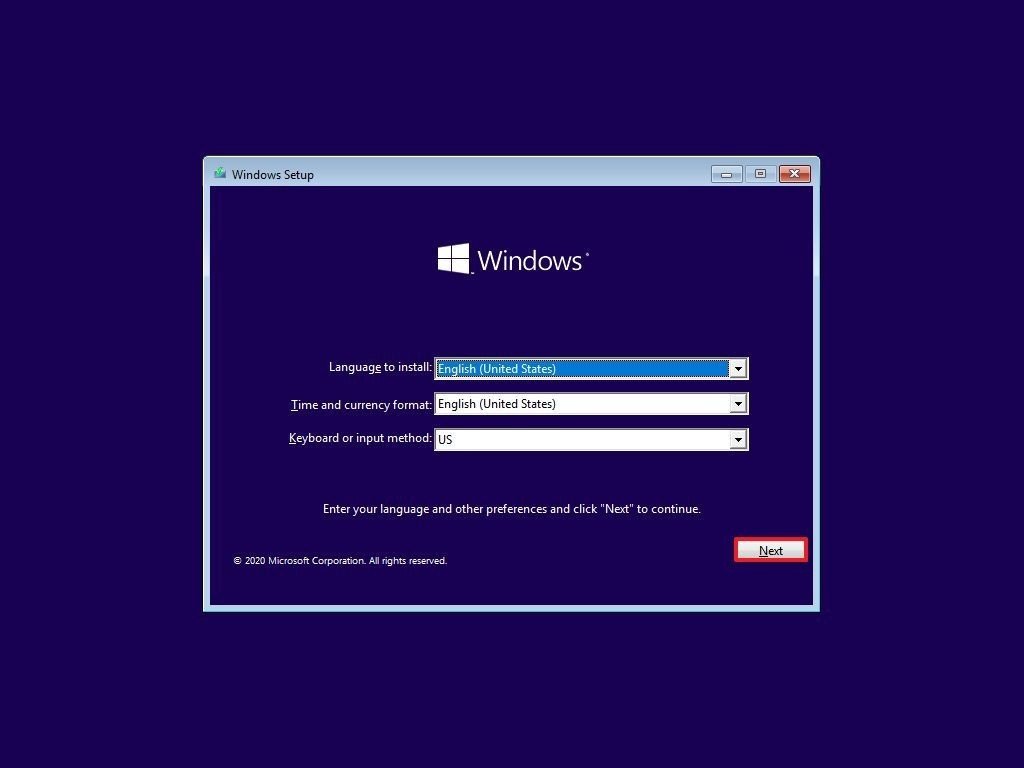
So, if you think the restorer will delete all the recent files, then it’s not the case, the restorer will only restore the computer to an older point and not disturb any files on the computer.
Hope the information provided above was helpful and informative, try these easy fixes to resolve the blue screen issue on your Windows 10 computer.







