The second monitor for a computer can be really useful. You can attach a larger size monitor to your small laptop and view the contents clearly and more legibly. You can increase your productivity with a second monitor or utilize the spare monitor instead of just letting that die in vain. Professional like graphic designers, software designers, and web developers can benefit from the secondary screen as they can view more content than normal and can function better.
Microsoft had included second monitor support in its Windows 98 OS and had continued to provide this feature till now. Microsoft had improved the ease of using the second monitor to help the users with setting up the external monitors easily. You can use this feature and connect a separate monitor to your computer or your laptop. Windows 10 comes with this feature that is much improved from its predecessors and has some improved connectivity features added to make the feature better, but sometimes the second monitor doesn’t work and the problem may be caused due to several factors.
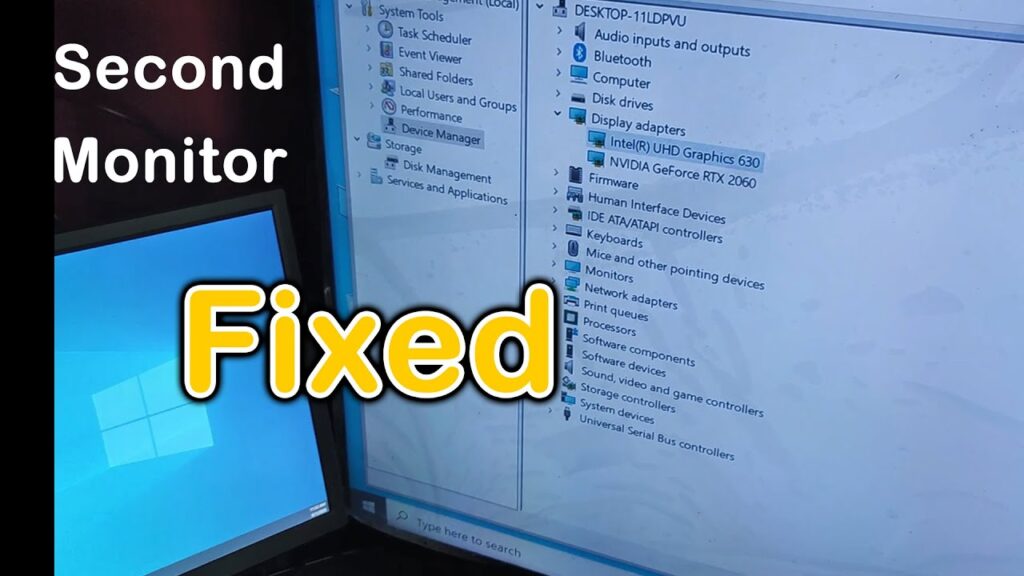
There are many possible factors as mentioned above, you need to find the correct cause for the trouble to bring back the second monitor live. This can be a tricky task as you need to check on multiple factors to confirm the exact cause of the problem.
Here in this article, you will get to know, what are all the possible factors that can cause the problem and will learn the solutions to this problem.
Recommended Post:- Disable Settings Header Banner in Windows 10
Some of the factors that Could Possible Cause the problem
- Improper connectivity.
- Power cable fault or connectivity fault.
- Faulty second monitor.
- Improper input mode in the monitor.
- Loose connection.
- An issue with the graphic card.
- Firmware issue.
- Faulty source cable or broken cable.
These are some of the common factors that can cause the problem and these can be solved easily. You just have to physically check the components to make the monitor work. You can do some of these to make the monitor work:
- Check the cable or error as broken cables cannot transmit the signal causing the monitor to not display contents.
- Check whether the monitor is working by connecting it with other display sources or just switching on the monitor after connecting it to a power source.
- Check the power cable, as there may be loose connections or power cable failure, that may cause the problem.
- Update the graphic driver to support multiple displays or increase the potential of the drover.
- Check whether the monitor is set to intake the correct source as there are many different source options available in the monitor and the monitor is set to perceive the wrong source.
- Check for loose contact to make sure that the connections do not cause trouble.
- Try reinstalling the cables to check for errors.
- Try using different ports like HDMI or VGA and check which one works perfectly for you.
- Try restarting the computer to troubleshooting the problem.
- Connect another monitor to check for the monitors’ health.
- Remove all the peripheral connectivities and re-connect them to check for conflicts and errors.
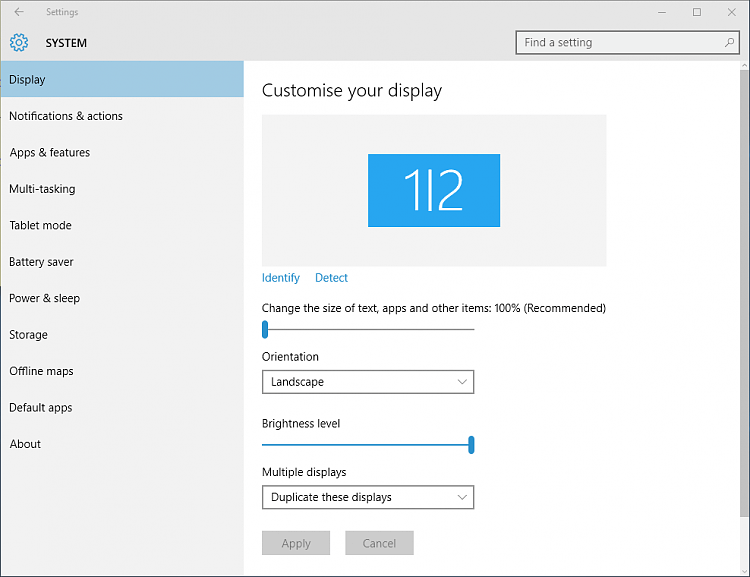
These are some simple methods, that you can check on and follow to rectify the second monitor not detected an error in Windows 10. All these methods need no software knowledge and only require you to check on some of the basic and important factors on the computer. You can do this by yourself and need no assistance.
The Windows 10 OS has a good compatibility feature for secondary monitors, so you better check the monitor and the cables for faults and errors.
These are a bit time-consuming and need a lot of analysis as you check on different factors. You hire a professional for the first time during the installation if you feel that you are not efficient enough for doing the connections yourself so that the professional can make the setup work well and provide you with the necessary information about the maintenance.
Try all of the above-mentioned methods to rectify the second monitor not detected the problem, at least one of the methods will work and will let you use the secondary monitor feature better. Once you have connected the monitor you can enjoy the liberty of using it to increase your productivity. You can efficiently work with your task and be more productive with the added screen space. You can play high-definition games.
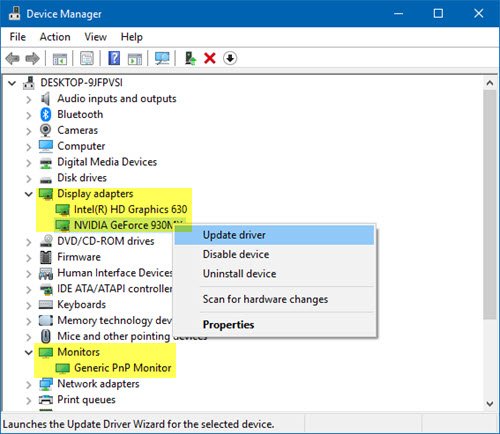
The secondary monitor feature will be very useful to people who use laptops, as laptops come with a relatively small screen and provide less space for contents, using a large and powerful monitor as a secondary monitor can be very useful as you can view the contents more clearly and legibly. You can play games, watch movies on a large screen, code easily, work with designing, and efficiently use software that supports multiple monitor modes, etc.
Hope you have got some valuable information about fixing the second monitor not detected an error in Windows 10. You can now rectify the fault by yourself and doesn’t need a professional to help you with the rectification. Check for all the possible factors to make sure you solve the problem and need not worry about it at a later date.







