Hardware and software are the two components of any electronic device and devices like computers are built using highly sophisticated hardware and software components. With such distinction, there are thousands of manufacturers who focus on just hardware or software, but with the necessity to co-exist, they have to make sure that their counterpart component is compatible with their product. Well, with this said, computers that run Windows OS are manufactured by various other tech companies like Samsung, Lenovo, Dell and HP. These tech manufacturers develop hardware and integrate components to support Windows OS and Microsoft develops OSes to support these hardware devices. Well, even with such compatibility support there are conflicts between the hardware component and the software component making it difficult for the users.

Well, in the past, there have been many compatibility issues reported by users. Microsoft has been fixing these issues to suit the hardware and the hardware manufacturers have been developing components that support Windows OS. Even with such support features, there are issues that roll out unfortunately and cause issues. These issues are pretty common as the tech industry is constantly evolving and something new is included or excluded from the existing software. These changes are for the good but when they disrupt the normal functioning of a computer, they become a necessary evil.
As we all know Microsoft has recently released their flagship product- Windows 11 which will be running on future computers until the next one rolls out the OS seems to have many bugs and flaws making it difficult for users to access and use the OS to perform common activities. Likewise, every new released software or OS will bring in some new set of issues that will make things difficult for users.
So, recently there have been many reports of Samsung laptops not Booting up after a software update and this article is dedicated to resolving this issue.
Also Read:- Fixed: Driver Unloaded Without Cancelling Pending Operations
Well, as mentioned above Incompatibility of software on computers is something common and users frequently experience issues because of compatibility issues. Here in our case, the compatibility trouble is with the Samsung laptops which won’t boot up after a software update. There are not many reasons and we can constrict it to just two or three issues and they may be
- the laptop is not compatible with the installed update.
- The update has a bug that won’t allow the laptop to boot up.
- Issues with the battery or other hardware components in the laptop.
Well, pinpointing the issue is quite easy here as the possible causes of the issue are limited so, you can diagnose and fix the issue with ease.
Now, that we have a basic understanding of the Samsung laptops won’t boot up after a software update, we can dive into learning the fixes for the issue. So, here are some simple methods you can use and fix the issue with ease and run your computer efficiently.
Simple Methods to Fix the Samsung Laptop not Booting Up After a Software Update
Follow along with the methods mentioned below and fix the issue on your Samsung laptop.
Method 1: Run some Basic Checks
Running some basic checks on your laptop will help you find out whether the problem is with the updates installed or the hardware components. If the issue is with the hardware component, you need to find a way to fix the issue.
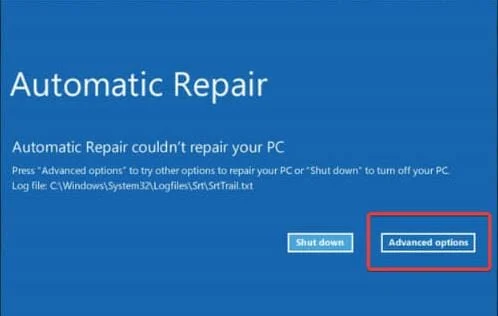
Some of the most common issues you would face will be due to the battery, so check whether the battery is functional.
Method 2: Uninstall the Installed Updates from your Computer
Uninstalling the installed updates can be the best solution for the issue because if the issue is with the updates, removing the update will restore the older version of the software on your computer which was functional.
- To uninstall the installed updates, press the power button on your laptop and wait for the display to display the boot screen with the manufacturer’s logo, now, enter the automatic repair mode by holding down the power button for a few seconds and repeating the same 3 to 4 times.
- Once you are in the automatic repair mode, select the advanced options button.
- Now, click on the troubleshoot option.
- Now, go to advanced options.
- Now, click on the uninstall updates button.
- Here, find the update after which your laptop has been causing the error with booting up.
- Now, wait for the updates to be uninstalled from your laptop.
- Now, try booting up your computer and check whether your laptop boots up.
Method 3: Run the SFC Scan
- To run the SFC command, press the power button on your laptop and wait for the display to display the boot screen with the manufacturer’s logo, now, enter the automatic repair mode by holding down the power button for a few seconds and repeating the same 3 to 4 times.
- Once you are in the automatic repair mode, select the advanced options button.
- Now, click on the troubleshoot option.
- Now, go to advanced options.
- Here, select the Command Prompt option.
- Now, run the command SFC/Scannow.
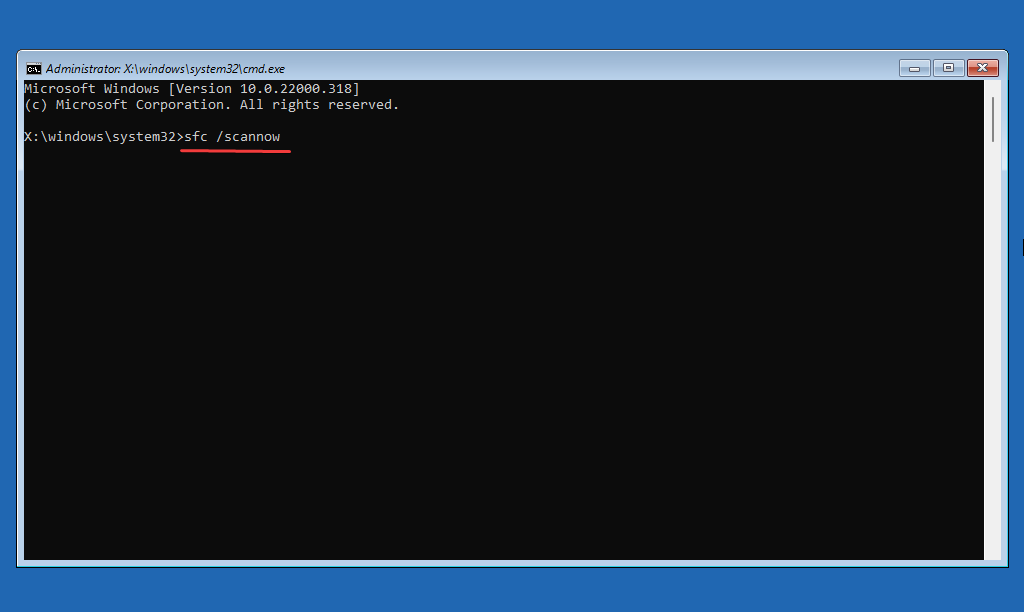
Method 4: Restore your Computer
- To restore your system, press the power button on your laptop and wait for the display to display the boot screen with the manufacturer’s logo, now, enter the automatic repair mode by holding down the power button for a few seconds and repeating the same 3 to 4 times.
- Once you are in the automatic repair mode, select the advanced options button.
- Now, click on the troubleshoot option.
- Now, go to advanced options.
- Here, select the system restore option.
- Now the system restore window will open, and from here, you can restore your laptop to a point where it worked fine by following the instructions in the window.
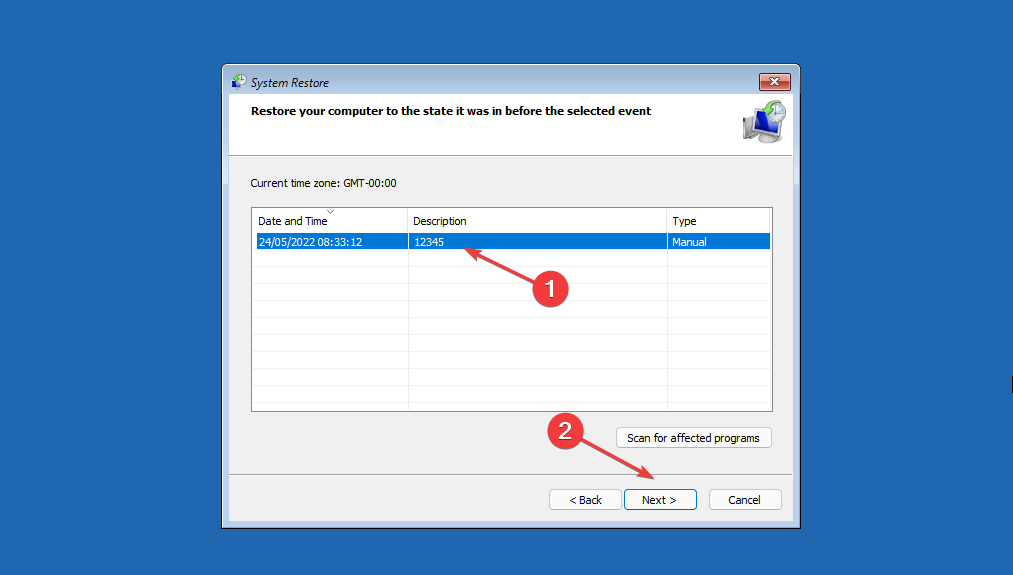
Method 5: Reinstall the OS
Reinstalling the OS will work if no other method works, so to reinstall the OS, create a bootable drive with the OS you want, and try running the disk on your computer to install the OS.
Hope the information provided above was helpful and informative, with these methods, you can easily fix the Samsung laptop not booting up after an update issue.







