Gaming has revolutionalised the tech world ever since developers started developing games. The gaming industry has a huge influence on computers and smart devices and in recent years majority of the brands develop computers and mobiles just for providing users with the best gaming experience. The first ever computer game was developed in 1962 and ever since the industry has evolved so much, the games that are developed in recent years have been more realistic.
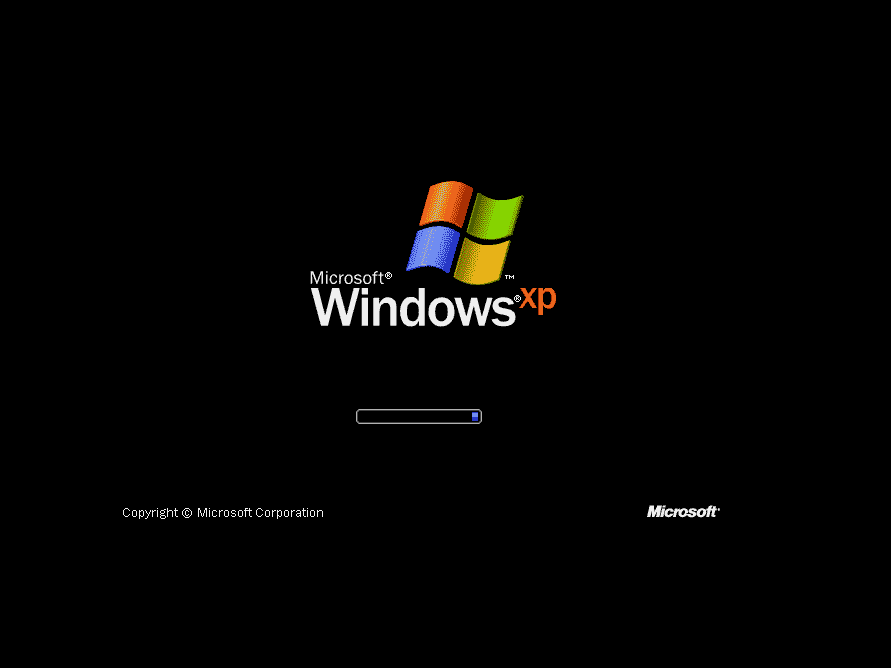
Old games are always fun to play, not for their graphics, not for the sophisticated controls or storylines, but for the nostalgic feeling that you get when you play them. Windows XP has been a game changer for gamers and game developers as it brought in many new features when it first made its debut in the early 2000s and with the OS came the opportunity for developers to develop games/. The developers were able to make the games use the OS efficiently to give users a great gaming experience. To top the cake with cherries, even Windows XP came with some simple built-in games like Hearts, Internet Backgammon, Internet Checkers, Spider Solitaire, and Pin Ball which were very well-liked by users of all age groups.
Games on Windows have been evolving since the early days and they have been improved in recent times the games have become much more sophisticated and gamers have been getting to experience the best ever gaming experience. The gaming industry is growing at a very rapid pace with millions of gamers worldwide playing thousands of top-class games.
Well, when it comes to gaming on computers, Windows OS is the only computer OS that is capable of supporting millions of games and hardware manufacturers have been improving their hardware modules to make gaming better for players. So, with such a huge industry with billions of user base, games are ever-evolving, but when it comes o old games on computers, they have a special place in every gamer’s life, and with Windows XP being one o the best OSes Microsoft has ever developed and with millions of games being developed to run on the OS, many gamers would have started off with gaming with Windows XP and walking through the memory lane of playing games on Windows XP can be nostalgic and super fun.
Recommended Post:- How to Remove Startup Programs on Windows 10
So, with the advancements in Windows OS and with the release of Windows 10 and 11 in recent years, the gaming industry has got powerful OSes to work with, so with these updates, older games have been replaced by powerful modern games, but still, it is always fun to revisit the old games that entertained when we were young.
One of the best things about Windows OS is that it supports old applications and if there is any trouble, Microsoft has built-in methods that can make the old applications/ software run on modern OSes smoothly, and these features come in handy many times. So, if you ask whether can I play games developed for Windows XP on Windows 110, the answer is yes and here in this article we will explore a few methods that you can use to make old Windows XP games work on Windows 10, so you can have fun and enjoy playing these nostalgic games.
Many games that were developed for Windows XP will run on Windows 10 without any external interventions or procedures, you just have to download the game, install it and run it to enjoy it, but at times, there might be some counterfeit and you need to make other arrangements to run the old games on your Windows 10 computers. So, here are some simple methods that will help you with running old Windows XP games on your Windows 10 computer.
Simple Methods to Run Windows XP Games on Windows 10
Mentioned below are some simple methods that you can use to run Windows XP games on Windows 10 without any trouble. Follow along to learn the simple methods.
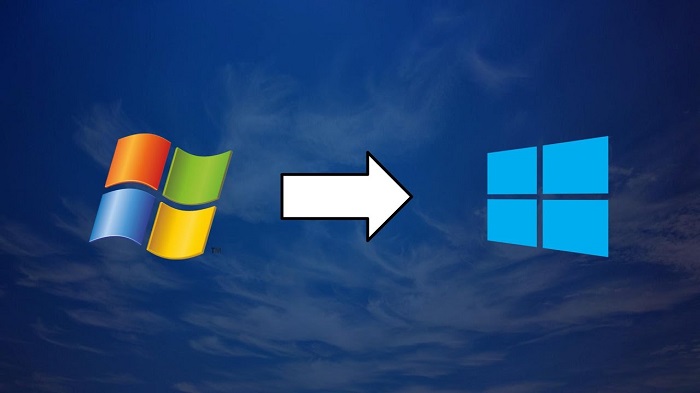
Method 1: Run the Exe as an Administrator
Running an application on Windows as an administrator can resolve simple issues when trying to run the application.
- To run the game as an administrator, open the folder where the exe file of the game is stored and then right-click on the exe file.
- Here, from the options select the option run as administrator, and a pop-up window will appear asking you to authorize, just click on yes and wait for the game to load.
Method 2: Use the Exe file from the Original Folder
Running the game using the desktop shortcut may not work all the time, so it is better if you use the exe file in the original folder where all the game files are located. Well, in this method, you have to locate the game folder which will most commonly be available on the C drive of your computer.
Method 3: Use the Compatibility Mode from Properties
- To run the game on the compatibility mode, right-click on the exe icon of the game and here, select the properties option.
- Now in the properties tab, and here go to the compatibility tab.
- Here, select the tickbox near running this program in compatibility mode to enable the drop-down box below.
- Click on the drop-down box and here, select the Windows XP option.
- Now, save the changes by pressing the Ok button and then try running the game.
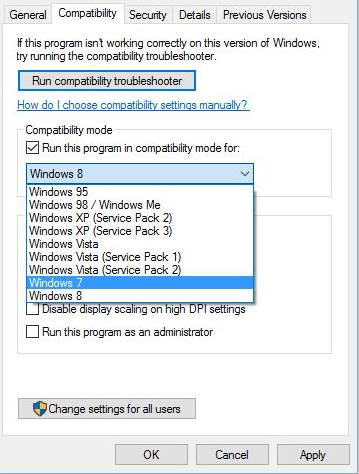
Method 4: Use the Compatibility Troubleshooter
- To run the troubleshooter, use the search option in the taskbar and then search for a program compatibility troubleshooter.
- Now, select the program compatibility troubleshooter from the search results and then select the program that you are facing trouble with and then run the troubleshooter.
- Once the troubleshooter is done, try running the game on your computer.
Hope the information provided above was helpful and informative, with these simple methods, you can easily fix the issues and play your favourite Windows XP games on Windows 10.







