Booting a computer is a very significant aspect of any computer. The booting process of a computer is considered crucial as many internal activities take place which readies the system to be fully functional for use. The booting mechanism in Windows is very sophisticated and with proper booting, the system performance will be efficient when there is an issue with the booting, the system will be sluggish or errors like system file failure will occur. Well, nowadays boot time has been a topic of interest for tech enthusiasts and the shorter the booting time the better the computer’s performance.
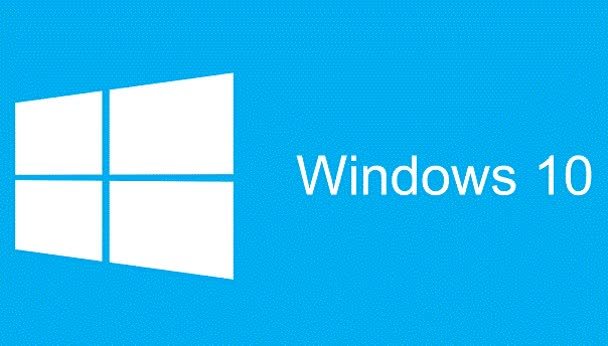
So, when it comes to OS bootup, there are many factors that hinder or slow down the booting and these sometimes cause trouble with the overall performance of the computer. So, one such aspect which impacts the booting of a Windows system is the startup apps. So, here in this article, we will elaborate on what startup apps are and how to manage them to effectively boost the booting speed.
Well, to begin with, startup applications or startup programs are programs that get started with the system is booting and these applications or processes have a significant impact on how efficient the booting process is. With the startup programs running simultaneously with the booting process, the system resources are heavily utilized and at times the startup applications seem to take more resources than the OS itself leading to many problems after the system boots. Well, along with the downside of these startup programs, these programs are pretty useful too.
Recommended Post:- How to fix Manga Browser when it’s not Working
Programs that start during the system boot are a bit peculiar and not all applications are startup applications, so what makes these startup applications run during bootup is that these programmes have to be vigil all the time and they deliver features like protection, and updates to the various components on the computer. Well, in Windows OS, many startup programs are actually a part of the OS and they perform utility function that requires them to be vigil. So, we cannot blame startup programs but these programs can be annoying and stopping them when the system boots will not harm the system, so, it is safe to say that managing these startup apps on Windows is possible and here in this article we will discuss some simple methods to efficiently manage the startup programs with ease.
Simple Methods to Manage or Disable Startup Programs on Windows 10
So, mentioned below are some simple methods to disable or manage the startup programs on Windows 10 computers, so follow along and disable the startup applications to boost the performance of your computer.
Method 1: Use the Task Manager to Disable the Startup Programs
This is by far the easiest method for disabling the startup programs on Windows computers.
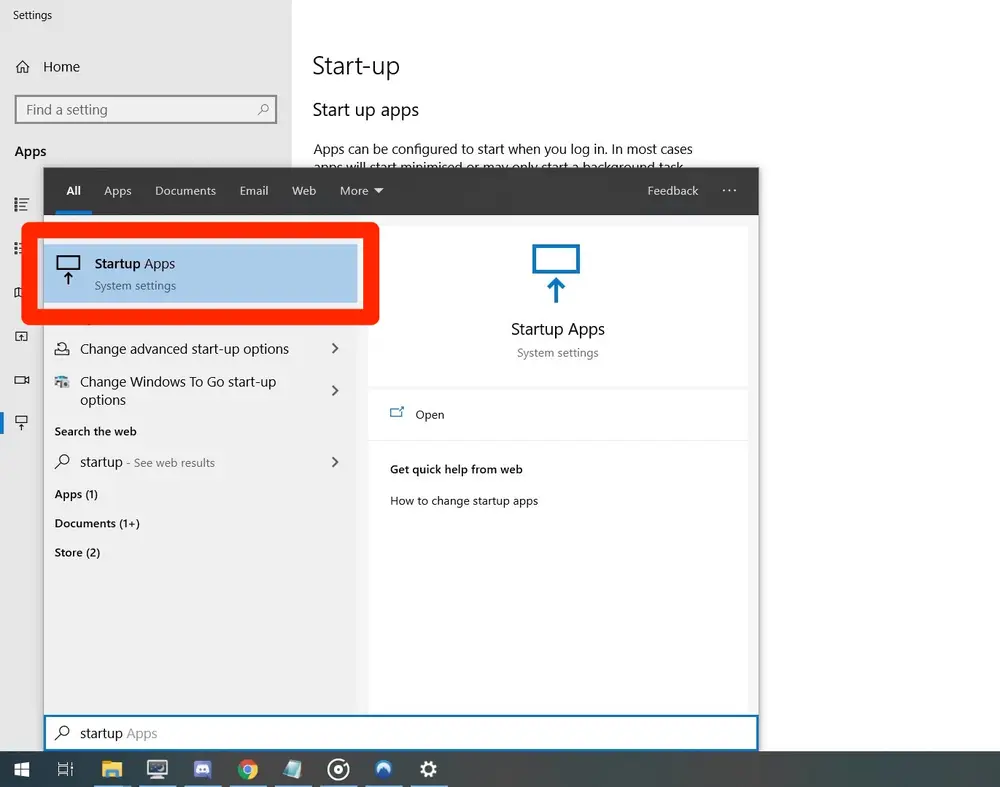
- So, to disable the startup programs using the task manager, first, open the task manager by using the keyboard shortcut of control + Shift+ Escape simultaneously.
- Now, in the task manager, select the startup tab.
- Here, all the startup programs will be listed.
- So, now, you can see whether these programs are disabled or enabled by the status column.
- With this, you can move on with disabling the programs and choose which programs to disable, you can check the startup impact column and if the impact is high or medium, you can disable these startup programs. Well, you can also disable the low-impact programs but with it being a low-impact program the impact on the bootup speed will be very minimal.
- Well, before you disable the startup programs, there is one more aspect to consider and that is to disable only programs that are not really very useful and avoid disabling programs that the OS needs like sound drivers and security programs. Well, there is no harm in disabling them, but it is better if such important programs are not disturbed.
Method 2: Use Settings Application to Disable the Startup Programs
- Well, the settings method is also relatively simple and to use the settings application to disable the startup programs, open the settings application by using the keyboard shortcut Windows + I.
- Now in the settings application, navigate to apps and then startup.
- Here, you will find the list of startup applications and a toggle switch near each of them.
- You can disable the startup programs by switching off the toggle switch near the startup programs.
Method 3: Delete the Startup Program from the Startup File
Here comes a bit difficult advanced method, where you have to access the startup folder and then remove the program from the folder to prevent it from running when the computer boots up.
- To delete the programs from the startup folder, open the run command by using the Windows + R key on the keyboard.
- Here, type in the shell: startup and hit enter.
- Now, you will be taken to the startup folder.
- From here, delete the program that you intend to disable from running during bootup.
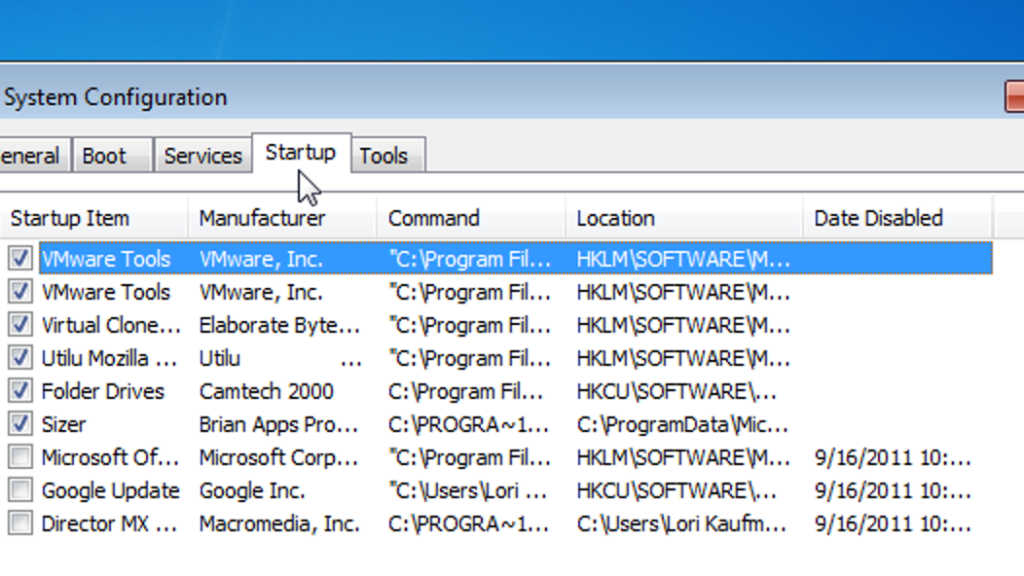
Method 4: Use CCleaner to Disable Startup Programs
- To use the CCleaner application, download the application from the official website or from Microsoft Stores.
- Now, install the application on your computer.
- Now, open the application and then go to the tools option and select the startup option.
- Here, you will find the list of startup applications, which you can select and disable.
Well, these are some simple methods that you can use to disable the Startup programs on your Windows 10 computer.
Hope the information provided above was helpful and informative, with these simple methods you can effectively manage your startup programs on your Windows 10 computer.







