It is always great to have some sort of help when it comes to the kind of updates that you are making on your system. Windows 7 Upgrade Advisor is a wonderful piece of technology that is there to guide you through all of the updates that you need to make on your computer. You will be able to do all of the stuff that you need to do with the guidance that you need.
Windows 7 Upgrade Advisor will analyse the various aspects of your system and produce the appropriate reports that you need. It will let you know whether there are possible compatibility issues on your system. Thus, you will know what are the possible ways in which you can upgrade Windows 7. All of the installed hardware, drivers, and programs that have been installed on your system will be checked for compatibility. You can also check how compatible your various connected USB are.
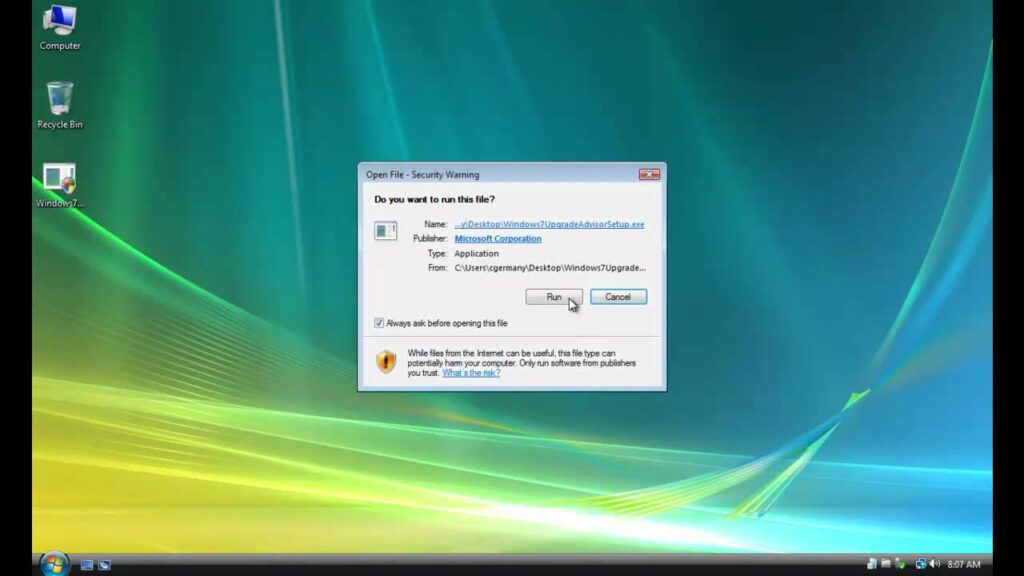
This USB include external hard drives or printers. Make sure that your plugin as well as turn on the USB devices that you regularly use along with the system that you are using. These devices include external hard disks, printers, and scanners. You will be able to find out everything that you need to do before you install Windows 7 on your computer.
Please read our guide on the technology and learn how to download, install, and run it on your system.
Recommended Post:- How to Disable your Laptop Touchpad on Windows 10 – Complete Guide
Steps that have to be followed in order to download, install, and run Windows 7 Upgrade Advisor
Please follow the steps that are given here so that you will be able to download, install, and run Windows 7 Upgrade Advisor:
- The first thing that you have to do is visit the Windows 7 Upgrade Advisor webpage.
- Once you get into the page, you will then have to press the button corresponding to the download of the technology that you can find near the webpage’s bottom.
- Once you do this, you will be redirected to the download page. You will then have to select the appropriate Download button that is present for the file that is there. After doing this, save the installation file that you get to your computer. Make sure that you keep the file safe and know where it is getting installed so you do not lose it when you need it.
- You will then have to select the installation file that you have so that you can install what you need to. In order for the installation to take place, you will need to have .NET Framework 2.0 installed on your computer. Ensure that you have this framework as you will not be able to get the Windows 7 Upgrade Advisor without it. If you have not already done the download, you will be prompted to do so by the installation wizard. You can skip the next step if you already have .NET Framework 2.0 installed on your system.
- Follow all of the parts of this step carefully so you can get the software on your system. Select Yes when you are prompted to do so. After doing this, you will then have to select Next. Click the Install option once you have agreed to all the license terms that are there under the .NET framework(make sure that you read all of the terms thoroughly if you are someone who wants to know every detail of what you are agreeing to). Then, click Finish once you are done.
- When you are asked to, agree to the terms that are there in your Windows 7 Upgrade Installation Advisor. After this, select Install.
- You will then have to finally hit the Close option. There will be a checkbox present that will tell you to run the tool after the installation has been completed. When you do this, the Windows 7 Upgrade Advisor will start to run.
- In case Windows 7 Upgrade Advisor has not started to run, please follow the steps that are given below.
- Locate the shortcut for Windows 7 Upgrade Advisor on your desktop and select it. When the security warning Dialog box appears in front of you, select the Yes option. Then, click the Start Check button. Your system will then be scanned by the software. Wait a bit so that the scan can be completed. On the completion of this, you will be provided with a compatibility report.
- You can print this report out for future reference if you want to. Go through the report carefully and find out if there are any issues. Follow the steps that have been recommended so that the issues can be fixed if any exist.
- You can select the Save Report option so that the report can be saved and referred to later. The Close button should then be clicked finally.
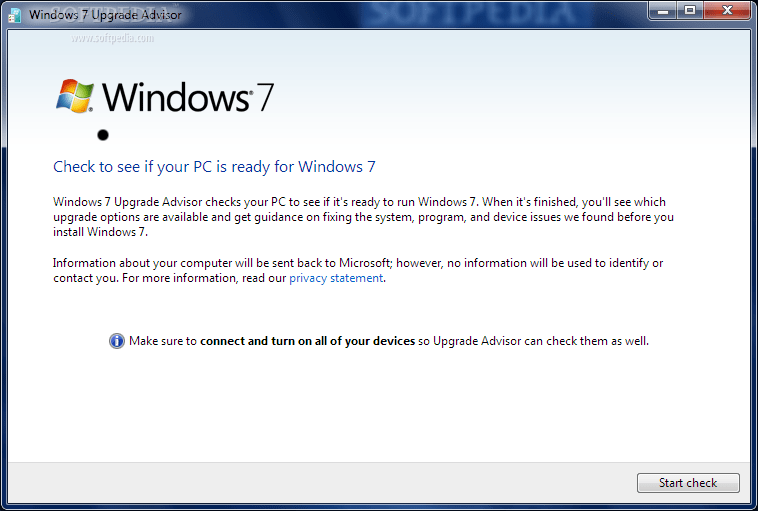
We hope that the article proved to be useful to you and helped you learn more about Windows 7 Upgrade Advisor. It is an amazing piece of technology that will definitely prove to be quite useful to you. It is important to have some technology to help you with your updates so that you do not go astray. This software will definitely aid you in a beautiful way. Please try downloading, installing, and running this piece of software on your computer if you have not done so before.
Try exploring it and learning how it can be useful to you. You may really enjoy using it and find it to aid you greatly. Please do not be alarmed if the Windows 7 Upgrade Advisor does not immediately start running when you try doing so using the first method. There is another method that you can try. Attempt using the next method in case you run into any problems with the first. Please share this article with anyone you know who may benefit from the content that is there. If you have any thoughts that you want to share with us, please do so in the comments section below.







