Windows OSes are one of the most used OS around the world. The OS is pretty powerful and comes with certain preinstalled software, that acts as a base. This software is basic and can function well only to some extent, compared to other similar software. You can remove these basic built-in software if you feel like they serve no purpose and that’s completely fine and Microsoft permits doing so.
Windows has been putting some of the underperforming software on their OS to boost the use of the software, however, people have learnt to ignore this software and have been using other better-performing software to work efficiently. The Internet Explorer is one such very poor performing web browsing software, that Microsoft includes in all of their Windows OS regardless of its utility, there is only one common function of this software, and that is downloading other powerful and better web browsers for the first time.
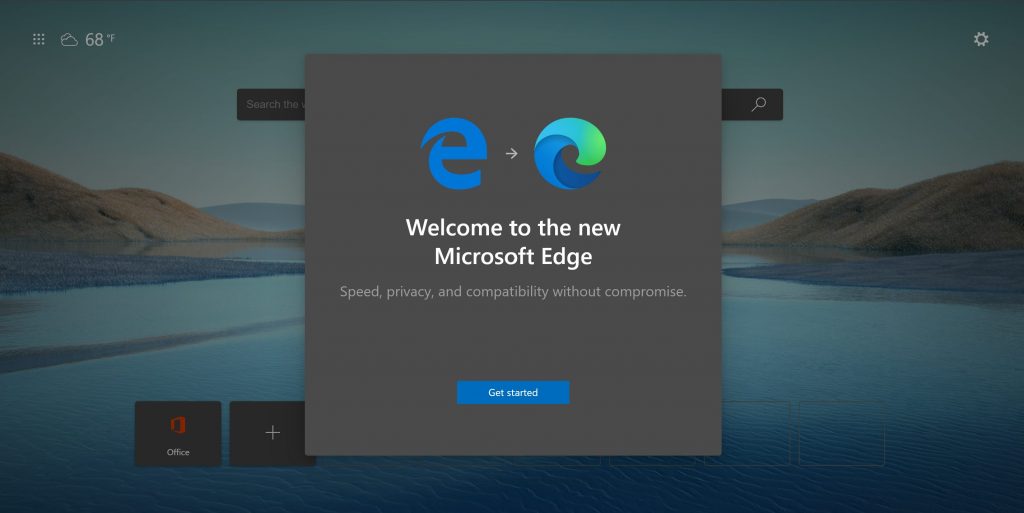
The Edge is a slightly better web browser and is the replacement for the Internet Explorer, that Microsoft introduced with the recent Windows 10 releases. All the Windows 10 OS comes with Edge pre-installed on the system. The web browser is pretty powerful and can be used for basic searching and web surfing, but it lacks most of the advanced features that many other third-party web browsers provide. Edge has a crappy downloading engine and dosent support downloads very well. It has an annoying home page with all the disturbing stuff like news, and website junks, you need to manually turn off the annoyance and that is pretty irritating. Edge dosent support most of the websites and is a bit sloppy in loading the websites. The user interface of Edge is good but the software is still crappy, with many advanced browsing features locked and unavailable.
With such a built-in browser, people get really annoyed and choose the best web browser from the market to work efficiently and surf better. If you don’t find Edge useful, you can uninstall it from the system and save some storage space. It’s totally cool and Microsoft allows the uninstalling of Edge.
Edge is crappy for general use but when it comes to professional use, the Edge is preferred as it is secure and professional uses don’t involve frequent downloading of different files. The softwares’ restriction can be put to use for a professional set-up.
Recommended Post:- Using BitLocker Drive Encryption on Windows 10
How to remove Microsoft Edge from Windows 10
Any software that has no use or very minimal use can be removed from the computer, that’s totally your choice. It is very simple and easy to remove the software from the computer and the removal needs to be done in a proper way as to remove the software completely and avoid the residual files from being formed and corrupting the computer.
Uninstalling the Software the Normal Way
Let us learn the methods for removing Microsoft Edge from windows 10.
- To uninstall Microsoft Edge from Windows 10, follow these simple steps that are mentioned below.
- Before removing the browser software, make sure that you have an alternative browser software, to avoid being in a tough position of not having a browser for performing basic web activities.
- To uninstall the software first, open the settings on your computer by locating the settings option from the start menu.
- From the settings menu, look for the options that say apps ( uninstall, defaults, options and features). Click and enter into the apps section.
- Once in the apps section, select the apps and features.
- In the apps and features tab, you will find all the installed software, listed in order. Navigate downwards till you find the Edge logo.
- After you have found the Edge logo click on it to bring a drop-down menu that says, modify and uninstall.
- Click on the uninstall option to remove the Edge software completely from the computer.
- The uninstallation will remove all the fikes that are related to the software and your computer will be devoid of the software completely.
For users who prefer the control panel, you can use the control panel to uninstall the software. You just need to open the control panel > locate the Uninstall a program from the programs tab > navigate through the list of programs from the list and uninstall the Microsoft Edge from Windows 10.
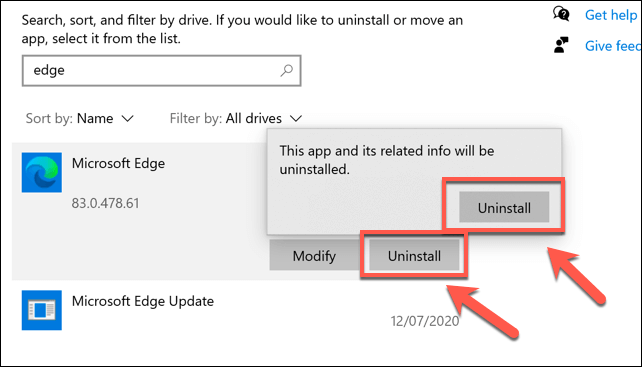
Both these methods are efficient and need no expertise in uninstalling the software. This is a common procedure for uninstalling any software from the computer. You can do these very easily and can uninstall any software.
Uninstalling the Software Using Command Prompt
The command prompt is the command-line program, built-in the Windows OS to perform many basic and complex task that the normal UI doesn’t support. This method is prescribed for professionals and programmers. Noobs can stick with the UI method or the normal method of installation.
- Open up the command prompt by searching cmd in the search bar, you will find a black box with command lines open up in a new Windows.
- Type these following command to open up the installer
cd %PROGRAMFILES(X86)%\Microsoft\Edge\Application\8*\Installer
- This will open up the installer.
- Now input these codes to uninstall Microsoft Edge from Windows 10:
setup –uninstall –force-uninstall –system-level.
The process is pretty simple and can be done by anyone, but new users can sometimes go wrong in using the command prompt. Anyhow, nothing wrong with trying.
Edge is a pretty good browser provided by Microsoft to access basic browsing facilities, so Edge lacks many advanced features required for browsing and can be sloppy at times. Edge is far better than Internet Explorer but that doesn’t make it the best. Professional can use Edge as it is secure and restricts many unwanted and unauthenticated websites from being contacted.
You are free to uninstall the software if you find it to be unproductive and can use any of the alternate browsers to make internet surfing fast and easier. Uninstalling the software is pretty easy and has been discussed in this article elaborately. Hope the information provided was useful and you were able to uninstall the software without facing trouble.







